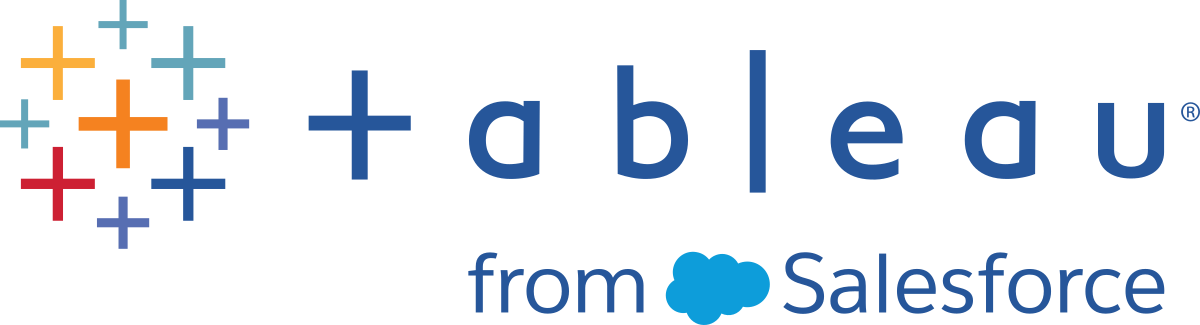Administrative Views for Monitoring
This content is part of Tableau Blueprint—a maturity framework allowing you to zoom in and improve how your organization uses data to drive impact. To begin your journey, take our assessment(Link opens in a new window).
Data from Tableau Server or Tableau Cloud can be analyzed using default administrative views (Tableau Server| Tableau Cloud), custom administrative views, and Tableau Accelerators.
Administrative views are dashboards that are included with Tableau Server or Tableau Cloud and help you understand system utilization and how users are interacting with content so that you can proactively monitor system activity and other scheduled tasks.
To access administrative views in Tableau Server or Tableau Cloud your site role must be set to either Server Administrator or Site Administrator. Tableau Server Administrators can view administrative views for all server activity; Tableau Site Administrators have access to Tableau Server’s default administrative views limited to their respective site. For Tableau Cloud, Site Administrators have access to default administrative views for their respective site, as well as Tableau Cloud, including a starter workbook and curated data sources.
Navigate to Administrative Views on the Server or Site Status Page as shown below.
| Server Status | Site Status |

|

|
BEST PRACTICE RECOMMENDATION:
Regularly spend time understanding the Tableau usage patterns and system utilization.
- Tableau Server: Understand how the application is performing throughout the day. Keep a close watch on background tasks, such as extract refreshes and subscriptions, to make sure they are executing on time and during off-peak hours/periods as much as possible. Isolating the Backgrounder processes to their own node is recommended for heavy extract workloads.
- Tableau Cloud: Understand the success/failure of scheduled tasks and Bridge resource utilization.
Default Administrative Views
Brief descriptions of the default administrative views that are most applicable to Tableau Server Administrators and Tableau Cloud Site Administrators are shown below:
- Background Tasks for Extracts — Completed, pending, and failed extract task details with full details of why an error occurred. (Tableau Server | Tableau Cloud)
- Traffic to Bridge Connected Data Sources — (Tableau Cloud)
- Bridge Extracts — (Tableau Cloud)
- Background Tasks for Non Extracts — Completed, pending, and failed non-extract background task details with full details on why an error occurred. (Tableau Server | Tableau Cloud)
- Background Task Delay — Difference between scheduled and actual start times of background tasks. Use the view to help you identify places you can improve server performance by redistributing task schedules and optimizing tasks. Background Task delays are an important metric to determine whether you should isolate Backgrounder processes and scale out to add additional capacity for data refreshes. (Tableau Server)
- Stats for Load Times — View load times and performance history. (Tableau Server)
- Performance of Views — Overall distribution of view load times and slowest views in a given time period. Compare spikes in the number of sessions with spikes in slow load times to identify the times of day when high user traffic is slowing down the server. (Tableau Server)
- Performance of Flow Runs – view to see the performance history for all the flows on a site. (Tableau Server | Tableau Cloud)
- Stats for Space Usage — Space used by published workbooks and data sources, including extracts and live connections. (Tableau Server | Tableau Cloud).
- Server Disk Space — Current and historical disk space usage, by server node. Use the Server Disk Space view to see how much disk space is in use on the server(s) that run Tableau Server, where disk space refers only to the partition where Tableau Server is installed. You can also use this view to identify sudden changes in disk space usage. (Tableau Server)
- Stale Content — (Tableau Server | Tableau Cloud)
- Tableau Desktop License Usage — Summary of usage for Tableau Desktop licenses. Manage licenses efficiently and determine if you need more or fewer licenses. This view is only available to server administrators.
- Tableau Desktop License Expirations — Expiration information for Tableau Desktop licenses. This view is only available to server administrators.
The following default administrative views will be monitored primarily by Site Administrators and Project Leaders, which are covered in Measurement of Tableau User Engagement and Adoption
- Traffic to Views — Usage and users for published views. Compare the traffic to the expected audience size.
- Traffic to Data Sources — Usage and users for published data sources. Compare the traffic to the expected audience size.
- Actions by All Users — Actions for all users to see site activities.
- Actions by Specific User — Actions for a specific user, including items used.
- Actions by Recent Users — Recent actions by users, including last action time and idle time.
BEST PRACTICE RECOMMENDATION:
Publish the Tableau admin workbooks for creating data-driven alerts aligned with your thresholds.
- Tableau Server: You should publish and extract the default administrative views workbook and set your alerts. After opening the administrative views in Tableau Server, you can copy the temp workbook to your computer, open in Tableau Desktop, and publish to Tableau Server for others to view. In Tableau Server 10.x to 2018.1, the location is “Tableau Server\data\tabsvc\temp”. In 2018.2 and later, it can be under any vizql server process. For example: Tableau Server\data\tabsvc\temp\vizqlserver_1.20182.18.0627.2230.
In the published admin views workbook, set data-driven alerts on the Stats for Space Usage and Stats for Load Times views to identify which workbooks and data sources exceed the expected size limit or load time according to your governing standards. For example, if you have a < 10 second load time standard, the data-driven alert will notify you of load times > 10 seconds. Similarly, if you have a 1GB standard for workbook or data source size, the data-driven alert will notify you of workbooks or data sources > 1GB. - Tableau Cloud: Copy the Admin Insights starter workbook to a new project and set your alerts. Some examples include login activity to see if your user base falls below a certain threshold and publishing activity.
Custom Administrative Views
Custom administrative views are useful for deeper analysis of user behaviors and organization-specific KPIs that are identified. For Tableau Server, you can start with the default administrative views, connect to the Tableau Server Repository to create your own connections, use Tableau Server Insights, which are curated data sources to perform deeper analysis on your deployment.
BEST PRACTICE RECOMMENDATION:
Grant permission to Tableau Server Insights or Tableau Cloud Admin Insights data sources as a starting point for further analysis by others in custom administrative views. For more information on managing Tableau Cloud Admin Insights, see Tips for Managing Admin Insights.
Available for download from GitHub, Tableau Server Insights data sources are shown below:
- TS Background Tasks — Primarily for analyzing Extract Refresh and Subscription tasks that are run on Backgrounder processes.
- TS Content — High-level, summarized data for each view, workbook, and Published Data Source on Tableau Server.
- TS Data Connections — Maps both workbooks and published data sources to their underlying data connections. Useful for answering questions about what workbooks connect to what data source, which then connects to what database(s)?
- TS Events — Master audit data source showing events happening on Tableau Server—users signing in, accessing views, publishing content, etc.
- TS Users — Aggregated information on user activity.
- TS Web Requests —Requests made through the Tableau Server web server component. Useful for understanding user interaction with vizzes, as well as performance monitoring.
Tableau Cloud Site Administrators will create the Admin Insights project and data sources. Initially, this project and content is visible to site admins only. Tableau Cloud Site Administrators should consider who will benefit from this data and grant permissions to it accordingly. Tableau Cloud Admin Insights data sources are shown below:
- TS Events — Master audit data source showing events—users signing in, accessing views, publishing content, etc.
- TS Users — Aggregated information on user activity.
Tableau Accelerators
Tableau Accelerators are pre-built dashboards designed to help you get a jumpstart on your data analysis. Our collection of Accelerators includes two dashboards that administrators can use to improve dashboard load times at scale; read more on the Tableau blog.
Access the complete set of Accelerators on the Tableau Exchange and in Tableau Desktop. Additionally, select Accelerators are available to use when you create a workbook in Tableau Cloud.
Secure On-Prem Servers
To prevent users with publish/explore permissions from connecting to Tableau Server resources that they shouldn't have access to, complete the following steps to configure and secure your on-prem servers.
-
Create a PostgreSQL user account.
-
Name it: tbladminviews
-
Select the least privileges for Admin Views.
-
Change the Admin Views workbook templates to use tbladminviews instead of tblwgadmin.
-
Add connection IP policy to deny private (non-routable) IP addresses:
-
Change connection IP default rule to Allow
tsm configuration set -k ConnectionIPDefaultRule=ALLOW
-
Deny private (not-routable) IP addresses
tsm configuration set -k ConnectionIPDenyRanges=127.0.0.1,192.168.0.0-192.168.255.255,172.16.0.0-172.31.255.255,10.0.0.0-10.255.255.255
-