Customize and Control Data Access Using User Attributes
If you’re authenticating and authorizing access to embedded content using Tableau connected apps, you can control and customize the user experience based on users’ contexts. This customization is enabled by a combination of including user attributes in a JSON Web Token (JWT) and applying user attribute functions in embedded content, such as workbooks. By including user attributes in your embedding workflow, you can manage data access policies in the same place you manage other policies in your organization and personalize the experience for users so they only see the information that is relevant to them.
What are user attributes?
User attributes are user metadata defined by your organization. User attributes can be used to determine access in a typical attribute-based access control (ABAC) authorization model. User attributes can be any aspect of the user profile, including job roles, departmental membership, management level, etc. They might also be associated with run-time user contexts like where the user is signed in or their language preference.
By including user attributes in your embedding workflow, you can control and customize the user experience through data access and personalization.
- Data access: User attributes can be used to enforce data security policies. This ensures that users only see the information they are authorized to see.
- Personalization: By passing user attributes like location and role, your embedded content can be customized to display only the information relevant to the user accessing it, making it easier for them to find the information they need.
Enable user attributes
Summary of steps to pass user attributes
The process of enabling user attributes is summarized in the following steps.
- Enable the user attributes setting
- Configure a connected app
- Include user attributes in the JWT
- Ensure the content author includes user attribute functions
- Embed the content in your external application
1. Enable the user attributes setting
For security purposes, user attributes are only validated in an authentication workflow if the user attribute setting is enabled by a site admin (on Tableau Cloud) or server admin (on Tableau Server).
For Tableau Cloud
- Sign in to Tableau Cloud and click Settings > Authentication.
- Under Control User Access in Authentication Workflows heading, select the Enable capture of user attributes in authentication workflows checkbox.
For more information about site settings, see Site Settings Reference topic in the Tableau Cloud Help.
For Tableau Server
Enabling user attributes on Tableau Server must be done programmatically using the Tableau REST API. In addition, you can enable the features.vizDataServiceClientEnable option in Tableau Services Manager (TSM) to support user attributes in published data sources.
- Sign in and authenticate to the Tableau REST API. For more information, see Sign In method.
- Set the
attributeCaptureEnabledattribute totrueusing the Update Site method. This enables user attributes for all Tableau Server embedding workflows. - (Optional) Enable the
features.VizDataServiceClientEnableoption in TSM by doing the following:- Open a command prompt as an administrator on the initial node (where TSM is installed) of the Tableau Server cluster.
- Run the following commands:
tsm configuration set -k features.VizDataServiceClientEnable -v true tsm pending-changes applyFor more information, see
features.VizDataServiceClientEnablein the Tableau Server Help.
2. Configure a connected app
For Tableau Cloud
As a site admin, configure a connected app using direct trust or OAuth 2.0 trust. You can skip to the next step if you’ve already created one or more connected apps on your site.
For Tableau Server
As an server admin, configure connected app using direct trust or OAuth 2.0 trust. You can skip to the next step if you’ve already created one or more connected apps on your server or site.
3. Include user attributes in the JWT
Make sure the JWT contains the user attributes.
Example
Suppose you have an employee, Fred Suzuki, who is a manager located in the South region. You want to ensure that, when Fred reviews reports, he is only able to see data for the South region. In a scenario like this, you might include the Region user attribute in your JWT like in the Python example below.
import jwt
token = jwt.encode(
{
"iss": connectedAppClientId,
"exp": datetime.datetime.utcnow() + datetime.timedelta(minutes=5),
"jti": str(uuid.uuid4()),
"aud": "tableau",
"sub": user,
"scp": ["tableau:views:embed", "tableau:metrics:embed"],
"Region":["South"],
},
connectedAppSecretKey,
algorithm = "HS256",
headers = {
'kid': connectedAppSecretId,
'iss': connectedAppClientId
}
)
4. Ensure the content author includes user attribute functions and data source filters
Ensure the content author includes the user attribute functions and related data source filters to control what data can display in the embedded content. To ensure the user attributes from the JWT are passed to Tableau, the content must contain one of the following user attribute functions:
USERATTRIBUTE('attribute_name')USERATTRIBUTEINCLUDES('attribute_name', 'expected_value')
The function that the content author uses depends on whether the user attributes are expected to return a single value or multiple values. For more information about these functions and examples of each, see User Functions in the Tableau Help.
Note: Preview of the content with these functions are not available when authoring in Tableau Desktop or in Tableau Cloud. The function will return NULL or FALSE. To ensure the user functions work as expected, we recommend the author review the functions after embedding the content in an external application.
Example
Continuing the example introduced in Step 3. Include user attributes in the JWT above, to pass the “Region” user attribute from the JWT to a workbook, the author can include USERATTRIBUTEINCLUDES. For example, USERATTRIBUTEINCLUDES('Region', [Region]), where ‘Region’ is the user attribute and [Region] is a column in the data. Using the new calculation, the author can create a table with Manager and Sales data. When the calculation is added, the workbook returns “False” values as expected.

To show only the data associated with the South region in the embedded workbook, the author can create a filter and customize it to show values when the South region is “True.” When the filter is applied, the workbook becomes blank as expected because the function is returning “False” values and the filter is customized to show “True” values only.
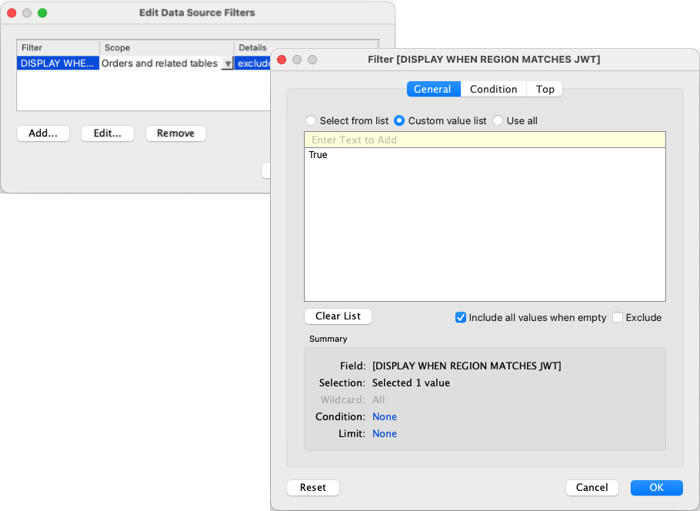
5. Embed the content in your external application
Use the Tableau Embedding API to embed the content in your external application and ensure that you include the JWT in the <tableau-viz> web component or TableauViz object.
Example
To conclude the example from Step 4: Ensure the content author includes user attribute functions above, after you embed the view in an external application, the Sales data in the view is customized to Fred Suzuki because his user context is the South region.

Managers from the regions represented in the workbook should see the value associated with their region. For example, Sawdie Pawthorne from the West region sees data specific to her region.

Managers whose regions are not represented in the workbook see a blank workbook.
Known issues and limitations
Blank images using the Tableau REST API
Tableau REST API requests Query Preview Image, Query Workbook Image, and Get Custom View Image produce blank images.
Limitations
- In Tableau Cloud:
- User attribute functions in published data sources (.pds) are not supported.
- User attribute functions can’t be used in non-embedding workflows, with OIDC or SAML protocols, and in Tableau Bridge workflows.
- In Tableau Server:
- User attribute functions can’t be used with OIDC or SAML protocols.