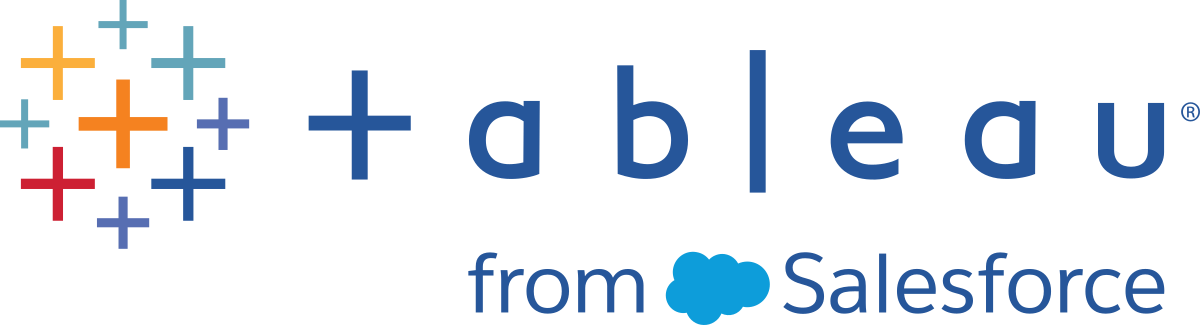Add Remaining Users to Tableau Cloud
You are in the Tableau Cloud Manual Migration Guide.(Link opens in a new window) This guide describes how to manually migrate Tableau Server deployments with fewer than 100 users to Tableau Cloud.
Now that you've migrated over all the content and set up your projects, groups, and permissions, you can add the rest (or all) of your users.
This topic describes how to add users within a site. To add or remove users and modify their site roles across multiple sites, cloud administrators can use Tableau Cloud Manager. For more information, see Manage Users With Tableau Cloud Manager(Link opens in a new window).
Add users
As soon as you add users, they will be able to access content. Make sure to follow the procedures in Configure Permission and Content Access for Migrated Users before adding users.
We also recommend learning about user site roles before migrating to Tableau Cloud. See Set Users' Site Roles(Link opens in a new window).
You can add users manually as shown below. If you have a lot of users and want to batch-import them with a CSV file, see Import Users.
Add users manually
-
When you’re signed in to the Tableau Server site, select Users.
-
On the Users page, click Add Users, and then click Add Users by Username.

-
Select the authentication method that you want imported users to sign in to Tableau Cloud with. If no authentication is configured on the site, imported users will be assigned Tableau with MFA authentication method.
Note: You can go to the Users page to change users’ authentication type any time after you add them
-
In the Enter usernames text box, enter the users’ usernames (in email address format). If you add more than one user, separate each username with a semicolon.
For example, tdavis@example.com; jjohnson@example.com; hwilson@example.com
-
Select a site role from the drop-down list, to assign that site role to all users you’re adding.
For site role definitions, see Set Users’ Site Roles.
-
Click Add Users.
If a new user’s username is already associated with an account on tableau.com, the user is prompted to sign in using the existing email address and password for that account.
If a new user’s username is not already associated with an account on tableau.com, the user is prompted to provide a first and last name and a password.
Until the user provides these values, their entry in the Tableau Server user list shows the email address preceded by a period. For example:
.snguyen@example.com
After the user signs in, the entry is updated to show the full name. For example:
Susan Nguyen
Migration workflow
This guide is organized according to a step-wise process for migrating to Tableau Cloud:
- Plan Your Migration
- Create and Configure a Tableau Cloud Site
- Migrate Virtual Connections
- Migrate Data Sources, Workbooks, and Prep Flows to Tableau Cloud
- Recreate Refresh Schedules for Tableau Cloud
- Configure Permission and Content Access for Migrated Users
- You are here: Add Users to Tableau Cloud
- End-User Migration Checklist