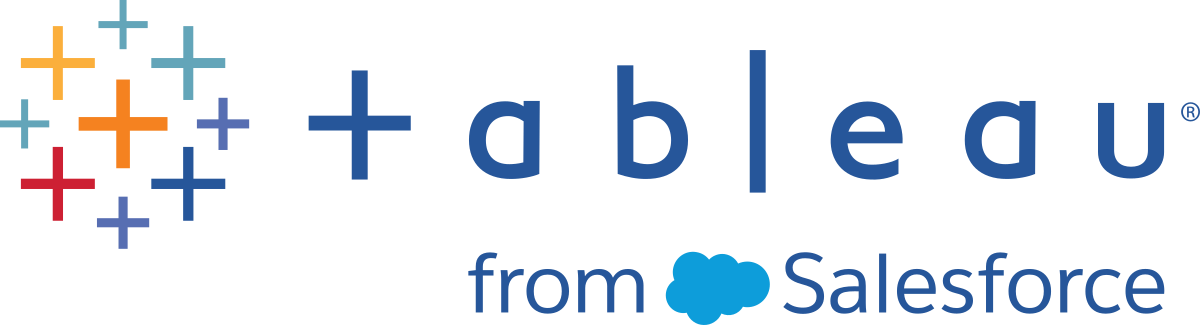Tutorial: Get Started with Tableau Desktop
Learn how to connect to data, create data visualisations, present your findings, and share your insights with others.
This tutorial walks you through the features and functions of Tableau Desktop. As you work through this tutorial, you will create multiple vizzes in a Tableau workbook. The steps you'll take and the workbook you'll work in are based on a story about an employee who works at headquarters for a large retail chain. The story unfolds as you step through asking questions about your business and its performance.
You'll learn how to connect to data in Tableau Desktop; build, present and share some useful views; and apply key features along the way. Budget between one and three hours to complete the steps.
Here's the story...
Suppose you are an employee for a large retail chain. Your manager just got the quarterly sales report, and noticed that sales seem better for some products than for others and profit in some areas is not doing as well as she had expected. Your boss is interested in the bottom line: It's your job to look at overall sales and profitability to see if you can find out what's driving these numbers.
She has also asked you to identify areas for improvement and present your findings to the team. The team can explore your results and take action to improve sales and profitability for the company's product lines.
You'll use Tableau Desktop to build a simple view of your product data, map product sales and profitability by region, build a dashboard of your findings, and then create a story to present. Then, you will share your findings on the web so that remote team members can take a look.
Expand Learn more sections for background and examples. Give it a try:
The first time around, follow along with the Sample - Superstore data source. (We'll show you how.) After you've gotten the hang of the core functionality in Tableau Desktop, give these steps a try with your own data.
If you need to download the Superstore data set, you can access it from the Tableau Public Sample Data(Link opens in a new window) page.
Steps | |
|---|---|
Step 1: Connect to your dataLearn all about the Start page and how to connect to your data. | |
Step 2: Drag and drop to take a first lookGet to know the Tableau workspace, learn the language of Tableau, and start examining your data. | GO TO STEP |
Step 3: Focus your resultsAsk deeper questions and use additional tools to refine your views and gain insights about your data. | GO TO STEP |
Step 4: Explore your data geographicallyLearn how to plot your data on a map to see if you can spot any trends. | GO TO STEP |
Step 5: Drill down into the detailsDrill down into the details of your data and learn how to create a Top filter. | GO TO STEP |
Step 6: Build a dashboard to show your insightsLearn how to build and format a dashboard to display the visualisations you created. | GO TO STEP |
Step 7: Build a story to presentLearn how to build and format a story to present your findings. | GO TO STEP |
Step 8: Share your findingsShare your findings with your organisation on Tableau Server or Tableau Cloud, or share them with the world on Tableau Public. | GO TO STEP |
Learning LibraryNow that you're a Data Rockstar, keep learning with these additional resources. |