Server Upgrade - Verify Licensing Status
Prior to upgrading Tableau Server, review the product keys that are currently installed and compare them to the product keys, maintenance expiration, and license expiration end dates that are listed in the Tableau Customer Portal.
It is important that all expiration and end dates associate with product keys are up-to-date before you upgrade.
Step 1: View license expiration information.
Run the following command to view all licenses that are installed on your Tableau Server installation:
tsm licenses list
The tsm licenses list command returns all licenses, each with a number of fields. For upgrade, you need to make note of two fields:
- For each subscription license, make note of the date in the LIC EXP field. LIC EXP displays the date that the license expires and Tableau Server will stop working.
- For each legacy perpetual key, make note of the MAINT EXP field. MAINT EXP displays the date that the maintenance contract for the Tableau Server deployment expires.
Step 2: Compare license expiration dates from TSM to your licenses in Tableau Customer Portal(Link opens in a new window).
Step 3: If required, update licenses.
If your TSM maintenance date is not current or the expiration date will occur soon or is not the same as the date listed in the Tableau Customer Portal, refresh the license.
To refresh the license:
-
If the computer where you are running Tableau Server has been configured to connect to the internet through a forward proxy, follow the procedure in the topic, Configure Product Key Operations with Forward Proxy, before continuing.
-
Open TSM in a browser:
http://<tsm-computer-name>:8850
-
Click Configuration and Licensing and click Refresh All:
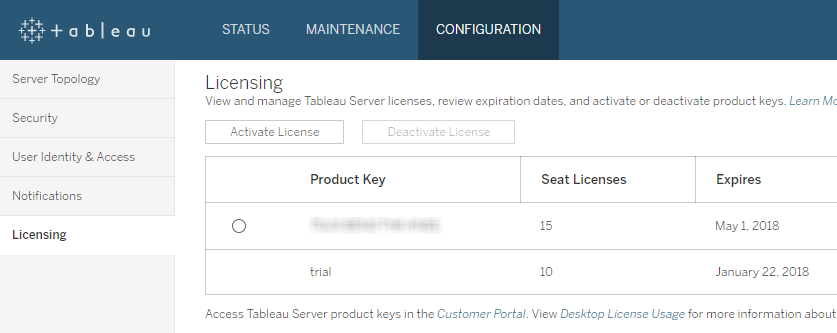
If this does not update the maintenance or expiration end date but the Tableau Customer Portal does show more current end dates, please contact Tableau Technical Support(Link opens in a new window).
Reactivating the product key will be part of the upgrade process.
