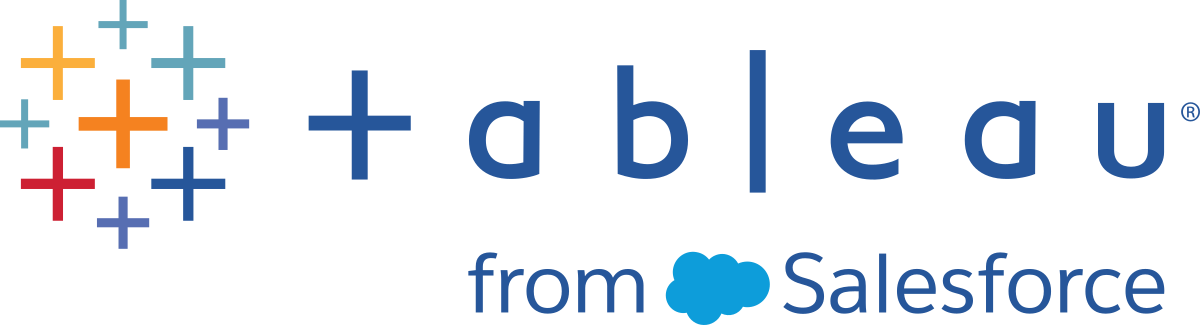Keep Flow Data Fresh
Note: The content in this topic is focused on running flows on a schedule, which requires the Data Management with Tableau Prep Conductor enabled. Starting in version 2020.4.1, the Data Management isn't required to create and edit flows in Tableau Server and Tableau Cloud and to run your flows manually.
You’ve built your flow and cleaned your data, but now you want to share your data set with others and you want to keep that data fresh. You can manually run your flows in Tableau Prep Builder and on the web and publish an extract to Tableau Server, but now there’s a better way.
Meet Tableau Prep Conductor, part of Data Management and available in Tableau Server starting in version 2019.1 and in Tableau Cloud. If you add this option to your Tableau Server(Link opens in a new window) or Tableau Cloud(Link opens in a new window) installation, you can use Tableau Prep Conductor to run your flows on a schedule to keep your flow data fresh.
For information about how to configure Tableau Prep Conductor, see Tableau Prep Conductor content in the Tableau Server(Link opens in a new window) and Tableau Cloud(Link opens in a new window) help.
And starting in version 2021.3, you can run up to 20 flows on a schedule, one after the other using the new Linked Tasks option. For more information about running flows using linked tasks, see Schedule linked tasks in the Tableau Server(Link opens in a new window) or Tableau Cloud(Link opens in a new window) help.
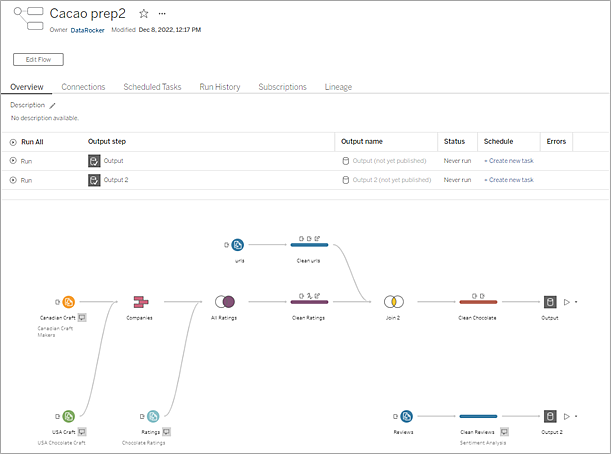
Note:If Tableau Catalog is installed, you can also see data quality warnings about your flow input data and view the upstream and downstream impact of fields in your flow on the new Lineage tab. For more information about Tableau Catalog, see About Tableau Catalog(Link opens in a new window) in the Tableau Server help.
With Tableau Prep Conductor you can do the following:
Configure your Server or Site to use Tableau Prep Conductor
Enable or disable Tableau Prep Conductor for individual sites
Set up email notifications for flow failures for flows that are run either on-demand or using a schedule
Configure flow timeout settings
Publish a flow from Tableau Prep Builder to Tableau Server or Tableau Cloud. Starting in version 2020.4.1, the Data Management is not required to publish flows to the web.
Upload data files or connect directly to your files (Tableau Prep Builder only) or databases. If connecting to databases, you can either embed the database credentials or require a user prompt.
Note: If you connect to data files through a direct connection or publish your flow output to a file share, the files need to be in a location that Tableau Server can access. This option is not available for flows created on the web. For more information, see Step 4: Safe list Input and Output locations(Link opens in a new window) in the Tableau Server help.
Select from a project hierarchy when publishing your flows
Enter tags and a description to help others find your flow
Manage the flow
Set permissions
Move the flow to a different project
Change the flow owner
Add or edit tags
View the version history and select from the list to restore the flow to a previous version
Mark a flow as a favourite and add it to your favourites list
Edit an input connection and update credentials
View data sources created from a flow and link back to the flow that created it
Create schedules to run your flows or run your schedules on demand
Add scheduled tasks to run the flow and select which flow outputs to update
- Add scheduled linked tasks to run multiple flows one after the other
Run the flow on demand without a schedule
Monitor the flow
Set up email alert notifications
View errors
Monitor and restart flows that have been suspended
View run history
Use Admin views