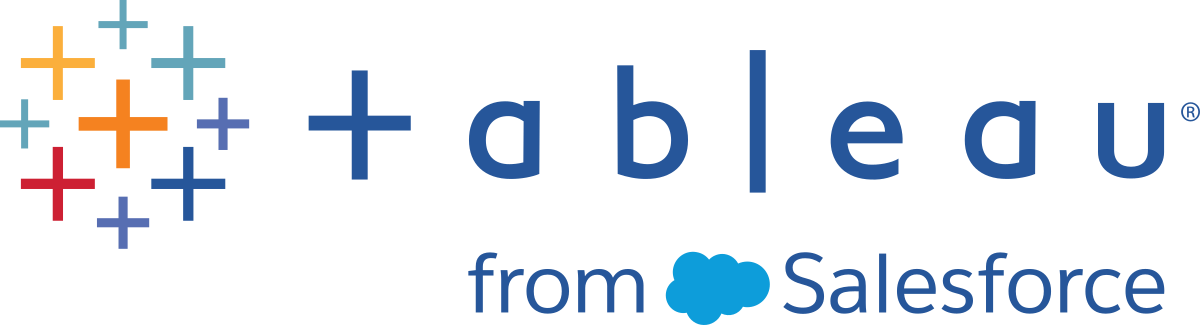Run your Flow
Important: Starting in version 2020.4.1, Data Management is no longer required to run flows manually on the web. It is only required (with Tableau Prep Conductor enabled) if you plan to run your flows on a schedule.
To generate your flow output, you need to run your flow. When you run the flow, all of your data (not just the data sample you might be working with) is run through your flow steps. All of your cleaning operations are applied to your full data set, resulting in a tidy, clean data set that you can now use to analyse your data.
Note: Starting in version 2021.4.1, when you run flows that include parameters, you'll be prompted to enter parameter values. You must enter required parameter values. You can also enter any optional parameter values or accept the current (default) value for the parameter. For more information about using parameters in flows, see Run flows with parameters.
Flow run options
Run your flows manually, from the command line, using Tableau Server REST API flow methods or using a schedule.
- Manual: Run your flows manually anytime in Tableau Prep Builder and on the web. The Data Management isn't required. Flows on the web must be published before they can be run. For more information, see Publishing flows in the Tableau Server(Link opens in a new window) or Tableau Cloud(Link opens in a new window) help.
- Command Line interface: If you don't have the Data Management, you can run flows one at a time using the command line interface. For more information, see Refresh flow output files from the command line(Link opens in a new window).
- REST API: Use the Flow and Flow Task REST API methods in Tableau Server to run flows. The Data Management is required. For more information, see Flow Methods(Link opens in a new window) in the Tableau REST API help.
Using a schedule: In Tableau Server and Tableau Cloud, you can schedule single flows to run or run multiple flows one after the other using linked tasks. Your server must include Data Management with Tableau Prep Conductor enabled.
For more information, see Tableau Prep Conductor in the Tableau Server(Link opens in a new window) or Tableau Cloud(Link opens in a new window) help. For information about scheduling your flow to run automatically, see Schedule a Flow Task(Link opens in a new window) in the Tableau Server help.
Run flows manually
When you run flows manually, you can run one flow at a time. You can run the whole flow or run the flow for a selected output.
If running flows in web authoring (version 2020.4 and later), the flow must be published to the server to run it, and you can't run another flow until the first flow is finished, even from a separate tab. For more information, see Publish a Flow to Tableau Server or Tableau Cloud.
In Tableau Cloud, the number of flow runs you can perform in a day is also limited by the site administrator. For more information, see Tableau Cloud Site Capacity(Link opens in a new window) in the Tableau Cloud help.
- In Tableau Prep Builder or on your server, open your flow.
- Do one of the following:
From the top menu, click Run
 to run the entire flow, or click on the drop-down arrow to select a flow output in the list.
to run the entire flow, or click on the drop-down arrow to select a flow output in the list.
On the server, from the Explore page, right-click or Cmd-click (MacOS) on
 More actions and select Run Now from the menu. This will run your entire flow.
More actions and select Run Now from the menu. This will run your entire flow.
Click on an Output step in your flow, then in the Output pane, click Run Flow.
If the flow isn't open on the web, you will need to click Edit Flow to open your flow in editing mode, then either click Publish to publish the flow or accept the prompt to publish the flow, then click Run Flow.