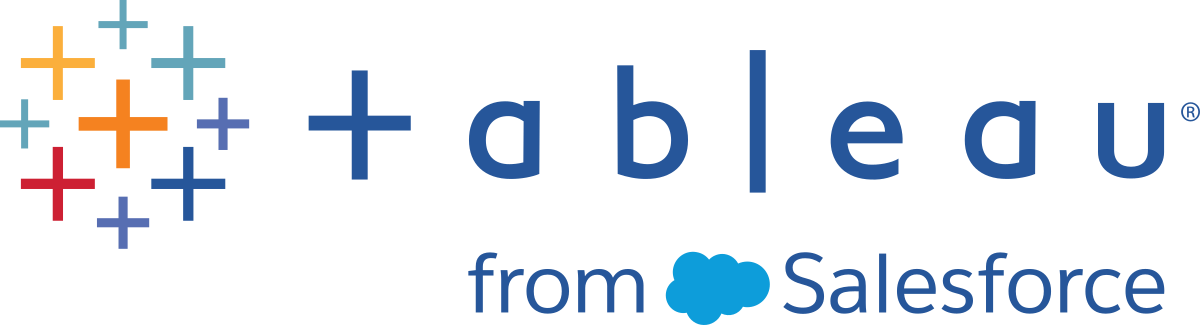Version Compatibility with Tableau Prep
If new features or connectors are introduced in a new version of Tableau Prep Builder and you are working in an older version, compatibility may be an issue if you try to open a flow.
Note: Starting in version 2020.4, you can create and edit flows directly on Tableau Server and Tableau Cloud. Flows created on the web will always be compatible with the server version you are using. For more information about authoring flows on the web, see Tableau Prep on the Web in the Tableau Server(Link opens in a new window) and Tableau Cloud(Link opens in a new window) help.
Similarly, if you publish flows to Tableau Server or Tableau Cloud to schedule them to run using Tableau Prep Conductor and your flows include new features or connectors that aren't supported in your version of Tableau Server or Tableau Cloud, you can run into compatibility errors that might prevent you from scheduling and running your flows.
Version number format
Starting in Tableau Prep Builder version 2022.3, the release version numbering scheme is now aligned with Tableau Desktop and Tableau Server. In prior versions, the version numbers for Tableau Desktop and Tableau Prep Builder had different formats. For example:
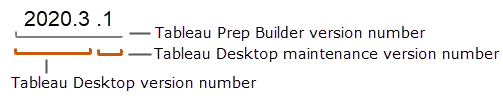
The maintenance releases for Tableau Desktop and Tableau Prep Builder didn't follow the same sequence.
| Release Upgrade Example | First Maintenance Release Example | |
|---|---|---|
| Prep Builder | 2022.1.1 | 2022.1.2 |
| Desktop | 2022.1 | 2022.1.1 |
Finding your version
Note: To download a specific version of Tableau Prep Builder, open the Downloads(Link opens in a new window) page and select Tableau Prep Builder from the list on the left side of the page.
Tableau Prep Builder
To find the release version for your product, open Tableau Prep Builder, then in the top menu do one of the following:
- Windows: In the top menu, click Help > About Tableau Prep Builder or About Tableau Prep, depending on your version.
- Mac: In the top menu, click Tableau Prep Builder > About Tableau Prep Builder or Tableau Prep > About Tableau Prep, depending on your version.
The release number displays in the lower left corner of the dialog.
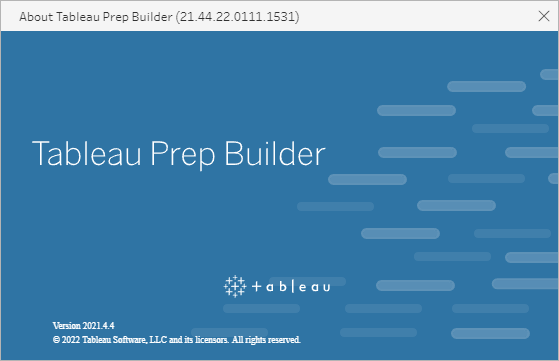
Tableau Server
Tableau Prep Conductor was introduced as part of Data Management in Tableau Server version 2019.1. To schedule flows to run on Tableau Server, you must be using Tableau Server version 2019.1 or later and Tableau Prep Conductor must be enabled.
To find your version of Tableau Server, open Tableau Server in your web browser. In the top menu bar, click the information icon ![]() in the top right corner and select About Tableau Server. A dialog opens that tells you which version of Tableau Server you are using. For information about how to enable Tableau Prep Conductor, see Step 2: Configure Flow Settings for your Server(Link opens in a new window) in the Tableau Server help.
in the top right corner and select About Tableau Server. A dialog opens that tells you which version of Tableau Server you are using. For information about how to enable Tableau Prep Conductor, see Step 2: Configure Flow Settings for your Server(Link opens in a new window) in the Tableau Server help.
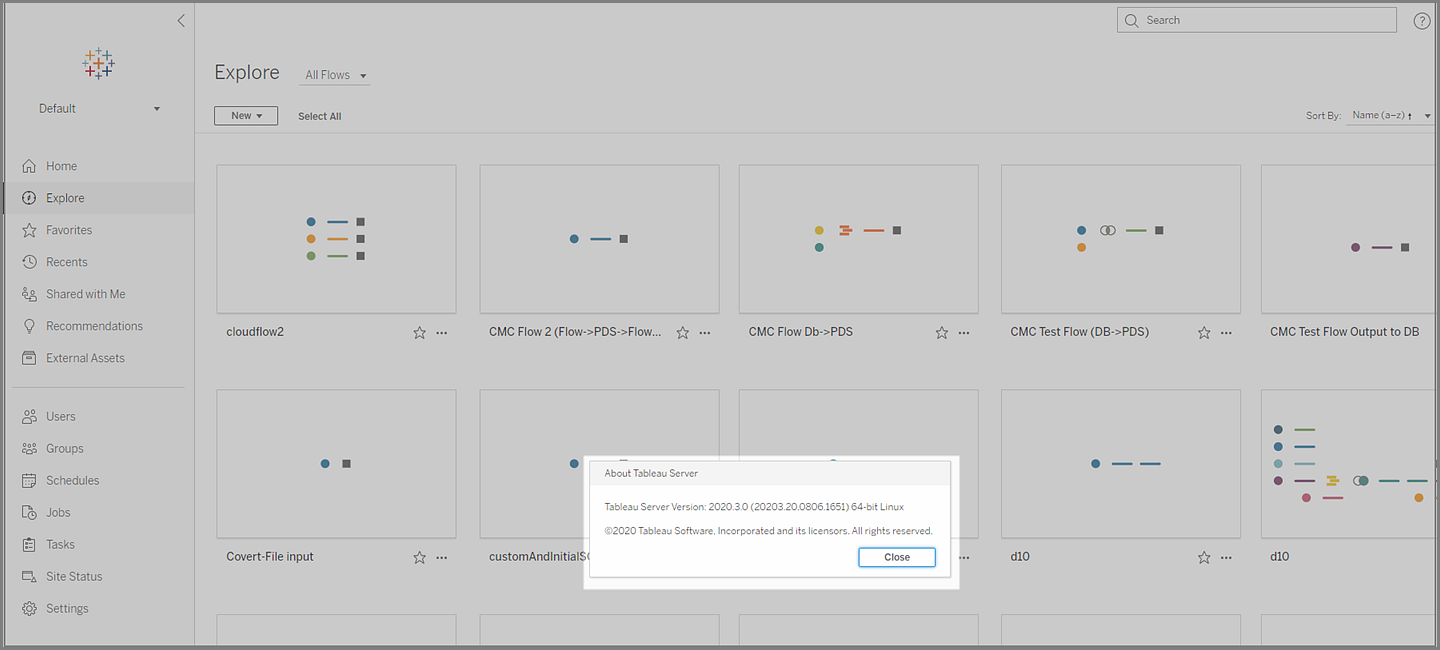
Tableau Cloud
Tableau Prep Conductor was introduced as part of Data Management in Tableau Cloud version 2019.3. To schedule flows to run on Tableau Cloud, you must be using Tableau Cloud version 2019.3 or later and Tableau Prep Conductor must be enabled.
To find your version, open Tableau Cloud in your web browser. In the top menu bar, click the information icon in the top-right corner and select About Tableau Cloud. A dialog opens that tells you which version of Tableau Cloud you are using. For information about enabling Tableau Prep Conductor, see Tableau Prep Conductor(Link opens in a new window) in the Tableau Cloud help.
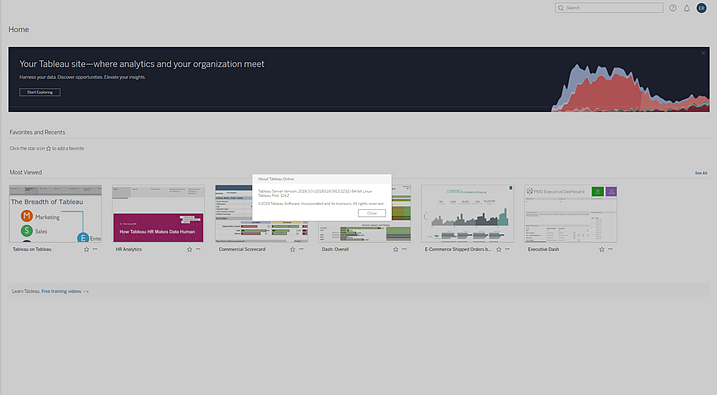
Compatibility between different versions of Tableau Prep Builder
Generally, a new version of Tableau Prep Builder can open flows created in an older version. However, compatibility issues can occur when you try to open a flow between newer and older versions of Tableau Prep Builder or even when opening flows in the same version of Tableau Prep Builder using different computers.
For example:
- The flow includes input connectors or features that aren't supported in the version where the flow is opened.
- The machine that you use to open the flow doesn't have the required input connectors installed or has a driver version for the connector that isn't compatible. Tableau Prep Builder requires 64-bit drivers to be installed to work with flow input connectors.
If compatibility is an issue, when you try to open the flow, the flow may open but contains errors or the flow won't open at all and you receive an error message. In the example below, the flow won't open and an error message displays and lists the incompatible features and options for resolving the issue.
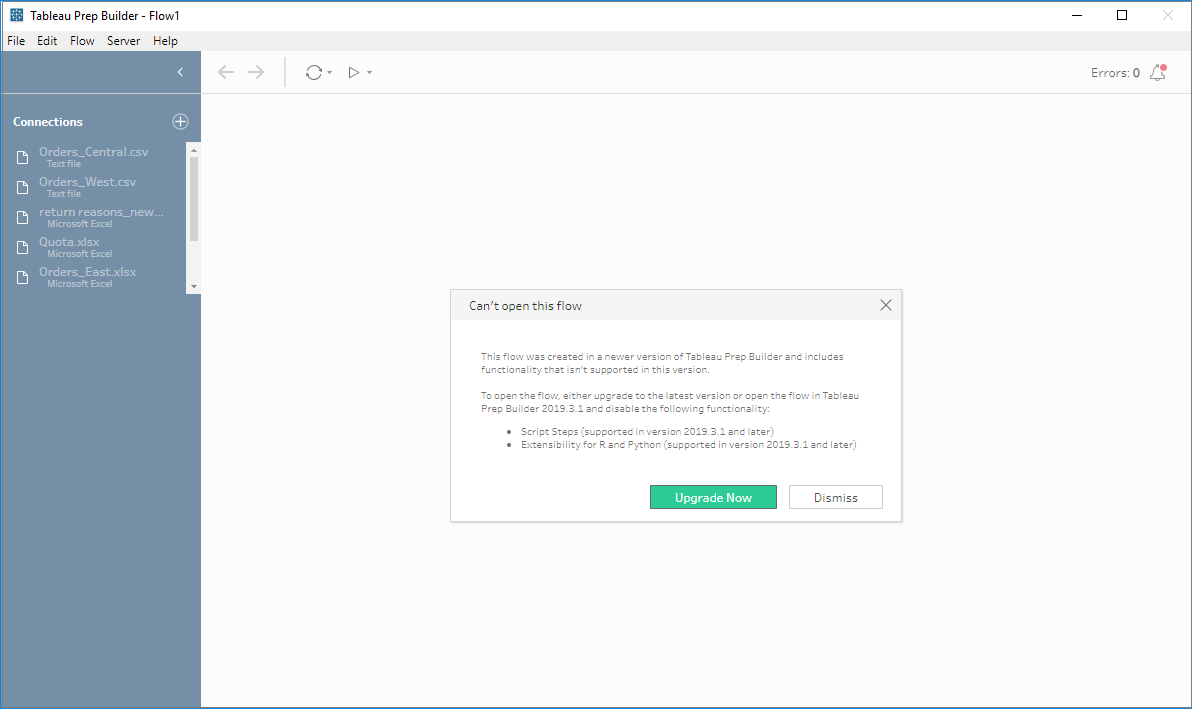
Fix compatibility issues with Tableau Prep Builder
To fix compatibility issues, try one of the following:
Upgrade to the latest version of Tableau Prep Builder.
Click the update button on the bottom of the Discover pane to download the latest version of the product and follow the instructions to Install Tableau Prep Builder(Link opens in a new window) in the Tableau Desktop and Tableau Prep Builder Deployment Guide. If you don't have access to the update button on the Discover pane, instructions about how to download the latest version of the product are included in the Install Tableau Prep Builder topic.
- Make sure your computer is compatible with Tableau Prep Builder. For example, make sure that you have the 64-bit drivers installed for the connectors used by the flow. To install drivers, see the Driver Download(Link opens in a new window) page.
- Open a copy of the flow that has the incompatible features removed.
Compatibility between different versions of Tableau Prep Builder and Tableau Server
Publishing from a newer version of Tableau Prep Builder to an older version of Tableau Server can result in compatibility issues. For example, new features added in Tableau Prep Builder version 2021.3.1 may not be compatible with Tableau Server version 2021.2 but would be compatible with Tableau Server version 2021.4 and any later major versions of Tableau Server, such as version 2022.3.
In Tableau Server, Tableau Prep Conductor detects the features that are included in a flow when it has been published. If it finds features that it doesn't support, the flow can still be published to Tableau Server, but the flow can't be run, scheduled or added to a task. Tableau Cloud is updated automatically on a regular basis, so is generally compatible with all versions of Tableau Prep Builder.
If you have an older version of Tableau Server, you can still run incompatible flows manually in Tableau Prep Builder or using the command line. For more information about using this process, see Refresh flow output files from the command line.
Detect incompatible features
Depending on the version of Tableau Prep Builder you are using, you can spot incompatible features in different ways.
Tableau Prep Builder (version 2020.1.1 and later)
Sign into Tableau Server, and Tableau Prep Builder will detect and disable incompatible features for you. Features that aren't compatible will appear as greyed out, or you will get an incompatibility message when you publish the flow. If you still want to use the feature and run the flow manually or from the command line, you can enable greyed-out features from the menu.
Note: Starting in Tableau Prep Builder version 2020.1.4, once you sign into your server, Tableau Prep Builder remembers your server name and credentials when you close the application so that the next time you open the application you are already logged into your server.
Hover over the disabled feature to see if it's disabled because it isn't compatible with your server version, then click the Use Features button. This option is available in the Flow pane and from the menus in the Profile pane, Results pane and data grid.
Note: Features can be disabled for other reasons, such as data updates being paused or if the option isn't available for a particular step or data type.
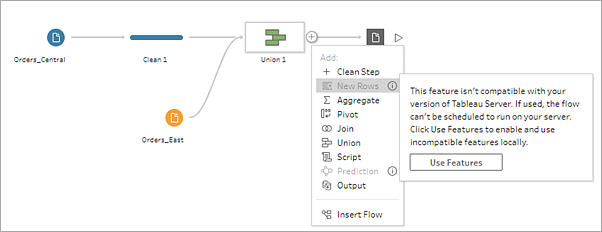
- The selected feature is applied and all incompatible features are enabled and available to use. Incompatible features are flagged with a warning so that you can easily find and remove them if you want to run the flow using a schedule in your version of Tableau Server.
To disable this feature entirely and enable all incompatible features, do the following:
From the top menu, select Help > Settings and Performance > Disable Incompatible Features.
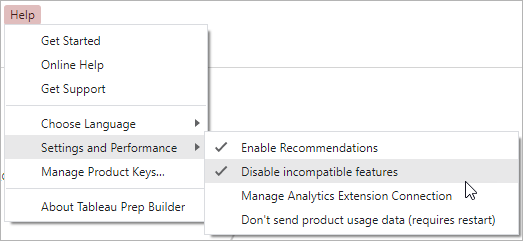
- Select Disable incompatible features to clear the tick next to this option. To enable the feature again, select Disable incompatible features. This option should be enabled by default.
Tableau Prep Builder (version 2019.3.1 and later)
As you build your flow, Tableau Prep Builder can detect incompatible features as you add them, and it flags these features with an alert icon. You must be signed into your server to see these alerts. This alert system helps you quickly identify incompatible features in your flow so you can decide whether to keep the feature in your flow or remove it.
Hover over alerts in the Flow pane to view information about the incompatible feature, or use the alert centre to see more details. In the alert centre, click the View in Flow link to navigate directly to the step, annotation, field or change that triggered the warning.
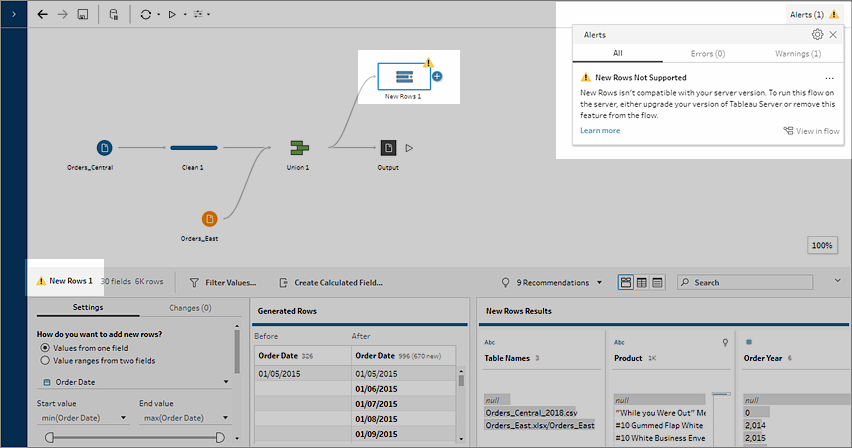
Tableau Prep Builder (all versions)
If you publish a flow with incompatible features, the following message is displayed and lists the features that aren't supported in the version of Tableau Server that you are signed into. In Tableau Prep Builder version 2019.2.3 and earlier, this is the only way to see which features are incompatible in your flow.
Note: The error message lists the Tableau Prep Builder version when the feature was introduced. Tableau Prep Builder doesn't release features in maintenance versions, so for the feature to be compatible, Tableau Server must be running the next major release version. In the example below, the Duplicate Fields feature was introduced in Tableau Prep Builder version 2019.2.3 so it won't be compatible with the 2019.2.3 Tableau Server maintenance release version. Instead it would be compatible with the next major release for Tableau Server, version 2019.3.
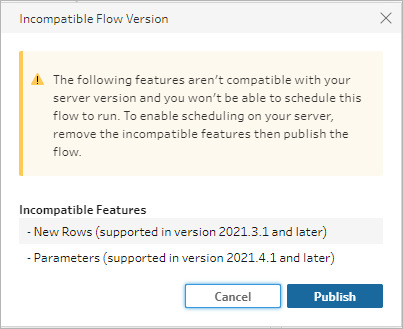
If you continue to publish the flow, publishing will complete successfully. However, when you open the flow in Tableau Server or Tableau Cloud, you will see the following message:
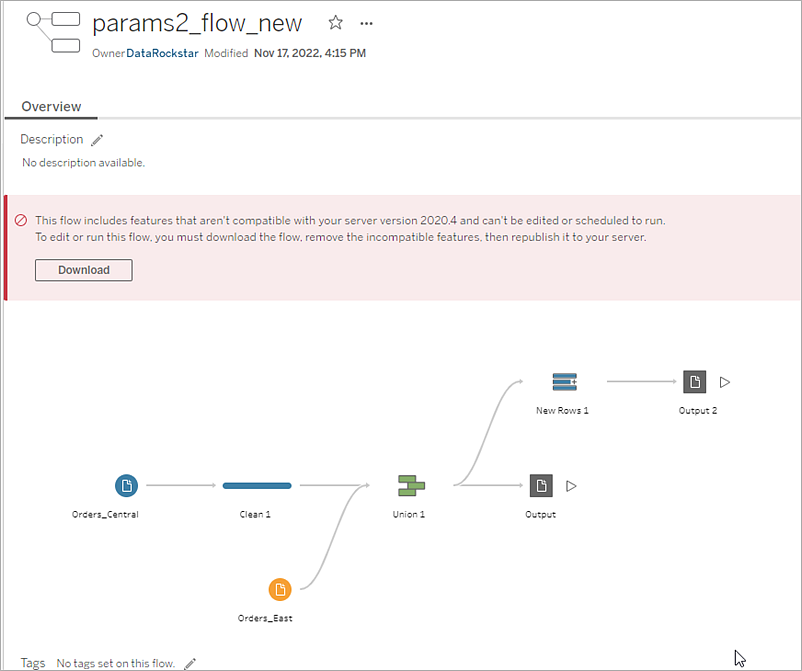
To schedule and run the flow in Tableau Server, you can do one of the following:
Look for the latest major release of Tableau Server(Link opens in a new window) that is compatible with the version of Tableau Prep Builder that you are using. For example, if you are using features introduced in Tableau Prep Builder version 2019.2.3, to run the flow in Tableau Server, you would need the server version to be 2020.3 or later.
Tableau Cloud is updated automatically on a regular basis, usually every quarter. Test your flow first to make sure it is compatible with your current version of Tableau Cloud before publishing.
Before publishing the flow, remove the incompatible features from the flow then publish the flow.
If you already published your flow to Tableau Server, try editing the flow directly on the server (version 2019.4 and later), download the flow and remove the features, or create the flow in an older version of Tableau Prep Builder using only the features available in that version.
Note: To download a specific version of Tableau Prep Builder, open the Downloads(Link opens in a new window) page and select Tableau Prep Builder from the list on the left side of the page.
Fixing compatibility issues
If the flow is already published to Tableau Server, try the steps below to remove the incompatible features using your current version of Tableau Prep Builder. After you remove the features and no longer see the version incompatibility message or warnings, republish your flow to Tableau Server or Tableau Cloud and schedule it using the Tableau Prep Conductor.
Note: Tableau Prep Conductor is part of Data Management. It must be enabled in Tableau Server or Tableau Cloud to run flows using the scheduling functionality. For more information about Data Management, see Tableau Data Management(Link opens in a new window). For more information about enabling Tableau Prep Conductor in Tableau Server or Tableau Cloud, see Step 2: Configure Flow Settings for your Server(Link opens in a new window) in the Tableau Server help or Tableau Prep Conductor(Link opens in a new window) in the Tableau Cloud help.
Identify incompatible features
If you are working in Tableau Server, it doesn't currently list the incompatible features in your flow. To identify the list of features to remove from the flow, you need to open the flow in Tableau Prep Builder then find and remove them in your flow.
Open your flow. If you are in Tableau Prep Conductor, from the More actions
 menu, click Download to download and open the flow in Tableau Prep Builder or simply open the flow in Tableau Prep Builder.
menu, click Download to download and open the flow in Tableau Prep Builder or simply open the flow in Tableau Prep Builder.- If you downloaded the flow, click on the downloaded flow to open it.
Depending on your version, do one of the following:
Version 2019.3.1 and later: From the top menu select Server >Sign In. Make sure you select the same server that is incompatible with the flow. Any incompatible steps, annotations, fields or changes should be marked with an alert icon.
In the top right corner of the flow pane, click Alert to view the details for each incompatible feature. Click View in Flow to navigate to the incompatible feature to take action.
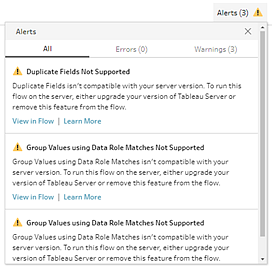
Version 2019.2.3 and earlier: From the top menu select Server >Publish Flow. If you need to sign in to the server again, make sure you select the same server that is incompatible with the flow. A warning dialog opens which lists the features that are not compatible with your server version. Note the features so that you can identify and remove them from the flow. Then click Cancel to close the dialog.
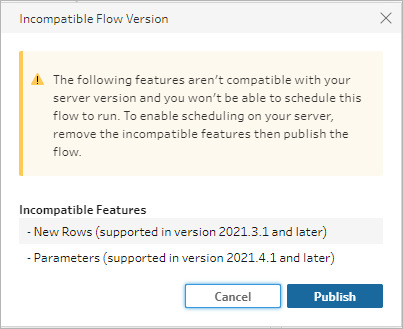
From the top menu, click File > Save As to save a copy of your flow. Use the options in the following sections to remove incompatible features from your flow.
Remove incompatible features from the flow
You can use various methods to find and remove features from your flow. This section shows some options to help you resolve incompatibility errors.
Incompatible data sources
If the data source isn't compatible, for example a new connector was added that isn't yet supported in Tableau Prep Conductor, you'll need to connect to a data source that is supported.
To change your data connection, see Replace your data source(Link opens in a new window).
Incompatible features
To remove incompatible features you'll need to find the steps where the features were used and remove them. You can follow the instructions in Identify incompatible features to locate the incompatible features.
If the feature is a step type, in the Flow pane click on the step where the feature is used. Right-click or Ctrl-click (MacOS) on the step and select Remove.
If the feature is a cleaning operation, in the Flow pane click on the step where the feature is used. You can hover over the annotations in the Flow pane or in the Profile or Results panes to see a list of changes.
Note: In Tableau Prep Builder version 2019.1.3 and later, you can hover on the icon that represents the change you are looking for over a step in the Flow pane or in the profile card then select the annotation from the list of changes. The change is highlighted in the Changes pane, Profile or Resultspane and data grid.
Open the Changes pane if needed, and select the change that matches the feature you need to remove. Click on the change to select it and click Remove to delete it from the flow.
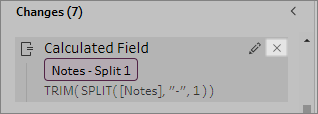
- Repeat these steps to replace any other features. Then save your flow and republish it.