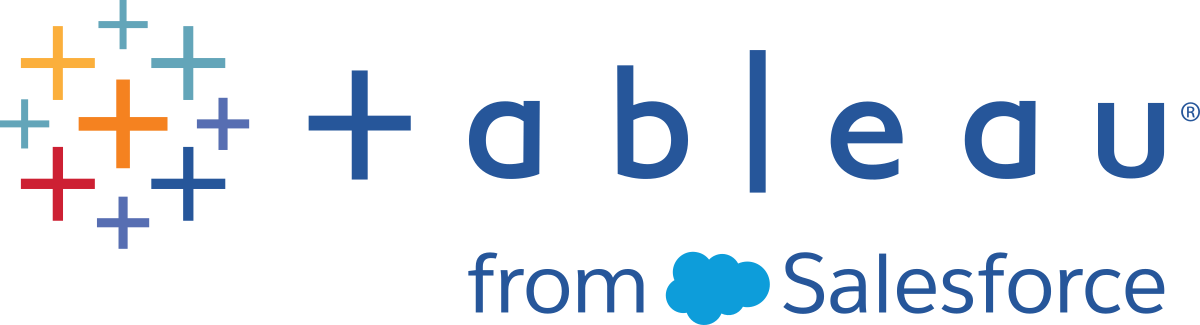Upgrade Tableau Desktop and Tableau Prep Builder
Tableau regularly releases new versions of Tableau Desktop, Tableau Prep Builder and Tableau Desktop Public Edition. To take advantage of new features as well as other improvements and enhancements, upgrade to the latest version.
Note: Use Tableau Release Navigator to search for features in Tableau Desktop, Server and Prep or to see a full list of features when comparing your current version of Tableau to a later one.
Before you upgrade
- Are there any power users within your organisation? If so, they should install and test the new version before the rest of the users do. Tableau tests each new version thoroughly, but every environment is unique and a test drive is never a bad idea.
- Does your organisation also use Tableau Server? You can run into compatibility issues when you try to share files between different versions of Tableau Desktop and between Tableau Desktop and Tableau Server and Tableau Cloud. Make sure that the version of Tableau Desktop you're installing and subsequent updates are compatible with the version of Tableau Server being used. For example, you can't publish to Tableau Server from Desktop if you’re using a Desktop version that is newer than your Tableau Server version. For more information, see Tableau Version Compatibility.
- Is your organisation ready to upgrade all workbooks? After you install a release upgrade, any existing workbooks you open and then save in the newer version will be upgraded. After that, these workbooks, (as well as any new workbooks you create using the new version) can't be opened with an older version of Tableau Desktop unless you downgrade the workbook. For more information about version compatibility and downgrading workbooks, see Finding and Resolving Compatibility Issues.
- Is Tableau Desktop configured to install the latest maintenance release? By default, Tableau Desktop is configured to automatically install the latest maintenance upgrade (for example 2022.1.1) for you unless this feature has been disabled by the administrator.
- Do you want to keep older versions? Multiple versions of Tableau Desktop and Tableau Prep Builder can be installed side by side. The installed items that are shared by each version, such as file type actions, registry entries and so on, aren't versioned, so they are assigned to last version of the product that was installed. You can only install one version of Tableau Desktop Public Edition at one time.
- Do you want to install the latest maintenance release or a release upgrade? Tableau products are not always released at the same time. When installing a new version of Tableau Desktop, make sure it is compatible with Tableau Server. For more information, see Tableau Version Compatibility
To upgrade:
- For Tableau Desktop and Tableau Prep Builder, download the maintenance or upgrade release. Go to the Downloads(Link opens in a new window) page to see the latest releases.
- For Tableau Desktop Public Edition, go to Tableau Public to find the latest installer.
- Follow the installation instructions in Install From the User Interface and Install From the Command Line.
- For automatic product upgrades, installers are downloaded to the
Downloads/TableauAutoUpdatefolder. If theDownloadsfolder doesn't exist, the installers are downloaded to theTEMP/TableauAutoUpdatefolder.
What you need to know about release upgrades
For information about new features added in recent release upgrades, see the Release Navigator. For information about security issue resolutions, bug fixes and other details in a release for all Tableau products, see the Known Issues page.
Changes to existing workbooks and data sources (Tableau Desktop only)
When you upgrade to a new release version of Tableau Desktop, bookmarks, workbooks and data sources that you were working with (that is, that are in the local Tableau repository on your computer) are still available in the new version. For information about the Tableau repository, see Files and Folders(Link opens in a new window) in the Tableau Help. Any recent workbooks, your recent connections list and any customisations that your organisation has made to the discover pane are automatically imported when you launch your new version of Tableau Desktop.
After you open and save a workbook or data source with the upgraded version of Tableau Desktop, you can no longer open it with older versions. Instead you would need to downgrade the workbook to open it.
Note: If you've been participating in the Tableau Software Beta programme, you also have a beta version of the Tableau repository. The beta repository will still exist after you install the new major version, but Tableau Desktop will no longer use it. To make your beta workbooks accessible in the new release version, copy the workbooks from the beta repository to your new repository.
Changes to sample data sources and accelerator workbooks
With a release upgrade, new sample data sources and accelerator workbooks replace the old samples – unless you've modified and saved any of the sample data sources or accelerators to an alternative location. (Prior to version 2022.2, these accelerators were called sample workbooks.) The modified data sources and workbooks are retained and the equivalent new sample data sources or accelerators are not installed. This is done on a case-by-case basis. For example, if you've modified the Sample - Superstore data source, but not any of the other sample data sources or accelerators, the installer will replace all the other sample data sources and accelerators, but not the Sample - Superstore data source.
Install a release version upgrade on the same computer
Typically, you upgrade to the new release version number on the same computer where you were running the previous release version. You don't have to uninstall the older version before you install the new version.
You can install multiple release upgrade versions of Tableau Desktop and Tableau Prep Builder on the same computer. Upgrading a maintenance release with a newer version will overwrite the older version.
To determine whether the upgrade version will overwrite your current version, you can look at the version numbering for the product. The following examples shows whether an upgrade will overwrite the currently installed product version.
| Current version | Upgrade version | Overwrite? |
| 2021.3.1 | 2021.4.1 | No |
| 2021.4.1 | 2021.4.2 | Yes |
After you've been using the newer version for a while and have upgraded all your workbooks or flows, it's a good practice to uninstall the older version to avoid confusion and clutter.
Install a release version upgrade on a different computer
If you're installing a release version upgrade of Tableau Desktop or Tableau Prep Builder on a different computer from the one where you installed an older version, you must first deactivate the product key for Tableau Desktop or Tableau Prep Builder on the original computer. You can then use that product key to activate Tableau Desktop on the new computer. You won't be able to use the new version until you transfer the licence. If you need to do this, see Move or Deactivate Product Keys.
If you're installing a release version upgrade of Tableau Desktop or Tableau Prep Builder in an environment with Tableau Cloud or Tableau Server where login-based licence management is used, you only need to sign in to activate your new installation of Tableau Desktop or Tableau Prep Builder. You do not need to deactivate the older version. The older version, if unused, is automatically reclaimed by login-based licence management. For more information, see Login-based Licence Management(Link opens in a new window).
Important: Tableau Prep Builder is designed to work with Tableau Desktop. It is recommended that you install Tableau Prep Builder on the same machine as Tableau Desktop.
Updates to workbook themes (Tableau Desktop only)
If you upgrade from an earlier version of Tableau and you open a workbook that uses the Default theme, your workbook will automatically pick up any updates to the theme. If your workbook is set to a theme other than Default, it will retain that setting. Conversely, you can change your workbook's theme from Default to a different, earlier theme. See Format at the Workbook Level(Link opens in a new window) in the Tableau Help for details.
Updates to custom geocoding (Tableau Desktop only)
After you upgrade, it's a good idea to refresh your custom geocoding so you can take advantage of any fixes made to the geocoding data in Tableau. See Data Blending vs. Custom Geocoding(Link opens in a new window) in the Tableau Help.
What you need to know about maintenance upgrades (Tableau Desktop only)
Your copy of Tableau Desktop can stay current with the latest features, security resolutions, and fixes through dot (maintenance) releases. By default, Tableau Desktop is configured to install dot releases for you automatically with a feature named Automatic Product Updates. When you start Tableau Desktop for the first time after a dot release becomes available, you see a prompt offering to download it after you exit Tableau Desktop. You can choose to postpone or skip the update. (The Product Update feature will not automatically install a major upgrade.)
You can also check for product updates at any time by selecting Check for Product Updates from the Help menu. If a new maintenance version is available, Tableau gives you an opportunity to download and install the latest version.
Note: Automatic Product Updates and Check for Product Updates are not available if your Administrator has turned off this feature
Changes to existing workbooks and data sources (Tableau Desktop only)
With a dot release, there's no change to the workbooks, data sources and other files in your Tableau repository, and everything in Tableau Desktop should look the same as before. One exception is that Tableau sometimes makes new data source connectors available with a maintenance release.
For information about the individual security resolutions, bug fixes, and other changes in any dot release, see the Release Notes(Link opens in a new window) page. Another resource is the Subscription and Maintenance Policy(Link opens in a new window), which provides basic information about product maintenance.
If maintenance releases aren't installed automatically (Tableau Desktop only)
If maintenance updates aren't being installed on your computer, your copy of Tableau might not be configured for automatic updates, or there might be a problem with updating. For more information, see the Troubleshoot maintenance updates (Tableau Desktop only) section in the troubleshooting article of this guide.
You can turn Product Updates off or on from within Tableau Desktop:
Choose Help > Settings and Performance > Enable Automatic Product Updates.
This option is only available if Product Updates was enabled during the product install. If the feature was disabled during installation, this menu item is also disabled.