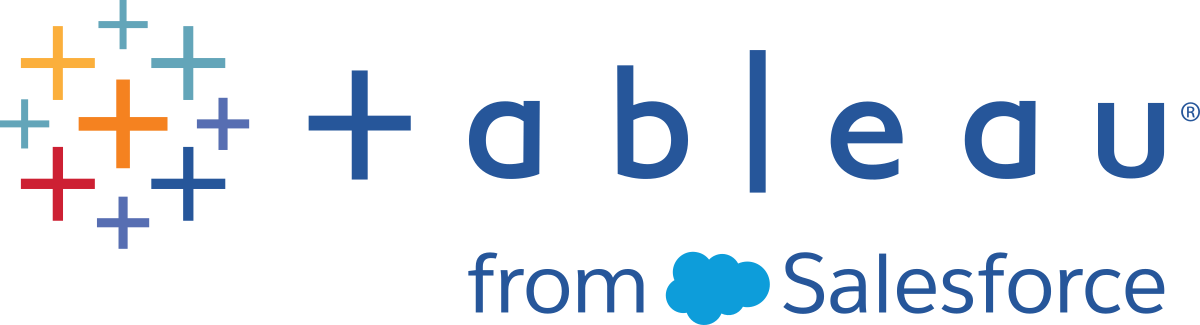Move or Deactivate Product Keys
If you no longer need Tableau Desktop or Tableau Prep Builder on a computer or you want to move it to another computer, deactivate the product key before you uninstall Tableau or you may not have the licence available to activate on another computer. If you are using Tableau Desktop or Tableau Prep Builder in an environment with login-based licence management, you do not need to deactivate any product keys if you want to move your installation to another computer.
You can activate Tableau Desktop on up to two different computers if they are used by the same person and one computer per user for Tableau Prep Builder.
Note: If the computer or virtual environment is no longer available to deactivate Tableau Desktop or Tableau Prep Builder (for example the computer was lost or stolen), you can activate by signing into Tableau Cloud or Tableau Server using login-based licence management, or use the product key on a new computer. If you get an error and can't activate Tableau Desktop or Tableau Prep Builder using your product key, contact Tableau Support(Link opens in a new window). If login-based licence management is not being used in your enviroment, you may have one or more separate product keys that you can use to activate Tableau Desktop and Tableau Prep Builder.
Depending on the type of product key you have, you may have a separate key for Tableau Desktop and Tableau Prep Builder or you may have one key that you can use to activate or deactivate both products.
For example a product key that starts with TD can be used to activate or deactivate Tableau Desktop only. A product key that starts with TC can be used to activate or deactivate both Tableau Desktop and Tableau Prep Builder.
If you are using separate keys for Tableau Desktop and Tableau Prep Builder, you will need to deactivate both product keys. If you are using a single TC key, then you only need to deactivate the key on one product and it will deactivate the key for both Tableau Desktop and Tableau Prep Builder.
For more information about the different licence types, see User-based licences(Link opens in a new window) in the Tableau Server online help.
Note: For information about how to deactivate a Tableau Desktop or Tableau Prep Builder product key from the command line, see "Deactivate the product key" in Install From the Command Line.
There are two ways to deactivate a licence depending on whether the computer has internet access. Follow the procedure for your scenario.
Deactivate a product key on a computer with internet access
Start the application on the computer where you originally installed it.
Select Help > Manage Product Keys.
In the Manage Product Keys dialog box, select the product key and click Deactivate.
Close and uninstall the application.
If you just want to uninstall the application, you're done. If you're moving the application to another computer, keep going.
On the new computer, go to the Product Downloads and Release Notes(Link opens in a new window) page and download the relevant version of Tableau Desktop or Tableau Prep Builder for your computer (Windows 64-bit or Mac).
Install the application and activate it using the product key you deactivated earlier.
Deactivate a product key offline (Tableau Desktop only)
Before following this procedure, verify that the computer is not connected to the internet. The procedure will not work as described if there is a connection.
Start Tableau Desktop.
Select Help > Manage Product Keys.
In the Manage Product Keys dialog box, select the product key to deactivate, and then click Deactivate.
An error message appears and prompts you to save the
return.tlqfile for processing.Click Save.
From a computer that has internet access, go to the Activation(Link opens in a new window) page on the Tableau website, click Choose File, select
return.tlq, and then click Upload Activation File.Tableau sends you a
return.tlrfile.Copy the
return.tlrfile to the computer where you're uninstalling Tableau Desktop.Double-click the
return.tlrfile.Nothing is displayed, but this deactivates the product key.
To verify that the product key is deactivated, start Tableau Desktop. If it asks you for a product key, the product key was deactivated successfully.
Transfer a product key to another user
Before you can assign your product key to another user, you must deactivate your product key and remove Tableau Desktop from your computer.
Start Tableau Desktop.
Select Help > Manage Product Keys.
In the Manage Product Keys dialog box, select the product key to transfer, and then click Deactivate.
Close and uninstall Tableau Desktop.
After the product key is deactivated, go to the Tableau web site (https://www.tableau.com), and then on the Support menu, click Customer Portal, and sign in using your credentials.
In the Tableau Customer Portal, click My Keys, and then click the product key you want to reassign.
At the top of the Licence Detail screen, click Unassign Key.
Click Assign Key. In the Assign Licence dialog box, enter the first name, last name and email address of the new user, then click Assign Key.
Tableau sends an email to the new user with instructions about how to sign in.