Use Certification to Help Users Find Trusted Data
In a self-service environment with multiple publishers, it's common for a project on Tableau Server to contain a variety of content that is named similarly, or is based on the same or similar underlying data, or is published without any descriptive information about it. When this is the case, analysts might lack confidence about the data they should use.
To help your users find the data that's trusted and recommended for their type of analysis, you can certify the data that complies with your organization's data standards.
Certification complements the Recommendations Training Schedule feature by offering a way to promote data through curation.
In addition to certifying published data sources, if you have a Data Management license for Tableau Server or Tableau Cloud:
- If Tableau Catalog is enabled, you can certify databases and tables that are associated with your Tableau content. (For more information about Tableau Catalog, see "About Tableau Catalog" in the Tableau Server or Tableau Cloud Help.)
- Starting in Tableau 2022.1, you can certify virtual connections and virtual connection tables.
How certification helps users find trusted data
When you certify an asset, users see a green badge or green check mark, depending on where the asset is being viewed.
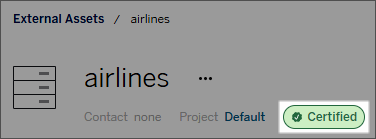
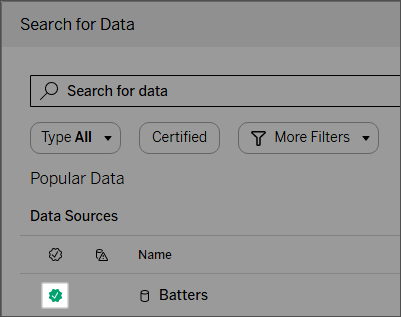
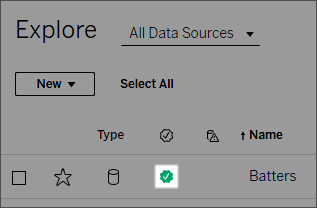
Certified data sources rank higher in search results and are added to recommended data sources.
In addition, you can provide notes about the certification status, which appear when users click the badge, or in a tooltip when they hover over the data source icon in web authoring or Tableau Desktop. The information also shows who certified the data source.
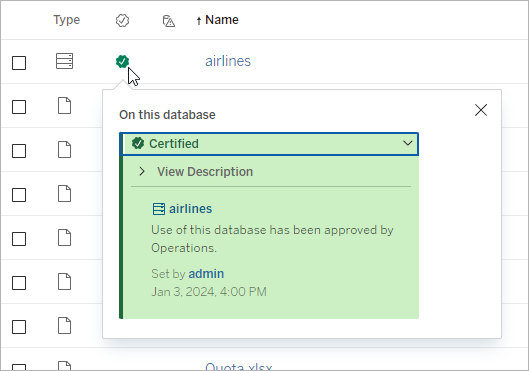
Create guidelines for selecting data to certify
As with most Tableau functionality, certification is flexible. You can define for your organization the criteria you use to determine when to certify an asset. As you do so, document and share your guidelines. The guidelines can help you, other administrators, and project leaders to be consistent with your certification choices. They can also help users understand what certification means.
Whether you use the same certification criteria across all projects, or define unique criteria for each project, the important thing is to be clear about what certification means in your environment.
Who can certify data
To certify a data source, you must
- be a Server or Site Administrator, or
- have a site role of Explorer (Can Publish) or Creator and be the project owner or have the Project Leader capability for the project containing the data you want to certify.
To certify virtual connections and virtual connection tables, you must have a Data Management license in your environment, and you must
- be a Server or Site Administrator, or
- have a site role of Explorer (Can Publish) or Creator and be the project owner or have the Project Leader capability for the project containing the data you want to certify.
To certify databases or tables, you must have Tableau Catalog enabled in your environment, and you must
- be a Server or Site Administrator, or
- have the Set permissions capability on the database to certify that database or any tables within that database.
How to certify data
The data you can certify depends on the permissions you have, and whether you have a Data Management license and Tableau Catalog enabled in your environment.
- All users with permissions can certify data sources.
- If you have a Data Management license, users with permissions can also certify virtual connections and virtual connection tables.
- If you have a Data Management license and Tableau Catalog is enabled, users with permissions can also certify databases, tables, and files.
To certify an asset:
Note: Starting in Tableau Cloud February 2024 and Tableau Server 2024.2, you add and remove certifications using the consolidated Data Labels dialog instead of separate dialogs for each type of label. For information on the Data Labels dialog, see The Data Labels dialog.
- Search for or navigate to the asset. The steps to navigate depend on the type of asset you want to certify:
- Data source or virtual connection - on the Explore page, select All Data Sources or All Virtual Connections.
- Virtual connection table - on the Explore page, select All Virtual Connections, and select the virtual connection that contains the virtual connection table you want to certify. Then select the virtual connection table.
- Database or table - on the Explore page, navigate to the database or table. Or on the External Assets page, select Databases and Files or Tables and Objects.
- On the page, select the More actions menu (...) next to the asset name you want to certify.
- Select Data Labels > Certification (or Edit Certification in Tableau Server 2023.1 and earlier)
- Select the Certified checkbox. (In earlier versions of Tableau Server, use the switch.)
- Add a message if desired. The message gives users context for the certification status, intended use for the data, or other helpful information. Information you add to the Message section appears in the certification badge or tooltip, mentioned earlier in How certification helps users find trusted data. You can format the text in a message with bold, underline, and italics, and include a link or an image. To see text formatting tips, click the information (i) icon above the Save button. (Starting in Tableau Cloud February 2024, the message is optional. Earlier versions of Tableau Cloud and Tableau Server required it.)
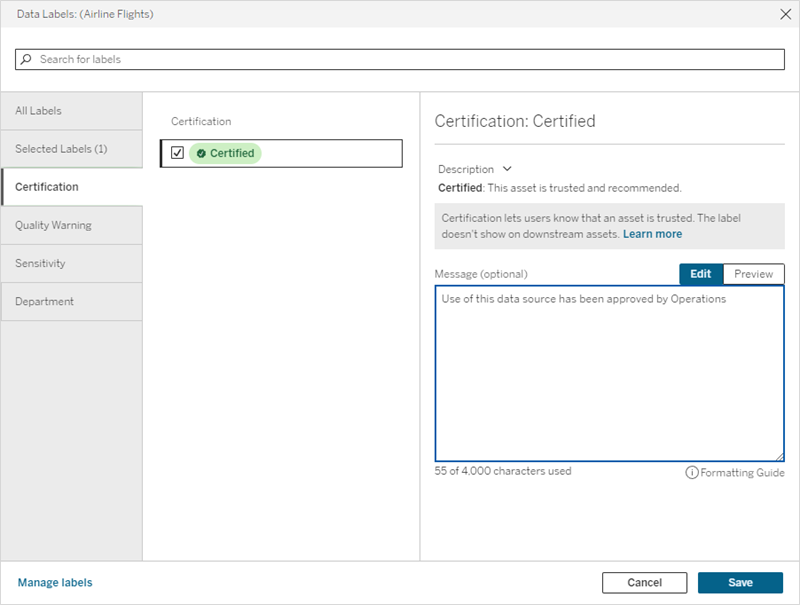
- Select Save.
Customize certification
Beginning with Tableau Cloud June 2023 and Tableau Server 2023.3, using the label manager on the Data Labels page or the REST API, an administrator can change the certification description that users see in the certification dialog. For more information, see Manage Data Labels.
