Edit a Published Data Source
Imagine that you’ve published a data source, and your team is using the data source across a number of workbooks. This is a good start, but you have some changes in mind that will make your data source great. Before you implement these changes, you want to see how your proposed changes look in Tableau. And most importantly, you need to test your changes to ensure they won’t negatively impact any existing workbooks that use the data source.
Editing a published data source allows you to test changes and make improvements to your data source while maintaining it as a single source of data.
Note: Only users with a site role of can edit publish data sources in the browser.
Edit and test changes
Whether you’re creating a new published data source or editing an existing published data source, you can create joins and edit the schema from the Data Source page without leaving your browser. Then use the Scratchpad to test your changes, create folders, organize hierarchies, and rename fields and aliases before publishing your data source. While editing your data source, you’ll have all the same features and functionality that you have when authoring in Tableau Cloud. For more information, see Web Authoring and Tableau Desktop Feature Comparison.
To edit a published data source:
- From the Start or Explore page, navigate to the data source you want to edit.
- Click Edit Data Source.

- Click the Data Source page to make joins or edit the schema.
- Click the Scratchpad sheet.
- From the Data pane, create folders, organize hierarchies, rename fields and their aliases, or update metadata that are saved with the published data source.
- Drag and drop fields onto the scratchpad to make sure your changes are working as expected.
- Click Publish.
Just like you can with workbooks, you can also Publish As if you want to make a copy of the data source.
Note: Personal Spaces don’t support published data sources.
Roll back changes
To revert to the last version of the published data source:
- Navigate to the data source that you want to revert.
- Click File.
- Choose Revert to Published.
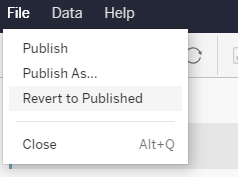
This reverts to the latest published version of that data source.
Understand supported connections
Editing published data sources doesn’t support:
- Tableau Bridge connectors in Tableau Cloud.
- Data sources that use embedded passwords in Tableau Cloud and Tableau Server.
Also, the Data Source page isn’t available for published data source connection types that aren’t supported, including but not limited to .hyper file types. To see which connection types are supported, see Creators: Connect to Data on the Web.
Learn about permissions
To edit a published data source, you’ll need a Creator license that has Save or Save As permissions for data sources in the respective folder. For more information, see Permissions.
Edit data sources published by a flow
If you make edits to a data source that was published by a flow, the changes will be overwritten during the next scheduled flow. Instead, edit the data source in the flow. For more information, see Publish a Flow to Tableau Server or Tableau Cloud.
