Manage Site Role Limits
In Tableau Cloud Manager (TCM), cloud administrators can set site role limits, which define the maximum number of each licence type – Creator, Explorer or Viewer – that can be consumed by a site. After role limits are created, users on the site automatically consume a licence of their assigned role, following the limits set by the cloud administrator.
Note: Cloud administrators only have access to TCM and don't consume a licence. To gain site access, you can assign yourself a site role or be assigned one by another cloud admin. For more information, see Manage users’ site membership.
If a user is added to multiple Tableau Cloud sites, they count against the role limit for each individual site. However, for the overall licence consumption within TCM, a user only consumes one licence. This licence corresponds to the max site role they’ve been assigned across all the sites they’re a member of.
Let’s consider the following scenario where a cloud administrator sets site role limits on two sites:
Site A: 3 Creator, 5 Explorer, 10 Viewer licences
Site B: 2 Creator, 4 Explorer, 6 Viewer licences
Jane, who works in both sites, is added as a Creator on Site A and an Explorer on Site B. On Site A, Jane is counted as one of the 3 Creators. On Site B, Jane is counted as one of the 4 Explorers
Despite being a member of both sites, Jane only consumes one Creator licence in TCM because that is the highest assigned role across sites.
Create or modify role limits on a site
By default, each site within Tableau Cloud Manager (TCM) uses the cloud limit, which is the total number of licences purchased. When adding users to a site, TCM checks against the cloud limit to ensure that the number of users doesn't exceed the total licences available.
To manage your organisation's Tableau Cloud licences, cloud administrators can set site role limits. This feature enables control over licence allocation across different sites within your tenant.
To set site role limits, follow these steps:
Sign in to Tableau Cloud Manager as a cloud administrator.
Navigate to the Sites page, and select the site you want to modify.
Click the Actions menu or ellipsis icon (...) and select Site Role Limits.
In the dialog, select Site Role Limit for the site role you want to modify, and then enter the desired value.
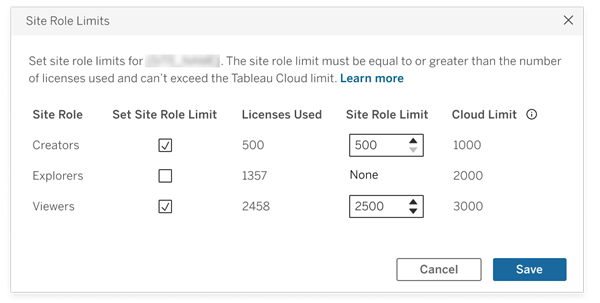
Note: The site role limit must be equal to or greater than the number of licences used and can’t exceed the cloud limit for that site role.
Click Save.
After setting site role limits, the maximum licence count is visible on the Sites page of TCM.
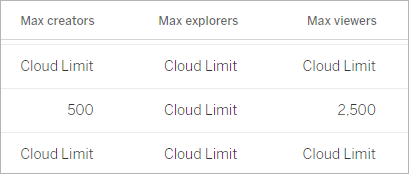
At the site level, site administrators can see role limits for their site on the Users page.
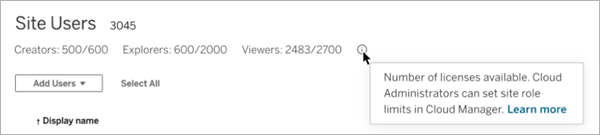
When site role limits are met
When a user is added to a site, they automatically consume the licence assigned to their site role. However, if the maximum number of licences for that role (the site role limit) has already been reached, the following occurs:
If all licences for a site role are in use, but there are available licences at a higher role, the user is added to the site and consumes a licence for the higher role. For example, if there are no available Explorer licences, a user added as an Explorer consumes an available Creator licence.
If no higher role licences are available, the user is added to the site as an Unlicensed user.
Users consuming licences different from their assigned roles, such as Viewers using Explorer licences, can affect site role limits. Cloud administrators can address this scenario in two ways:
Unlicensing these users and updating the site role limit as needed. For more information, see Create or modify role limits on a site.
Purchasing additional licences through the Tableau Webstore. For more information, see Buy More Licences.
