Import Users
To automate the process of adding users to a site, you can create a CSV file that contains user information, and then import the file.
Site administrators can import users to a particular site; server administrators (Tableau Server only) can import users at the server level, to later add them to multiple sites.
Note: This topic contains the steps for importing, assuming that you have already created the CSV file. If you have not created the file yet, see CSV Import File Guidelines for a list of file format requirements and import options.
Add users from a CSV file
The following steps describe how to add users to a site or to the server. The images reflect adding users at the site level.
-
Do one of the following:
-
To add users at the site level, select Users, and then Add Users.
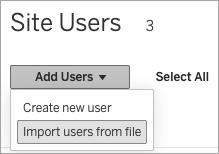
-
To add users at the server level on a single-site server, select Users, and then Add Users.
-
To add users at the server level on a multi-site server, open the list of sites, and select Manage All Sites. Select Users, and then Add Users.
-
-
Click Import Users From File, click Browse and navigate to the file, and then click Import Users.
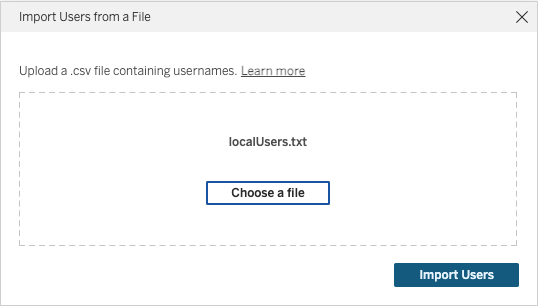
Tableau displays the results of the import process.
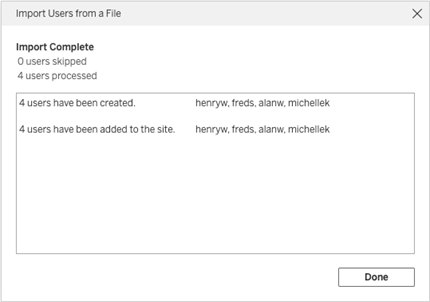
-
Click Done.
How users’ site roles are assigned or maintained
When you import at the site level or on a single-site server using tabcmd, you can specify the site role for all users in the CSV file. If a user already exists in the Tableau Server site, the site role assigned during the import process will be applied, even if it is more restrictive than users’ existing site role. The exception is that you cannot affect a server administrator’s site role.
For a multi-site server, when you import users in the Server Users page, you create server users with no site affiliation. Because these users do not belong to a site, they cannot have a site role. The only site role a user can have at the server level is Unlicensed or Server Administrator.
You can also specify the user’s site role when you assign site membership to a user. For information, see Manage users’ site membership.
Importing at the server level in multi-site environments
If the server is running multiple sites and you are a server administrator, you can import a CSV file from two locations. Where existing user accounts are concerned, each location has different capabilities.
-
The Server Users page appears in a multi-site environment. Only server administrators can access this page.
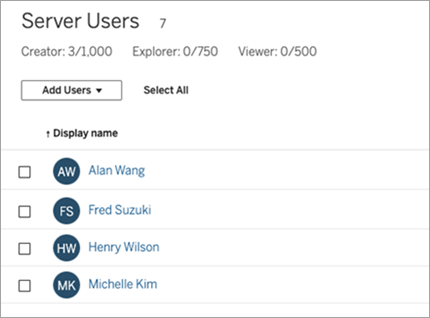
You can import the CSV file from here if you want to update existing user accounts in addition to adding new ones. For example, if you import a file that has a new password for each existing user, their passwords will be reset.
-
The Site Users page.
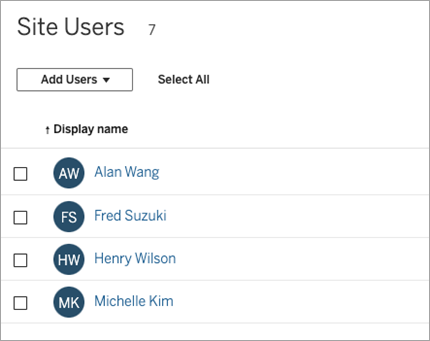
Server administrators can add new user accounts with CSV imports. If the CSV file includes existing users, the Password and Display Name fields must either match the existing or be left blank. If new passwords or full names are used, the import will fail.
Importing to a single-site environment
Server and site administrators on a single-site server perform CSV user imports from the Users page in a site.
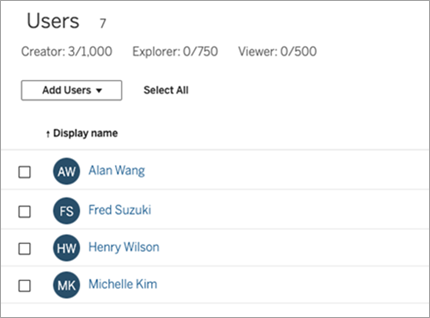
Multi-site versus single-site import
Users can belong to more than one site on the same server, but they must use the same credentials for each site. This becomes important when you're adding users to a site and those users might already be members of a different site. If you try to import a user who already exists, and if the user's credentials in the CSV file don’t match the existing credentials, the import fails for that user.
If you’re importing users to a site and think the users might already exist on the server, you can try leaving the Password field in the CSV file blank (while including the delimiters for the field). If a user who is defined in the CSV already exists in another site, the user is added to the site where you’re importing. However, if the user doesn’t already exist on the server, the user is created, and the CSV import window alerts you that the new user doesn’t have a password. You can then use the server administrator pages to assign a password to any user who doesn’t have one.
Note: If the server is configured to use Active Directory for authentication, user passwords are managed by Active Directory, and you can leave the password field in the CSV file blank.
