Set a Data Freshness Policy for Query Caches and View Acceleration
Understand data freshness for Query Caches
You’ve built your workbook, and your team loves it. But sometimes people need to click the Refresh button for the most up-to-date data to appear in the viz. You built the workbook using a live connection, so why does the data need to be refreshed? The answer is performance.
To improve performance, Tableau caches the results of queries used to fetch data, so subsequent visits can reuse and return that cached data faster. You can click the Refresh button to retrieve updated data, but this can add to potential performance costs.
To balance data performance and freshness, set a data freshness policy for your workbook. When you set a data freshness policy, your data is refreshed at the time you specify. Tableau won’t visualize cached data that doesn’t meet the freshness policy you’ve set.
Understand data freshness for View Acceleration
With the View Acceleration feature, Tableau precomputes selected workbooks to generate views, resulting in significantly reduced load times. A precomputation schedule is created based on the data freshness policy or extract schedule that you set for the selected workbooks to provide data that is both performant and fresh. View Acceleration is available for only Tableau Server.
To minimize resource consumption, the number of precomputation jobs that you can run is limited to 12 per day. For example, if your data freshness policy is set to less than two hours, the performance benefits of View Acceleration are limited to the first 12 refreshes in a day.
Choose what’s best for your workbook
Some people might not want caching so that they always have the freshest data, while other people might want large caches to reduce overhead and improve workbook performance. The first step in setting a data freshness policy is to decide what’s right for your business.
Tableau Cloud refreshes cached data every 12 hours by default, and workbook owners can set data freshness policies at the workbook level.
In Tableau Server, server administrators can set a default caching policy for all sites on the server, and workbook owners can set data freshness policies at the workbook level.
Note: Data freshness policies aren’t available in Tableau Desktop or for workbooks that use extract and file-based data sources.
Edit a workbook data freshness policy
To edit a workbook data freshness policy, you must be the workbook owner, and the workbook must have a live connection to the data source.
- Sign in to a site on Tableau Cloud or Tableau Server.
- From the Home or Explore page, navigate to the workbook you want to set a policy for.
- Click the details icon
 .
. - From the Workbook Details dialog, click Edit Data Freshness Policy.
- Choose one of the following options:
Site default (12 hours)
Always live (Tableau will always get the latest data)
Ensure data is fresh every
Ensure data is fresh at - Click OK.
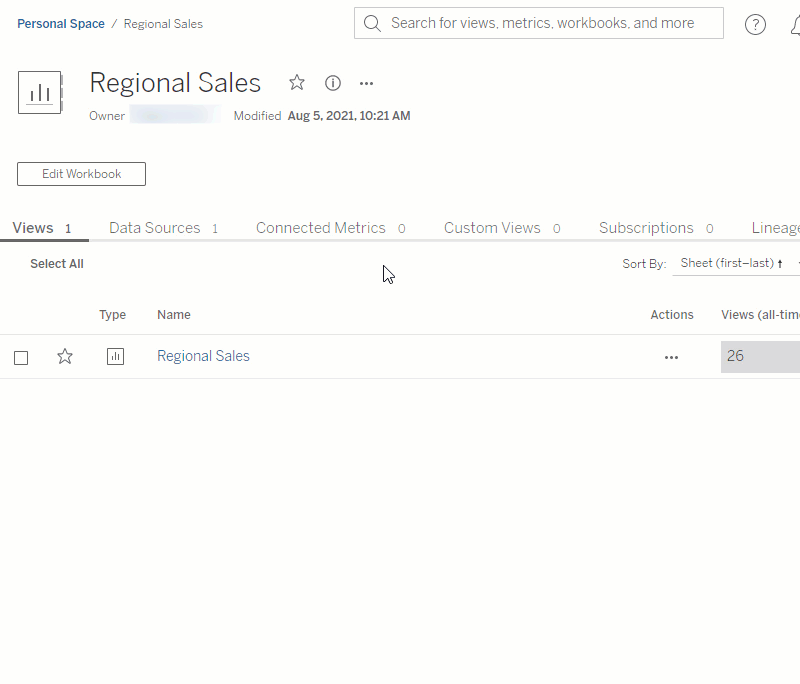
Site default refreshes your data every 12 hours, which is a great option if your audience regularly uses your dashboard, but doesn’t need up-to-the-minute data freshness.
Always live provides the freshest data at all times, which can increase loading time.
Ensure data is fresh every... allows you to specify how often data is refreshed with the granularity of minutes, hours, days, or weeks.
Ensure data is fresh at... allows you to schedule the time and day for data refreshes. If you have an important meeting every Monday, Wednesday, and Friday at 09:00 AM Pacific time, then you can set your data refresh to occur at 08:45 AM every Monday, Wednesday, and Friday, so you have the freshest data when your meeting starts.
