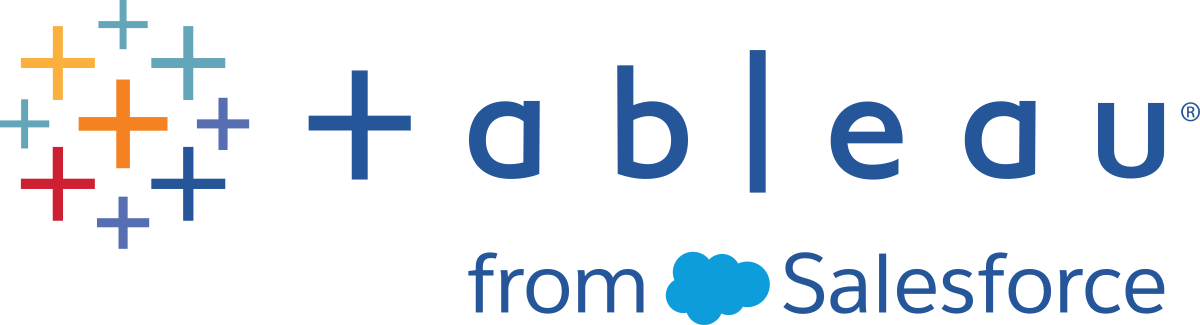Creating a PDF File
You can print one or more views to a PDF document. You do not need to have Adobe Acrobat installed on your computer.
To publish to PDF:
-
If you want to specify which elements are printed to the PDF file, and how they're laid out, select File > Page Setup. For more information, see Printing Worksheets.
-
Select File > Print to PDF.
-
In the Print to PDF dialog box, select the print range:
-
Entire Workbook - publishes all the sheets in the workbook.
-
Active Sheet - publishes only the sheet currently displayed in the workbook.
-
Selected Sheets - publishes the selected sheets.

-
-
Select a paper size and orientation. If you select unspecified, the paper size will be as large as necessary to show the entire view on a single page.
-
Optionally select View PDF File After Printing if you want to automatically open the PDF when you are done printing. This option is only available if you have Adobe Acrobat Reader or Adobe Acrobat installed on your computer.
-
Optionally select Show Selections if you want to include selected marks and highlighting in the PDF.
-
Click OK and select where you want to save the PDF. Then click Save.
-
Optionally specify the Page Setup for each sheet in the workbook before publishing to PDF.