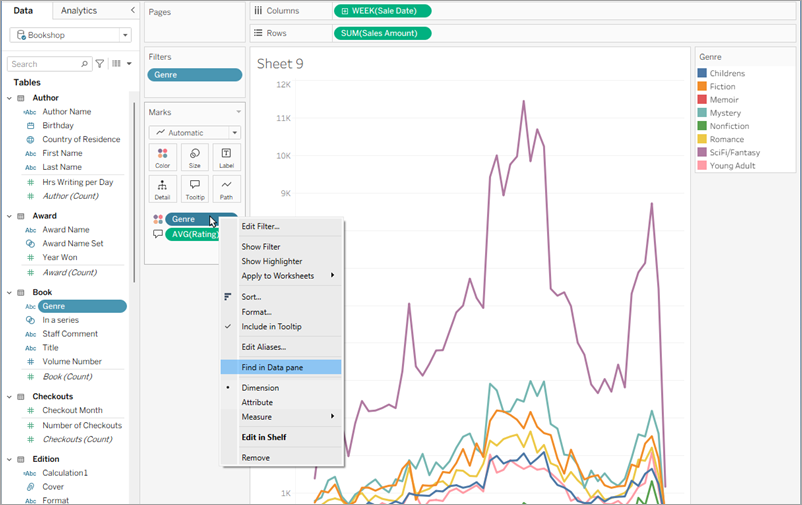Get Details About Fields and Sheets in a Workbook
When you want to see details about the elements in use in a viz, select the Worksheet menu, and then click Describe Sheet.
For details about a field (such as data role, data type, domain, aggregation, calculation formula), click Describe in a field's context menu in the Data pane. You can then share those details with someone else by copying that summary text.
Note: For related information, see these blog posts from Tableau Visionaries Ryan Sleeper (PlayfairData) and Bridget Cogley (TableauFit): 3 Ways the Describe Feature Can Help You Use Tableau(Link opens in a new window) and 10 Intro Tips to Tableau When You’re Handed Someone Else’s Workbooks(Link opens in a new window).
Display sheet details
Click Worksheet > Describe Sheet when editing a viz to view a description of the workbook, data source, fields and layout of the current worksheet. This summary includes the Caption in the first line, but provides other important summary information. You can then copy and paste this information into other applications.

Note: If you have Trend Lines turned on, the Describe Sheet dialog box includes information about the trend line model. For more information, see Assess Trend Line Significance. If you have Forecasting turned on, the Describe Sheet dialog box includes information about estimated data. For more information, see Forecast Descriptions.
Display field details
When you click Describe in the context menu of a field in the Data pane, you can view a description of the workbook, data source, fields and layout of the current worksheet. This summary includes the Caption in the first line, but provides other important summary information. You can then copy and paste this information into other applications.
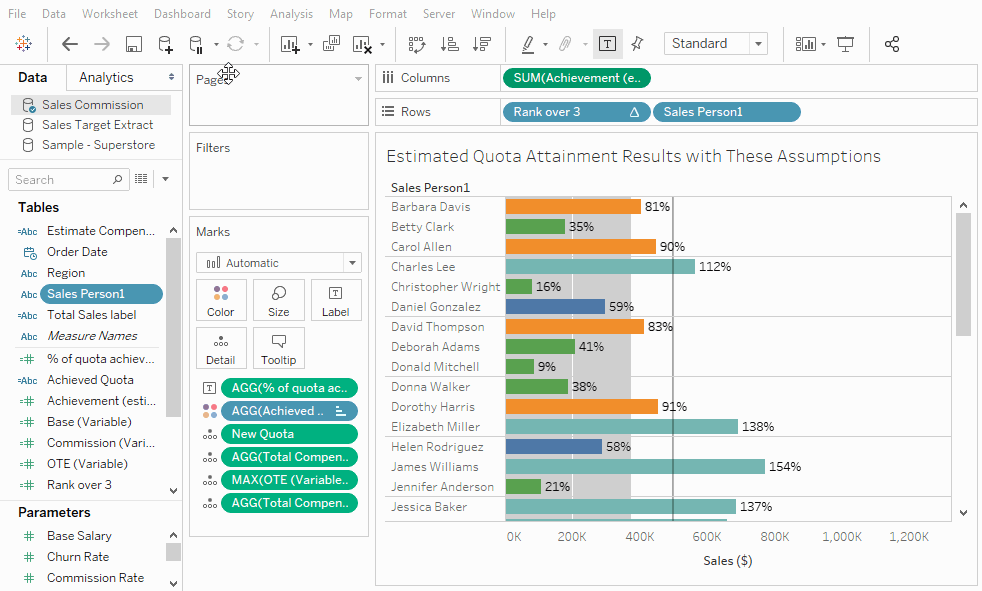
Find a field in the Data pane
From a field in the view you can easily locate that same field in the Data pane. This can be useful when you need to work a specific field in a long list of fields or when fields have similar names.
To find a field in the data pane:
-
Right-click on the pill in the view to open the drop-down menu
-
Select Find in Data pane
The field in the Data pane is highlighted, just as it is when you click on it.