Tableau Functions (by Category)
The Tableau functions in this reference are organized by category. Click a category to browse its functions. Or press Ctrl+F (Command-F on a Mac) to open a search box that you can use to search the page for a specific function.
ABS
| Syntax | ABS(number)
|
| Output | Number (positive) |
| Definition | Returns the absolute value of the given <number>. |
| Example | ABS(-7) = 7 The second example returns the absolute value for all the numbers contained in the Budget Variance field. |
| Notes | See also SIGN. |
ACOS
| Syntax | ACOS(number)
|
| Output | Number (angle in radians) |
| Definition | Returns the arccosine (angle) of the given <number>. |
| Example | ACOS(-1) = 3.14159265358979 |
| Notes | The inverse function, COS, takes the angle in radians as the argument and returns the cosine. |
ASIN
| Syntax | ASIN(number)
|
| Output | Number (angle in radians) |
| Definition | Returns the arcsine (angle) of a given <number>. |
| Example | ASIN(1) = 1.5707963267949 |
| Notes | The inverse function, SIN, takes the angle in radians as the argument and returns the sine. |
ATAN
| Syntax | ATAN(number)
|
| Output | Number (angle in radians) |
| Definition | Returns the arctangent (angle) of a given <number>. |
| Example | ATAN(180) = 1.5652408283942 |
| Notes |
The inverse function, |
ATAN2
| Syntax | ATAN2(y number, x number)
|
| Output | Number (angle in radians) |
| Definition | Returns the arctangent (angle) between two numbers (x and y). The result is in radians. |
| Example | ATAN2(2, 1) = 1.10714871779409 |
| Notes | See also ATAN, TAN, and COT. |
CEILING
| Syntax | CEILING(number)
|
| Output | Integer |
| Definition | Rounds a <number> to the nearest integer of equal or greater value. |
| Example | CEILING(2.1) = 3 |
| Notes | See also FLOOR and ROUND. |
| Database limitations |
|
COS
| Syntax | COS(number)
The number argument is the angle in radians. |
| Output | Number |
| Definition | Returns the cosine of an angle. |
| Example | COS(PI( ) /4) = 0.707106781186548 |
| Notes |
The inverse function, See also |
COT
| Syntax | COT(number)
The number argument is the angle in radians. |
| Output | Number |
| Definition | Returns the cotangent of an angle. |
| Example | COT(PI( ) /4) = 1 |
| Notes | See also ATAN, TAN, and PI. To convert an angle from degrees to radians, use RADIANS. |
DEGREES
| Syntax | DEGREES(number)
The number argument is the angle in radians. |
| Output | Number (degrees) |
| Definition | Converts an angle in radians to degrees. |
| Example | DEGREES(PI( )/4) = 45.0 |
| Notes |
The inverse function, See also |
DIV
| Syntax | DIV(integer1, integer2)
|
| Output | Integer |
| Definition | Returns the integer part of a division operation, in which <integer1> is divided by <integer2>. |
| Example | DIV(11,2) = 5 |
EXP
| Syntax | EXP(number)
|
| Output | Number |
| Definition | Returns e raised to the power of the given <number>. |
| Example | EXP(2) = 7.389 |
| Notes | See also LN. |
FLOOR
| Syntax | FLOOR(number)
|
| Output | Integer |
| Definition | Rounds a number to the nearest <number> of equal or lesser value. |
| Example | FLOOR(7.9) = 7 |
| Notes | See also CEILING and ROUND. |
| Database limitations |
|
HEXBINX
| Syntax | HEXBINX(number, number)
|
| Output | Number |
| Definition | Maps an x, y coordinate to the x-coordinate of the nearest hexagonal bin. The bins have side length 1, so the inputs may need to be scaled appropriately. |
| Example | HEXBINX([Longitude]*2.5, [Latitude]*2.5) |
| Notes | HEXBINX and HEXBINY are binning and plotting functions for hexagonal bins. Hexagonal bins are an efficient and elegant option for visualizing data in an x/y plane such as a map. Because the bins are hexagonal, each bin closely approximates a circle and minimizes variation in the distance from the data point to the center of the bin. This makes the clustering both more accurate and informative. |
HEXBINY
| Syntax | HEXBINY(number, number)
|
| Output | Number |
| Definition | Maps an x, y coordinate to the y-coordinate of the nearest hexagonal bin. The bins have side length 1, so the inputs may need to be scaled appropriately. |
| Example | HEXBINY([Longitude]*2.5, [Latitude]*2.5) |
| Notes | See also HEXBINX. |
LN
| Syntax | LN(number)
|
| Output |
Number The output is |
| Definition | Returns the natural logarithm of a <number>. |
| Example | LN(50) = 3.912023005 |
| Notes | See also EXP and LOG. |
LOG
| Syntax | LOG(number, [base])
If the optional base argument isn't present, base 10 is used. |
| Output | Number |
| Definition | Returns the logarithm of a number for the given base. |
| Example | LOG(16,4) = 2 |
| Notes | See also POWER LN. |
MAX
| Syntax | MAX(expression) or MAX(expr1, expr2) |
| Output | Same data type as the argument, or NULL if any part of the argument is null. |
| Definition |
Returns the maximum of the two arguments, which must be of the same data type.
|
| Example | MAX(4,7) = 7 |
| Notes |
For strings
For database data sources, the For dates For dates, the As an aggregation
As a comparison
See also |
MIN
| Syntax | MIN(expression) or MIN(expr1, expr2) |
| Output | Same data type as the argument, or NULL if any part of the argument is null. |
| Definition |
Returns the minimum of the two arguments, which must be of the same data type.
|
| Example | MIN(4,7) = 4 |
| Notes |
For strings
For database data sources, the For dates For dates, the As an aggregation
As a comparison
See also |
PI
| Syntax | PI()
|
| Output | Number |
| Definition | Returns the numeric constant pi: 3.14159... |
| Example | PI() = 3.14159 |
| Notes | Useful for trig functions that take their input in radians. See also RADIANS. |
POWER
| Syntax | POWER(number, power)
|
| Output | Number |
| Definition | Raises the <number> to the specified <power>. |
| Example | POWER(5,3) = 125 |
| Notes | You can also use the ^ symbol, such as 5^3 = POWER(5,3) = 125 |
RADIANS
| Syntax | RADIANS(number)
|
| Output | Number (angle in radians) |
| Definition | Converts the given <number> from degrees to radians. |
| Example | RADIANS(180) = 3.14159 |
| Notes | The inverse function, DEGREES, takes an angle in radians and returns the angle in degrees. |
ROUND
| Syntax | ROUND(number, [decimals])
|
| Output | Number |
| Definition |
Rounds The optional |
| Example | ROUND(1/3, 2) = 0.33 |
| Notes |
Some databases, such as SQL Server, allow specification of a negative length, where -1 rounds number to 10's, -2 rounds to 100's, and so on. This is not true of all databases. For example, it is not true of Excel or Access. Tip: Because |
SIGN
| Syntax | SIGN(number)
|
| Output | -1, 0, or 1 |
| Definition | Returns the sign of a <number>: The possible return values are -1 if the number is negative, 0 if the number is zero, or 1 if the number is positive. |
| Example | SIGN(AVG(Profit)) = -1 |
| Notes | See also ABS. |
SIN
| Syntax | SIN(number)
The number argument is the angle in radians. |
| Output | Number |
| Definition | Returns the sine of an angle. |
| Example | SIN(0) = 1.0 |
| Notes |
The inverse function, See also |
SQRT
| Syntax | SQRT(number)
|
| Output | Number |
| Definition | Returns the square root of a <number>. |
| Example | SQRT(25) = 5 |
| Notes | See also SQUARE. |
SQUARE
| Syntax | SQUARE(number)
|
| Output | Number |
| Definition | Returns the square of a <number>. |
| Example | SQUARE(5) = 25 |
| Notes | See also SQRT and POWER. |
TAN
| Syntax | TAN(number)
The number argument is the angle in radians. |
| Output | Number |
| Definition | Returns the tangent of an angle. |
| Example | TAN(PI ( )/4) = 1.0 |
| Notes | See also ATAN, ATAN2,COT, and PI. To convert an angle from degrees to radians, use RADIANS. |
ZN
| Syntax | ZN(expression)
|
| Output | Any, or o |
| Definition |
Returns the Use this function to replace null values with zeros. |
| Example | ZN(Grade) = 0 |
| Notes | This is a very useful function when using fields that may contain nulls in a calculation. Wrapping the field with ZN can prevent errors caused by calculating with nulls. |
ASCII
| Syntax | ASCII(string)
|
| Output | Number |
| Definition | Returns the ASCII code for the first character of a <string>. |
| Example | ASCII('A') = 65
|
| Notes | This is the inverse of the CHAR function. |
CHAR
| Syntax | CHAR(number)
|
| Output | String |
| Definition | Returns the character encoded by the ASCII code <number>. |
| Example | CHAR(65) = 'A' |
| Notes | This is the inverse of the ASCII function. |
CONTAINS
| Syntax | CONTAINS(string, substring)
|
| Output | Boolean |
| Definition | Returns true if the given string contains the specified substring. |
| Example | CONTAINS("Calculation", "alcu") = true
|
| Notes |
See also the logical function(Link opens in a new window) Depending on the data source, CONTAINS may be case sensitive. That is, for some data sources, |
ENDSWITH
| Syntax | ENDSWITH(string, substring)
|
| Output | Boolean |
| Definition | Returns true if the given string ends with the specified substring. Trailing white spaces are ignored. |
| Example | ENDSWITH("Tableau", "leau") = true
|
| Notes | See also the supported RegEx in the additional functions documentation(Link opens in a new window). |
FIND
| Syntax | FIND(string, substring, [start])
|
| Output | Number |
| Definition |
Returns the index position of substring in string, or 0 if the substring isn't found. The first character in the string is position 1. If the optional numeric argument |
| Example | FIND("Calculation", "alcu") = 2FIND("Calculation", "Computer") = 0FIND("Calculation", "a", 3) = 7FIND("Calculation", "a", 2) = 2FIND("Calculation", "a", 8) = 0
|
| Notes | See also the supported RegEx in the additional functions documentation(Link opens in a new window). |
FINDNTH
| Syntax | FINDNTH(string, substring, occurrence)
|
| Output | Number |
| Definition | Returns the position of the nth occurrence of substring within the specified string, where n is defined by the occurrence argument. |
| Example | FINDNTH("Calculation", "a", 2) = 7
|
| Notes |
See also the supported RegEx in the additional functions documentation(Link opens in a new window). |
LEFT
| Syntax | LEFT(string, number)
|
| Output | String |
| Definition | Returns the left-most <number> of characters in the string. |
| Example | LEFT("Matador", 4) = "Mata"
|
| Notes | See also MID and RIGHT. |
LEN
| Syntax | LEN(string)
|
| Output | Number |
| Definition | Returns the length of the string. |
| Example | LEN("Matador") = 7
|
| Notes | Not to be confused with the spatial function(Link opens in a new window) LENGTH. |
LOWER
| Syntax | LOWER(string)
|
| Output | String |
| Definition | Returns the provided <string> in all lowercase characters. |
| Example | LOWER("ProductVersion") = "productversion"
|
| Notes | See also UPPER and PROPER. |
LTRIM
| Syntax | LTRIM(string)
|
| Output | String |
| Definition | Returns the provided <string> with any leading spaces removed. |
| Example | LTRIM(" Matador ") = "Matador "
|
| Notes | See also RTRIM. |
MAX
| Syntax | MAX(expression) or MAX(expr1, expr2) |
| Output | Same data type as the argument, or NULL if any part of the argument is null. |
| Definition |
Returns the maximum of the two arguments, which must be of the same data type.
|
| Example | MAX(4,7) = 7 |
| Notes |
For strings
For database data sources, the For dates For dates, the As an aggregation
As a comparison
See also |
MID
| Syntax | (MID(string, start, [length])
|
| Output | String |
| Definition |
Returns a string starting at the specified If the optional numeric argument |
| Example | MID("Calculation", 2) = "alculation"MID("Calculation", 2, 5) ="alcul"
|
| Notes | See also the supported RegEx in the additional functions documentation(Link opens in a new window). |
MIN
| Syntax | MIN(expression) or MIN(expr1, expr2) |
| Output | Same data type as the argument, or NULL if any part of the argument is null. |
| Definition |
Returns the minimum of the two arguments, which must be of the same data type.
|
| Example | MIN(4,7) = 4 |
| Notes |
For strings
For database data sources, the For dates For dates, the As an aggregation
As a comparison
See also |
PROPER
| Syntax | PROPER(string)
|
| Output | String |
| Definition |
Returns the provided |
| Example | PROPER("PRODUCT name") = "Product Name"PROPER("darcy-mae") = "Darcy-Mae"
|
| Notes |
Spaces and non-alphanumeric characters such as punctuation are treated as separators. |
| Database limitations | PROPER is only available for some flat files and in extracts. If you need to use PROPER in a data source that doesn't otherwise support it, consider using an extract. |
REPLACE
| Syntax | REPLACE(string, substring, replacement
|
| Output | String |
| Definition | Searches <string> for <substring> and replaces it with <replacement>. If <substring> is not found, the string is not changed. |
| Example | REPLACE("Version 3.8", "3.8", "4x") = "Version 4x"
|
| Notes | See also REGEXP_REPLACE in the additional functions documentation(Link opens in a new window). |
RIGHT
| Syntax | RIGHT(string, number)
|
| Output | String |
| Definition | Returns the right-most <number> of characters in the string. |
| Example | RIGHT("Calculation", 4) = "tion"
|
| Notes | See also LEFT and MID. |
RTRIM
| Syntax | RTRIM(string)
|
| Output | String |
| Definition | Returns the provided <string> with any trailing spaces removed. |
| Example | RTRIM(" Calculation ") = " Calculation"
|
| Notes | See also LTRIM and TRIM. |
SPACE
| Syntax | SPACE(number)
|
| Output | String (specifically, just spaces) |
| Definition | Returns a string that is composed of the specified number of repeated spaces. |
| Example | SPACE(2) = " " |
SPLIT
| Syntax | SPLIT(string, delimiter, token number)
|
| Output | String |
| Definition | Returns a substring from a string, using a delimiter character to divide the string into a sequence of tokens. |
| Example | SPLIT ("a-b-c-d", "-", 2) = "b"SPLIT ("a|b|c|d", "|", -2) = "c"
|
| Notes |
The string is interpreted as an alternating sequence of delimiters and tokens. So for the string
See also supported REGEX in the additional functions documentation(Link opens in a new window). |
| Database limitations |
The split and custom split commands are available for the following data sources types: Tableau data extracts, Microsoft Excel, Text File, PDF File, Salesforce, OData, Microsoft Azure Market Place, Google Analytics, Vertica, Oracle, MySQL, PostgreSQL, Teradata, Amazon Redshift, Aster Data, Google Big Query, Cloudera Hadoop Hive, Hortonworks Hive, and Microsoft SQL Server. Some data sources impose limits on splitting strings. See SPLIT function limitations later in this topic. |
STARTSWITH
| Syntax | STARTSWITH(string, substring)
|
| Output | Boolean |
| Definition | Returns true if string starts with substring. Leading white spaces are ignored. |
| Example | STARTSWITH("Matador, "Ma") = TRUE
|
| Notes | See also CONTAINS, as well as supported REGEX in the additional functions documentation(Link opens in a new window). |
TRIM
| Syntax | TRIM(string)
|
| Output | String |
| Definition | Returns the provided <string> with leading and trailing spaces removed. |
| Example | TRIM(" Calculation ") = "Calculation"
|
| Notes | See also LTRIM and RTRIM. |
UPPER
| Syntax | UPPER(string)
|
| Output | String |
| Definition | Returns the provided <string> in all uppercase characters. |
| Example | UPPER("Calculation") = "CALCULATION"
|
| Notes | See also PROPER and LOWER. |
Note: Date functions do not take account of the configured fiscal year start. See Fiscal Dates.
DATE
Type conversion function that changes string and number expressions into dates, as long as they are in a recognizable format.
| Syntax | DATE(expression)
|
| Output | Date |
| Definition | Returns a date given a number, string, or date <expression>. |
| Example | DATE([Employee Start Date]) DATE("September 22, 2018") DATE("9/22/2018")DATE(#2018-09-22 14:52#) |
| Notes |
Unlike
|
DATEADD
Adds a specified number of date parts (months, days, etc) to the starting date.
| Syntax | DATEADD(date_part, interval, date)
|
| Output | Date |
| Definition | Returns the <date> with the specified number <interval> added to the specified <date_part> of that date. For example, adding three months or 12 days to a starting date. |
| Example |
Push out all due dates by one week DATEADD('week', 1, [due date])
Add 280 days to the date February 20, 2021 DATEADD('day', 280, #2/20/21#) = #November 27, 2021#
|
| Notes | Supports ISO 8601 dates. |
DATEDIFF
Returns the number of date parts (weeks, years, etc) between two dates.
| Syntax | DATEDIFF(date_part, date1, date2, [start_of_week])
|
| Output | Integer |
| Definition | Returns the difference between <date1> and <date2> expressed in units of <date_part>. For example, subtracting the dates someone entered and left a band to see how long they were in the band. |
| Example |
Number of days between March 25, 1986 and February 20, 2021 DATEDIFF('day', #3/25/1986#, #2/20/2021#) = 12,751
How many months someone was in a band DATEDIFF('month', [date joined band], [date left band])
|
| Notes | Supports ISO 8601 dates. |
DATENAME
Returns the name of the specified date part as a discrete string.
| Syntax | DATENAME(date_part, date, [start_of_week])
|
| Output | String |
| Definition | Returns <date_part> of <date> as a string. |
| Example | DATENAME('year', #3/25/1986#) = "1986"DATENAME('month', #1986-03-25#) = "March"
|
| Notes |
Supports ISO 8601 dates. A very similar calculation is DATEPART, which returns the value of the specified date part as a continuous integer. By changing the attributes of the calculation’s result (dimension or measure, continuous or discrete) and the date formatting, the results of An inverse function is DATEPARSE, which takes a string value and formats it as a date. |
DATEPARSE
Returns specifically formatted strings as dates.
| Syntax | DATEPARSE(date_format, date_string)
|
| Output | Date |
| Definition | The <date_format> argument describes how the <date_string> field is arranged. Because of the variety of ways the string field can be ordered, the <date_format> must match exactly. For a full explanation and formatting details, see Convert a Field to a Date Field(Link opens in a new window). |
| Example | DATEPARSE('yyyy-MM-dd', "1986-03-25") = #March 25, 1986#
|
| Notes |
Inverse functions, which take dates apart and return the value of their parts, are |
| Database limitations |
|
DATEPART
Returns the name of the specified date part as an integer.
| Syntax | DATEPART(date_part, date, [start_of_week])
|
| Output | Integer |
| Definition | Returns <date_part> of <date> as an integer. |
| Example | DATEPART('year', #1986-03-25#) = 1986DATEPART('month', #1986-03-25#) = 3
|
| Notes |
Supports ISO 8601 dates. A very similar calculation is An inverse function is |
DATETRUNC
This function can be thought of as date rounding. It takes a specific date and returns a version of that date at the desired specificity. Because every date must have a value for day, month, quarter, and year, DATETRUNC sets the values as the lowest value for each date part up to the date part specified. Refer to the example for more information.
| Syntax | DATETRUNC(date_part, date, [start_of_week])
|
| Output | Date |
| Definition | Truncates the <date> to the accuracy specified by the <date_part>. This function returns a new date. For example, when you truncate a date that is in the middle of the month at the month level, this function returns the first day of the month. |
| Example | DATETRUNC('day', #9/22/2018#) = #9/22/2018#DATETRUNC('iso-week', #9/22/2018#) = #9/17/2018#
(the monday of the week containing 9/22/2018) DATETRUNC(quarter, #9/22/2018#) = #7/1/2018# (the first day of the quarter containing 9/22/2018) Note: For week and iso-week, the |
| Notes |
Supports ISO 8601 dates. You shouldn't use For example, |
DAY
Returns the day of the month (1-31) as an integer.
| Syntax | DAY(date)
|
| Output | Integer |
| Definition | Returns the day of the given <date> as an integer. |
| Example | Day(#September 22, 2018#) = 22 |
| Notes | See also WEEK, MONTH, QUARTER, YEAR, and the ISO equivalents. |
ISDATE
Checks if the string is a valid date format.
| Syntax | ISDATE(string)
|
| Output | Boolean |
| Definition | Returns true if a given <string> is a valid date. |
| Example | ISDATE(09/22/2018) = true ISDATE(22SEP18) = false |
| Notes | The required argument must be a string. ISDATE cannot be used for a field with a date data type—the calculation will return an error. |
ISOQUARTER
| Syntax | ISOQUARTER(date)
|
| Output | Integer |
| Definition | Returns the ISO8601 week-based quarter of a given <date> as an integer. |
| Example | ISOQUARTER(#1986-03-25#) = 1 |
| Notes | See also ISOWEEK, ISOWEEKDAY, ISOYEAR, and the non-ISO equivalents. |
ISOWEEK
| Syntax | ISOWEEK(date)
|
| Output | Integer |
| Definition | Returns the ISO8601 week-based week of a given <date> as an integer. |
| Example | ISOWEEK(#1986-03-25#) = 13 |
| Notes | See also ISOWEEKDAY, ISOQUARTER, ISOYEAR, and the non-ISO equivalents. |
ISOWEEKDAY
| Syntax | ISOWEEKDAY(date)
|
| Output | Integer |
| Definition | Returns the ISO8601 week-based weekday of a given <date> as an integer. |
| Example | ISOWEEKDAY(#1986-03-25#) = 2 |
| Notes | See also ISOWEEK, ISOQUARTER, ISOYEAR, and the non-ISO equivalents. |
ISOYEAR
| Syntax | ISOYEAR(date)
|
| Output | Integer |
| Definition | Returns the ISO8601 week-based year of a given <date> as an integer. |
| Example | ISOYEAR(#1986-03-25#) = 1,986 |
| Notes | See also ISOWEEK, ISOWEEKDAY, ISOQUARTER, and the non-ISO equivalents. |
MAKEDATE
| Syntax | MAKEDATE(year, month, day)
|
| Output | Date |
| Definition | Returns a date value constructed from the specified <year>, <month>, and <day>. |
| Example | MAKEDATE(1986,3,25) = #1986-03-25# |
| Notes |
Note: Incorrectly entered values will be adjusted into a date, such as Available for Tableau Data Extracts. Check for availability in other data sources.
|
MAKEDATETIME
| Syntax | MAKEDATETIME(date, time)
|
| Output | Datetime |
| Definition | Returns a datetime that combines a <date> and a <time>. The date can be a date, datetime, or a string type. The time must be a datetime. |
| Example | MAKEDATETIME("1899-12-30", #07:59:00#) = #12/30/1899 7:59:00 AM#MAKEDATETIME([Date], [Time]) = #1/1/2001 6:00:00 AM# |
| Notes |
This function is available only for MySQL-compatible connections (which for Tableau are MySQL and Amazon Aurora).
|
MAKETIME
| Syntax | MAKETIME(hour, minute, second)
|
| Output | Datetime |
| Definition | Returns a date value constructed from the specified <hour>, <minute>, and <second>. |
| Example | MAKETIME(14, 52, 40) = #1/1/1899 14:52:40# |
| Notes |
Because Tableau does not support a time data type, only datetime, the output is a datetime. The date portion of the field will be 1/1/1899. Similar function to |
MAX
| Syntax | MAX(expression) or MAX(expr1, expr2) |
| Output | Same data type as the argument, or NULL if any part of the argument is null. |
| Definition |
Returns the maximum of the two arguments, which must be of the same data type.
|
| Example | MAX(4,7) = 7 |
| Notes |
For strings
For database data sources, the For dates For dates, the As an aggregation
As a comparison
See also |
MIN
| Syntax | MIN(expression) or MIN(expr1, expr2) |
| Output | Same data type as the argument, or NULL if any part of the argument is null. |
| Definition |
Returns the minimum of the two arguments, which must be of the same data type.
|
| Example | MIN(4,7) = 4 |
| Notes |
For strings
For database data sources, the For dates For dates, the As an aggregation
As a comparison
See also |
MONTH
| Syntax | MONTH(date)
|
| Output | Integer |
| Definition | Returns the month of the given <date> as an integer. |
| Example | MONTH(#1986-03-25#) = 3 |
| Notes | See also DAY, WEEK, QUARTER, YEAR, and the ISO equivalents |
NOW
| Syntax | NOW()
|
| Output | Datetime |
| Definition | Returns the current local system date and time. |
| Example | NOW() = 1986-03-25 1:08:21 PM |
| Notes |
See also If the data source is a live connection, the system date and time could be in another timezone. For more information on how to address this, see the Knowledge Base. |
QUARTER
| Syntax | QUARTER(date)
|
| Output | Integer |
| Definition | Returns the quarter of the given <date> as an integer. |
| Example | QUARTER(#1986-03-25#) = 1 |
| Notes | See also DAY, WEEK, MONTH, YEAR, and the ISO equivalents |
TODAY
| Syntax | TODAY()
|
| Output | Date |
| Definition | Returns the current local system date. |
| Example | TODAY() = 1986-03-25 |
| Notes |
See also NOW, a similar calculation that returns a datetime instead of a date. If the data source is a live connection, the system date could be in another timezone. For more information on how to address this, see the Knowledge Base. |
WEEK
| Syntax | WEEK(date)
|
| Output | Integer |
| Definition | Returns the week of the given <date> as an integer. |
| Example | WEEK(#1986-03-25#) = 13 |
| Notes | See also DAY, MONTH, QUARTER, YEAR, and the ISO equivalents |
YEAR
| Syntax | YEAR(date)
|
| Output | Integer |
| Definition | Returns the year of the given <date> as an integer. |
| Example | YEAR(#1986-03-25#) = 1,986 |
| Notes | See also DAY, WEEK, MONTH, QUARTER, and the ISO equivalents |
date_part
Many date functions in Tableau take the argument date_part, which is a string constant that tells the function what part of a date to consider, such as day, week, quarter, etc. The valid date_part values that you can use are:
| date_part | Values |
|---|---|
'year'
|
Four-digit year |
'quarter'
|
1-4 |
'month'
|
1-12 or "January", "February", and so on |
'dayofyear'
|
Day of the year; Jan 1 is 1, Feb 1 is 32, and so on |
'day'
|
1-31 |
'weekday'
|
1-7 or "Sunday", "Monday", and so on |
'week'
|
1-52 |
'hour'
|
0-23 |
'minute'
|
0-59 |
'second'
|
0-60 |
'iso-year'
|
Four-digit ISO 8601 year |
'iso-quarter'
|
1-4 |
'iso-week'
|
1-52, start of week is always Monday |
'iso-weekday'
|
1-7, start of week is always Monday |
AND
| Syntax | <expr1> AND <expr2>
|
| Definition | Performs a logical conjunction on two expressions. (If both sides are true, the logical test returns true.) |
| Output | Boolean (true or false) |
| Example | IF [Season] = "Spring" AND "[Season] = "Fall" "If both (Season = Spring) and (Season = Fall) are true simultaneously, then return It's the apocalypse and footwear doesn't matter". |
| Notes |
Often used with IF and IIF. See also NOT and OR. If both expressions are If you create a calculation in which the result of an Note: The |
CASE
| Syntax | CASE <expression>
|
| Output | Depends on data type of the <then> values. |
| Definition |
Evaluates the |
| Example | "Look at the Season field. If the value is Summer, then return Sandals. If the value is Winter, then return Boots. If none of the options in the calculation match what is in the Season field, return a Sneakers." |
| Notes |
Used with WHEN, THEN, ELSE, and END. Tip: Many times you can use a group to get the same results as a complicated CASE function, or use CASE to replace native grouping functionality, such as in the previous example. You may want to test which is more performant for your scenario. |
ELSE
| Syntax | CASE <expression>
|
| Definition | An optional piece of an IF or CASE expression used to specify a default value to return if none of the tested expressions are true. |
| Example | IF [Season] = "Summer" THEN 'Sandals' CASE [Season] |
| Notes |
Used with CASE, WHEN, IF, ELSEIF, THEN, and END
|
ELSEIF
| Syntax | [ELSEIF <test2> THEN <then2>]
|
| Definition | An optional piece of an IF expression used to specify additional conditions beyond the initial IF. |
| Example | IF [Season] = "Summer" THEN 'Sandals' |
| Notes |
Used with IF, THEN, ELSE, and END
Unlike |
END
| Definition | Used to close an IF or CASE expression. |
| Example | IF [Season] = "Summer" THEN 'Sandals' "If Season = Summer, then return Sandals. If not, look at the next expression. If Season = Winter, then return Boots. If neither of the expressions are true, return Sneakers." CASE [Season] "Look at the Season field. If the value is Summer, then return Sandals. If the value is Winter, then return Boots. If none of the options in the calculation match what is in the Season field, return a Sneakers." |
| Notes |
IF
| Syntax | IF <test1> THEN <then1>
|
| Output | Depends on data type of the <then> values. |
| Definition |
Tests a series of expressions and returns the |
| Example | IF [Season] = "Summer" THEN 'Sandals' "If Season = Summer, then return Sandals. If not, look at the next expression. If Season = Winter, then return Boots. If neither of the expressions are true, return Sneakers." |
| Notes |
IFNULL
| Syntax | IFNULL(expr1, expr2)
|
| Output | Depends on the data type of the <expr> values. |
| Definition |
Returns |
| Example | IFNULL([Assigned Room], "TBD") "If the Assigned Room field isn't null, return its value. If the Assigned room field is null, return TBD instead." |
| Notes |
Compare with ISNULL. See also ZN. |
IIF
| Syntax | IIF(<test>, <then>, <else>, [<unknown>])
|
| Output | Depends on the data type of the values in the expression. |
| Definition | Checks whether a condition is met (<test>), and returns <then>if the test is true, <else> if the test is false, and an optional value for <unknown> if the test is null. If the optional unknown isn't specified, IIF returns null. |
| Example | IIF([Season] = 'Summer', 'Sandals', 'Other footwear') "If Season = Summer, then return Sandals. If not, return Other footwear" IIF([Season] = 'Summer', 'Sandals', "If Season = Summer, then return Sandals. If not, look at the next expression. If Season = Winter, then return Boots. If neither are true, return Sneakers." IIF('Season' = 'Summer', 'Sandals',
"If Season = Summer, then return Sandals. If not, look at the next expression. If Season = Winter, then return Boots. If none of the expressions are true, return Sneakers." |
| Notes |
That is to say, in the calculation below, the result will be Red, not Orange, because the expression stops being evaluated as soon as A=A is evaluated as true: |
IN
| Syntax | <expr1> IN <expr2>
|
| Output | Boolean (true or false) |
| Definition |
Returns TRUE if any value in <expr1> matches any value in <expr2>. |
| Example | SUM([Cost]) IN (1000, 15, 200) "Is the value of the Cost field 1000, 15, or 200?" [Field] IN [Set] "Is the value of the field present in the set?" |
| Notes |
The values in See also WHEN. |
ISDATE
| Syntax | ISDATE(string)
|
| Output | Boolean (true or false) |
| Definition | Returns true if a <string> is a valid date. The input expression must be a string (text) field. |
| Example | ISDATE("2018-09-22")
"Is the string 2018-09-22 a properly formatted date?" |
| Notes |
What is considered a valid date depends on the locale(Link opens in a new window) of the system evaluating the calculation. For example: In the USA:
In the UK:
|
ISNULL
| Syntax | ISNULL(expression)
|
| Output | Boolean (true or false) |
| Definition |
Returns true if the |
| Example | ISNULL([Assigned Room]) "Is the Assigned Room field null?" |
| Notes |
Compare with IFNULL. See also ZN. |
MAX
| Syntax | MAX(expression) or MAX(expr1, expr2) |
| Output | Same data type as the argument, or NULL if any part of the argument is null. |
| Definition |
Returns the maximum of the two arguments, which must be of the same data type.
|
| Example | MAX(4,7) = 7 |
| Notes |
For strings
For database data sources, the For dates For dates, the As an aggregation
As a comparison
See also |
MIN
| Syntax | MIN(expression) or MIN(expr1, expr2) |
| Output | Same data type as the argument, or NULL if any part of the argument is null. |
| Definition |
Returns the minimum of the two arguments, which must be of the same data type.
|
| Example | MIN(4,7) = 4 |
| Notes |
For strings
For database data sources, the For dates For dates, the As an aggregation
As a comparison
See also |
NOT
| Syntax | NOT <expression>
|
| Output | Boolean (true or false) |
| Definition | Performs logical negation on an expression. |
| Example | IF NOT [Season] = "Summer" "If Season doesn't equal Summer, then return Don't wear sandals. If not, return Wear sandals." |
| Notes |
OR
| Syntax | <expr1> OR <expr2>
|
| Output | Boolean (true or false) |
| Definition | Performs a logical disjunction on two expressions. |
| Example | IF [Season] = "Spring" OR [Season] = "Fall" "If either (Season = Spring) or (Season = Fall) is true, then return Sneakers." |
| Notes |
Often used with IF and IIF. See also DATE and NOT. If either expression
is If you create
a calculation which displays the result of an Note: The |
THEN
| Syntax | IF <test1> THEN <then1>
|
| Definition | A required part of an IF, ELSEIF, or CASE expression, used to define what result to return if a specific value or test is true. |
| Example | IF [Season] = "Summer" THEN 'Sandals' "If Season = Summer, then return Sandals. If not, look at the next expression. If Season = Winter, then return Boots. If neither of the expressions are true, return Sneakers." CASE [Season] "Look at the Season field. If the value is Summer, then return Sandals. If the value is Winter, then return Boots. If none of the options in the calculation match what is in the Season field, return a Sneakers." |
| Notes |
WHEN
| Syntax | CASE <expression>
|
| Definition | A required part of a CASE expression. Finds the first <value> that matches <expression> and returns the corresponding <then>. |
| Example | CASE [Season] "Look at the Season field. If the value is Summer, then return Sandals. If the value is Winter, then return Boots. If none of the options in the calculation match what is in the Season field, return a Sneakers." |
| Notes |
Used with CASE, THEN, ELSE, and END.
CASE <expression> The values that |
ZN
| Syntax | ZN(expression)
|
| Output | Depends on the data type of the <expression>, or 0. |
| Definition | Returns <expression> if it isn't null, otherwise returns zero. |
| Example | ZN([Test Grade]) "If the test grade isn't null, return its value. If the test grade is null, return 0." |
| Notes |
See also ISNULL. |
ATTR
| Syntax | ATTR(expression)
|
| Definition | Returns the value of the expression if it has a single value for all rows. Otherwise returns an asterisk. Null values are ignored. |
AVG
| Syntax | AVG(expression)
|
| Definition | Returns the average of all the values in the expression. Null values are ignored. |
| Notes | AVG can only be used with numeric fields. |
COLLECT
| Syntax | COLLECT(spatial)
|
| Definition | An aggregate calculation that combines the values in the argument field. Null values are ignored. |
| Notes | COLLECT can only be used with spatial fields. |
CORR
| Syntax | CORR(expression1, expression2)
|
| Output | Number from -1 to 1 |
| Definition | Returns the Pearson correlation coefficient of two expressions. |
| Example | example |
| Notes |
The Pearson correlation measures the linear relationship between two variables. Results range from -1 to +1 inclusive, where 1 denotes an exact positive linear relationship, 0 denotes no linear relationship between the variance, and −1 is an exact negative relationship. The square of a CORR result is equivalent to the R-Squared value for a linear trend line model. See Trend Line Model Terms(Link opens in a new window). Use with table scoped LOD expressions: You can use CORR to visualize correlation in a disaggregated scatter using a table-scoped level of detail expression(Link opens in a new window). For example: {CORR(Sales, Profit)}
With a level of detail expression, the correlation is run over all rows. If you used a formula like |
| Database limitations |
For other data sources, consider either extracting the data or using |
COUNT
| Syntax | COUNT(expression)
|
| Definition | Returns the number of items. Null values are not counted. |
COUNTD
| Syntax | COUNTD(expression)
|
| Definition | Returns the number of distinct items in a group. Null values are not counted. |
COVAR
| Syntax | COVAR(expression1, expression2)
|
| Definition | Returns the sample covariance of two expressions. |
| Notes |
Covariance quantifies how two variables change together. A positive covariance indicates that the variables tend to move in the same direction, as when larger values of one variable tend to correspond to larger values of the other variable, on average. Sample covariance uses the number of non-null data points n - 1 to normalize the covariance calculation, rather than n, which is used by the population covariance (available with the If The value of |
| Database limitations |
For other data sources, consider either extracting the data or using |
COVARP
| Syntax | COVARP(expression 1, expression2)
|
| Definition | Returns the population covariance of two expressions. |
| Notes |
Covariance quantifies how two variables change together. A positive covariance indicates that the variables tend to move in the same direction, as when larger values of one variable tend to correspond to larger values of the other variable, on average. Population covariance is sample covariance multiplied by (n-1)/n, where n is the total number of non-null data points. Population covariance is the appropriate choice when there is data available for all items of interest as opposed to when there is only a random subset of items, in which case sample covariance (with the If |
| Database limitations |
For other data sources, consider either extracting the data or using |
MAX
| Syntax | MAX(expression) or MAX(expr1, expr2) |
| Output | Same data type as the argument, or NULL if any part of the argument is null. |
| Definition |
Returns the maximum of the two arguments, which must be of the same data type.
|
| Example | MAX(4,7) = 7 |
| Notes |
For strings
For database data sources, the For dates For dates, the As an aggregation
As a comparison
See also |
MEDIAN
| Syntax | MEDIAN(expression)
|
| Definition | Returns the median of an expression across all records. Null values are ignored. |
| Notes | MEDIAN can only be used with numeric fields. |
| Database limitations |
For other data source types, you can extract your data into an extract file to use this function. See Extract Your Data(Link opens in a new window). |
MIN
| Syntax | MIN(expression) or MIN(expr1, expr2) |
| Output | Same data type as the argument, or NULL if any part of the argument is null. |
| Definition |
Returns the minimum of the two arguments, which must be of the same data type.
|
| Example | MIN(4,7) = 4 |
| Notes |
For strings
For database data sources, the For dates For dates, the As an aggregation
As a comparison
See also |
PERCENTILE
| Syntax | PERCENTILE(expression, number)
|
| Definition | Returns the percentile value from the given expression corresponding to the specified <number>. The <number> must be between 0 and 1 (inclusive) and must be a numeric constant. |
| Example | PERCENTILE([Score], 0.9) |
| Database limitations |
This function is available for the following data sources: Non-legacy Microsoft Excel and Text File connections, Extracts and extract-only data source types (for example, Google Analytics, OData, or Salesforce), Sybase IQ 15.1 and later data sources, Oracle 10 and later data sources, Cloudera Hive and Hortonworks Hadoop Hive data sources, EXASolution 4.2 and later data sources. For other data source types, you can extract your data into an extract file to use this function. See Extract Your Data(Link opens in a new window). |
STDEV
| Syntax | STDEV(expression)
|
| Definition | Returns the statistical standard deviation of all values in the given expression based on a sample of the population. |
STDEVP
| Syntax | STDEVP(expression)
|
| Definition | Returns the statistical standard deviation of all values in the given expression based on a biased population. |
SUM
| Syntax | SUM(expression)
|
| Definition | Returns the sum of all values in the expression. Null values are ignored. |
| Notes | SUM can only be used with numeric fields. |
VAR
| Syntax | VAR(expression)
|
| Definition | Returns the statistical variance of all values in the given expression based on a sample of the population. |
VARP
| Syntax | VARP(expression)
|
| Definition | Returns the statistical variance of all values in the given expression on the entire population. |
FULLNAME( )
| Syntax | FULLNAME( )
|
| Output | String |
| Definition |
Returns the full name for the current user. |
| Example | FULLNAME( ) This returns the full name of the signed in user, such as "Hamlin Myrer". [Manager] = FULLNAME( ) If manager "Hamlin Myrer" is signed in, this example returns TRUE only if the Manager field in the view contains "Hamlin Myrer". |
| Notes |
This function checks:
User filters When used as a filter, a calculated field such as |
ISFULLNAME
| Syntax | ISFULLNAME("User Full Name")
|
| Output | Boolean |
| Definition |
Returns |
| Example | ISFULLNAME("Hamlin Myrer")
|
| Notes |
The This function checks:
|
ISMEMBEROF
| Syntax | ISMEMBEROF("Group Name")
|
| Output | Boolean or null |
| Definition |
Returns |
| Example | ISMEMBEROF('Superstars')ISMEMBEROF('domain.lan\Sales')
|
| Notes |
The If the user is signed in to Tableau Cloud or Tableau Server, group membership is determined by Tableau groups. The function will return TRUE if the given string is "All Users" The If a change is made to a user's group membership, the change in the data that is based on the group membership is reflected in a workbook or view with a new session. The existing session will reflect stale data. |
ISUSERNAME
| Syntax | ISUSERNAME("username")
|
| Output | Boolean |
| Definition | Returns TRUE if the current user's username matches the specified username or FALSE if it does not match. |
| Example | ISUSERNAME("hmyrer")
|
| Notes |
The This function checks:
|
USERDOMAIN( )
| Syntax | USERDOMAIN( )
|
| Output | String |
| Definition | Returns the domain for the current user . |
| Notes |
This function checks:
|
USERNAME( )
| Syntax | USERNAME( )
|
| Output | String |
| Definition | Returns the username for the current user. |
| Example | USERNAME( ) This returns the username of the signed in user, such as "hmyrer". [Manager] = USERNAME( ) If manager "hmyrer" is signed in, this example returns TRUE only if the Manager field in the view contains "hmyrer". |
| Notes |
This function checks:
User filters When used as a filter, a calculated field such as |
USERATTRIBUTE
Note: Before using this function, see User attribute functions to control and customize data access. For more information, depending on your workflow, see Authentication and Embedded Views(Link opens in a new window) in the Embedding API v3 Help, OIDC(Link opens in a new window) or SAML(Link opens in a new window) topics.
| Syntax | USERATTRIBUTE('attribute_name')
|
| Output | String or null |
| Definition |
If Returns null if |
| Example |
Suppose "Region" is the user attribute included in the JWT or SAML response and passed to Tableau. As the workbook author, you can set up your visualization to filter data based on a specified region. In that filter, you can reference the following calculation. [Region] = USERATTRIBUTE("Region")
When User2 from the West region views the embedded visualization, Tableau shows the appropriate data for the West region only. |
| Notes | You can use the USERATTRIBUTEINCLUDES function if you expect <'attribute_name'> to return multiple values. |
USERATTRIBUTEINCLUDES
Note: Before using this function, see User attribute functions to control and customize data access. For more information, depending on your workflow, see Authentication and Embedded Views(Link opens in a new window) in the Embedding API v3 Help, OIDC or SAML topics.
| Syntax | USERATTRIBUTEINCLUDES('attribute_name', 'expected_value')
|
| Output | Boolean |
| Definition |
Returns
Returns |
| Example |
Suppose "Region" is the user attribute included in the JWT or SAML response and passed to Tableau. As the workbook author, you can set up your visualization to filter data based on a specified region. In that filter, you can reference the following calculation. USERATTRIBUTEINCLUDES('Region', [Region])
If User2 from the West region accesses the embedded visualization, Tableau checks if the Region user attribute matches one of [Region] field values. When true, the visualization shows the appropriate data. When User3 from the North region accesses the same visualization, she’s unable to see any data because there’s no match with [Region] field values. |
FIRST( )
Returns the number of rows from the current row to the first row in the partition. For example, the view below shows quarterly sales. When FIRST() is computed within the Date partition, the offset of the first row from the second row is -1.
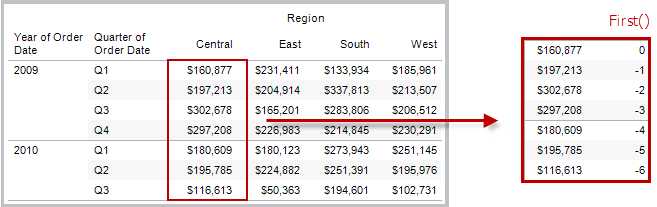
Example
When the current row index is 3, FIRST()
= -2.
INDEX( )
Returns the index of the current row in the partition, without any sorting with regard to value. The first row index starts at 1. For example, the table below shows quarterly sales. When INDEX() is computed within the Date partition, the index of each row is 1, 2, 3, 4..., etc.

Example
For the third row in the partition, INDEX() = 3.
LAST( )
Returns the number of rows from the current row to the last row in the partition. For example, the table below shows quarterly sales. When LAST() is computed within the Date partition, the offset of the last row from the second row is 5.

Example
When the current row index is 3
of 7, LAST() = 4.
LOOKUP(expression, [offset])
Returns the
value of the expression in a target row, specified as a relative
offset from the current row. Use FIRST() + n and LAST() - n as part of your offset definition for
a target relative to the first/last rows in the partition. If offset is omitted, the row to compare to can be set on the field menu. This function returns
NULL if the target row cannot be determined.
The view below shows quarterly sales. When LOOKUP (SUM(Sales), 2)
is computed within the Date partition, each row shows the sales
value from 2 quarters into the future.

Example
LOOKUP(SUM([Profit]),
FIRST()+2) computes the SUM(Profit) in the third row of the partition.
MODEL_EXTENSION functions
The model extension functions:
-
MODEL_EXTENSION_BOOL
-
MODEL_EXTENSION_INT
-
MODEL_EXTENSION_REAL
-
MODEL_EXTENSION_STRING
are used to pass data to a deployed model on an external service such as R, TabPy, or Matlab. See Analytics Extensions(Link opens in a new window).
MODEL_PERCENTILE(target_expression, predictor_expression(s))
Returns the probability (between 0 and 1) of the expected value being less than or equal to the observed mark, defined by the target expression and other predictors. This is the Posterior Predictive Distribution Function, also known as the Cumulative Distribution Function (CDF).
This function is the inverse of MODEL_QUANTILE. For information on predictive modeling functions, see How Predictive Modeling Functions Work in Tableau.
Example
The following formula returns the quantile of the mark for sum of sales, adjusted for count of orders.
MODEL_PERCENTILE(SUM([Sales]), COUNT([Orders]))
MODEL_QUANTILE(quantile, target_expression, predictor_expression(s))
Returns a target numeric value within the probable range defined by the target expression and other predictors, at a specified quantile. This is the Posterior Predictive Quantile.
This function is the inverse of MODEL_PERCENTILE. For information on predictive modeling functions, see How Predictive Modeling Functions Work in Tableau.
Example
The following formula returns the median (0.5) predicted sum of sales, adjusted for count of orders.
MODEL_QUANTILE(0.5, SUM([Sales]), COUNT([Orders]))
PREVIOUS_VALUE(expression)
Returns the value of this calculation in the previous row. Returns the given expression if the current row is the first row of the partition.
Example
SUM([Profit]) * PREVIOUS_VALUE(1) computes the running product of SUM(Profit).
RANK(expression, ['asc' | 'desc'])
Returns the standard competition rank for the current row in the partition. Identical values are assigned an identical rank. Use the optional 'asc' | 'desc' argument to specify ascending or descending order. The default is descending.
With this function, the set of values (6, 9, 9, 14) would be ranked (4, 2, 2, 1).
Nulls are ignored in ranking functions. They are not numbered and they do not count against the total number of records in percentile rank calculations.
For information on different ranking options, see Rank calculation.
Example
The following image shows the effect of the various ranking functions (RANK, RANK_DENSE, RANK_MODIFIED, RANK_PERCENTILE, and RANK_UNIQUE) on a set of values. The data set contains information on 14 students (Student A through Student N); the Age column shows the current age of each student (all students are between 17 and 20 years of age). The remaining columns show the effect of each rank function on the set of age values, always assuming the default order (ascending or descending) for the function.

RANK_DENSE(expression, ['asc' | 'desc'])
Returns the dense rank for the current row in the partition. Identical values are assigned an identical rank, but no gaps are inserted into the number sequence. Use the optional 'asc' | 'desc' argument to specify ascending or descending order. The default is descending.
With this function, the set of values (6, 9, 9, 14) would be ranked (3, 2, 2, 1).
Nulls are ignored in ranking functions. They are not numbered and they do not count against the total number of records in percentile rank calculations.
For information on different ranking options, see Rank calculation.
RANK_MODIFIED(expression, ['asc' | 'desc'])
Returns the modified competition rank for the current row in the partition. Identical values are assigned an identical rank. Use the optional 'asc' | 'desc' argument to specify ascending or descending order. The default is descending.
With this function, the set of values (6, 9, 9, 14) would be ranked (4, 3, 3, 1).
Nulls are ignored in ranking functions. They are not numbered and they do not count against the total number of records in percentile rank calculations.
For information on different ranking options, see Rank calculation.
RANK_PERCENTILE(expression, ['asc' | 'desc'])
Returns the percentile rank for the current row in the partition. Use the optional 'asc' | 'desc' argument to specify ascending or descending order. The default is ascending.
With this function, the set of values (6, 9, 9, 14) would be ranked (0.00, 0.67, 0.67, 1.00).
Nulls are ignored in ranking functions. They are not numbered and they do not count against the total number of records in percentile rank calculations.
For information on different ranking options, see Rank calculation.
RANK_UNIQUE(expression, ['asc' | 'desc'])
Returns the unique rank for the current row in the partition. Identical values are assigned different ranks. Use the optional 'asc' | 'desc' argument to specify ascending or descending order. The default is descending.
With this function, the set of values (6, 9, 9, 14) would be ranked (4, 2, 3, 1).
Nulls are ignored in ranking functions. They are not numbered and they do not count against the total number of records in percentile rank calculations.
For information on different ranking options, see Rank calculation.
RUNNING_AVG(expression)
Returns the running average of the given expression, from the first row in the partition to the current row.
The view below shows quarterly
sales. When RUNNING_AVG(SUM([Sales]) is computed within the Date
partition, the result is a running average of the sales values for
each quarter.

Example
RUNNING_AVG(SUM([Profit]))
computes the running average of SUM(Profit).
RUNNING_COUNT(expression)
Returns the running count of the given expression, from the first row in the partition to the current row.
Example
RUNNING_COUNT(SUM([Profit])) computes the running count of SUM(Profit).
RUNNING_MAX(expression)
Returns the running maximum of the given expression, from the first row in the partition to the current row.
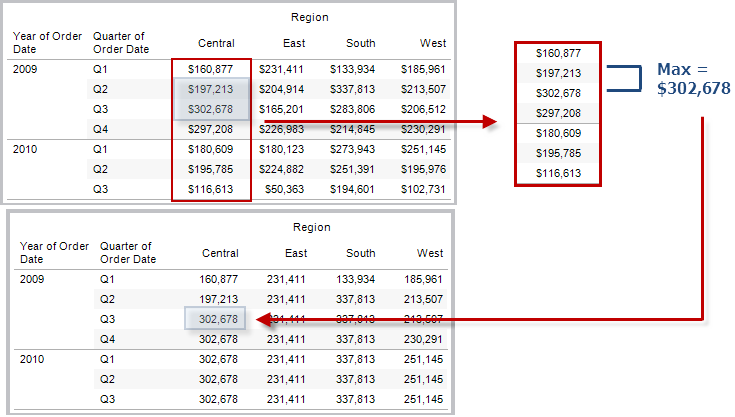
Example
RUNNING_MAX(SUM([Profit])) computes the running maximum of SUM(Profit).
RUNNING_MIN(expression)
Returns the running minimum of the given expression, from the first row in the partition to the current row.

Example
RUNNING_MIN(SUM([Profit]))
computes the running minimum of SUM(Profit).
RUNNING_SUM(expression)
Returns the running sum of the given expression, from the first row in the partition to the current row.
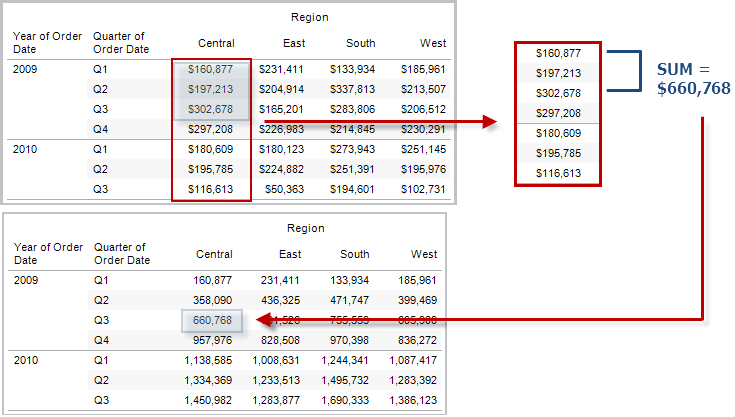
Example
RUNNING_SUM(SUM([Profit])) computes the running sum of SUM(Profit)
SIZE()
Returns the number of rows in the partition. For example, the view below shows quarterly sales. Within the Date partition, there are seven rows so the Size() of the Date partition is 7.

Example
SIZE() = 5 when the current partition contains five rows.
SCRIPT_ functions
The script functions:
-
SCRIPT_BOOL
-
SCRIPT_INT
-
SCRIPT_REAL
-
SCRIPT_STRING
are used to pass data to an external service such as R, TabPy, or Matlab. See Analytics Extensions(Link opens in a new window).
TOTAL(expression)
Returns the total for the given expression in a table calculation partition.
Example
Assume you are starting with this view:

You open the calculation editor and create a new field which you name Totality:

You then drop Totality on Text, to replace SUM(Sales). Your view changes such that it sums values based on the default Compute Using value:

This raises the question, What is the default Compute Using value? If you right-click (Control-click on a Mac) Totality in the Data pane and choose Edit, there is now an additional bit of information available:

The default Compute Using value is Table (Across). The result is that Totality is summing the values across each row of your table. Thus, the value that you see across each row is the sum of the values from the original version of the table.
The values in the 2011/Q1 row in the original table were $8601, $6579, $44262, and $15006. The values in the table after Totality replaces SUM(Sales) are all $74,448, which is the sum of the four original values.
Notice the triangle next to Totality after you drop it on Text:

This indicates that this field is using a table calculation. You can right-click the field and choose Edit Table Calculation to redirect your function to a different Compute Using value. For example, you could set it to Table (Down). In that case, your table would look like this:

TOTAL(expression)
Returns the total for the given expression in a table calculation partition.
Example
Assume you are starting with this view:

You open the calculation editor and create a new field which you name Totality:

You then drop Totality on Text, to replace SUM(Sales). Your view changes such that it sums values based on the default Compute Using value:

This raises the question, What is the default Compute Using value? If you right-click (Control-click on a Mac) Totality in the Data pane and choose Edit, there is now an additional bit of information available:

The default Compute Using value is Table (Across). The result is that Totality is summing the values across each row of your table. Thus, the value that you see across each row is the sum of the values from the original version of the table.
The values in the 2011/Q1 row in the original table were $8601, $6579, $44262, and $15006. The values in the table after Totality replaces SUM(Sales) are all $74,448, which is the sum of the four original values.
Notice the triangle next to Totality after you drop it on Text:

This indicates that this field is using a table calculation. You can right-click the field and choose Edit Table Calculation to redirect your function to a different Compute Using value. For example, you could set it to Table (Down). In that case, your table would look like this:

WINDOW_CORR(expression1, expression2, [start, end])
Returns the Pearson correlation coefficient of two expressions within the window. The window is defined as offsets from the current row. Use FIRST()+n and LAST()-n for offsets from the first or last row in the partition. If start and end are omitted, the entire partition is used.
The Pearson correlation measures the linear relationship between two variables. Results range from -1 to +1 inclusive, where 1 denotes an exact positive linear relationship, as when a positive change in one variable implies a positive change of corresponding magnitude in the other, 0 denotes no linear relationship between the variance, and −1 is an exact negative relationship.
There is an equivalent aggregation fuction: CORR. See Tableau Functions (Alphabetical)(Link opens in a new window).
Example
The following formula returns the Pearson correlation of SUM(Profit) and SUM(Sales) from the five previous rows to the current row.
WINDOW_CORR(SUM[Profit]), SUM([Sales]), -5, 0)
WINDOW_COUNT(expression, [start, end])
Returns the count of the expression within the window. The window is defined by means of offsets from the current row. Use FIRST()+n and LAST()-n for offsets from the first or last row in the partition. If the start and end are omitted, the entire partition is used.
Example
WINDOW_COUNT(SUM([Profit]), FIRST()+1, 0) computes the count of SUM(Profit)
from the second row to the current row
WINDOW_COVAR(expression1, expression2, [start, end])
Returns the sample covariance of two expressions within the window. The window is defined as offsets from the current row. Use FIRST()+n and LAST()-n for offsets from the first or last row in the partition. If the start and end arguments are omitted, the window is the entire partition.
Sample covariance uses the number of non-null data points n - 1 to normalize the covariance calculation, rather than n, which is used by the population covariance (with the WINDOW_COVARP function). Sample covariance is the appropriate choice when the data is a random sample that is being used to estimate the covariance for a larger population.
There is an equivalent aggregation fuction: COVAR. See Tableau Functions (Alphabetical)(Link opens in a new window).
Example
The following formula returns the sample covariance of SUM(Profit) and SUM(Sales) from the two previous rows to the current row.
WINDOW_COVAR(SUM([Profit]), SUM([Sales]), -2, 0)
WINDOW_COVARP(expression1, expression2, [start, end])
Returns the population covariance of two expressions within the window. The window is defined as offsets from the current row. Use FIRST()+n and LAST()-n for offsets from the first or last row in the partition. If start and end are omitted, the entire partition is used.
Population covariance is sample covariance multiplied by (n-1)/n, where n is the total number of non-null data points. Population covariance is the appropriate choice when there is data available for all items of interest as opposed to when there is only a random subset of items, in which case sample covariance (with the WINDOW_COVAR function) is appropriate.
There is an equivalent aggregation fuction: COVARP. Tableau Functions (Alphabetical)(Link opens in a new window).
Example
The following formula returns the population covariance of SUM(Profit) and SUM(Sales) from the two previous rows to the current row.
WINDOW_COVARP(SUM([Profit]), SUM([Sales]), -2, 0)
WINDOW_MEDIAN(expression, [start, end])
Returns the median of the expression within the window. The window is defined by means of offsets from the current row. Use FIRST()+n and LAST()-n for offsets from the first or last row in the partition. If the start and end are omitted, the entire partition is used.
For example, the view below shows quarterly profit. A window median within the Date partition returns the median profit across all dates.

Example
WINDOW_MEDIAN(SUM([Profit]), FIRST()+1, 0) computes the median
of SUM(Profit) from the second row to the current row.
WINDOW_MAX(expression, [start, end])
Returns the maximum of the expression within the window. The window is defined by means of offsets from the current row. Use FIRST()+n and LAST()-n for offsets from the first or last row in the partition. If the start and end are omitted, the entire partition is used.
For example, the view below shows quarterly sales. A window maximum within the Date partition returns the maximum sales across all dates.

Example
WINDOW_MAX(SUM([Profit]), FIRST()+1, 0) computes the maximum of
SUM(Profit) from the second row to the current row.
WINDOW_MIN(expression, [start, end])
Returns the minimum of the expression within the window. The window is defined by means of offsets from the current row. Use FIRST()+n and LAST()-n for offsets from the first or last row in the partition. If the start and end are omitted, the entire partition is used.
For example, the view below shows quarterly sales. A window minimum within the Date partition returns the minimum sales across all dates.

Example
WINDOW_MIN(SUM([Profit]), FIRST()+1, 0) computes the minimum of
SUM(Profit) from the second row to the current row.
WINDOW_PERCENTILE(expression, number, [start, end])
Returns the value corresponding to the specified percentile within the window. The window is defined by means of offsets from the current row. Use FIRST()+n and LAST()-n for offsets from the first or last row in the partition. If the start and end are omitted, the entire partition is used.
Example
WINDOW_PERCENTILE(SUM([Profit]), 0.75, -2, 0) returns the 75th percentile for SUM(Profit) from the two previous rows to the current row.
WINDOW_STDEV(expression, [start, end])
Returns the sample standard deviation of the expression within the window. The window is defined by means of offsets from the current row. Use FIRST()+n and LAST()-n for offsets from the first or last row in the partition. If the start and end are omitted, the entire partition is used.
Example
WINDOW_STDEV(SUM([Profit]), FIRST()+1, 0) computes the standard deviation of SUM(Profit)
from the second row to the current row.
WINDOW_STDEVP(expression, [start, end])
Returns the biased standard deviation of the expression within the window. The window is defined by means of offsets from the current row. Use FIRST()+n and LAST()-n for offsets from the first or last row in the partition. If the start and end are omitted, the entire partition is used.
Example
WINDOW_STDEVP(SUM([Profit]), FIRST()+1, 0) computes the standard deviation of SUM(Profit)
from the second row to the current row.
WINDOW_SUM(expression, [start, end])
Returns the sum of the expression within the window. The window is defined by means of offsets from the current row. Use FIRST()+n and LAST()-n for offsets from the first or last row in the partition. If the start and end are omitted, the entire partition is used.
For example, the view below shows quarterly sales. A window sum computed within the Date partition returns the summation of sales across all quarters.

Example
WINDOW_SUM(SUM([Profit]), FIRST()+1, 0) computes the sum of SUM(Profit) from the second row to
the current row.
WINDOW_VAR(expression, [start, end])
Returns the sample variance of the expression within the window. The window is defined by means of offsets from the current row. Use FIRST()+n and LAST()-n for offsets from the first or last row in the partition. If the start and end are omitted, the entire partition is used.
Example
WINDOW_VAR((SUM([Profit])), FIRST()+1, 0) computes the variance of SUM(Profit)
from the second row to the current row.
WINDOW_VARP(expression, [start, end])
Returns the biased variance of the expression within the window. The window is defined by means of offsets from the current row. Use FIRST()+n and LAST()-n for offsets from the first or last row in the partition. If the start and end are omitted, the entire partition is used.
Example
WINDOW_VARP(SUM([Profit]), FIRST()+1, 0) computes the variance of SUM(Profit)
from the second row to the current row.
These RAWSQL pass-through functions can be used to send SQL expressions directly to the database, without first being interpreted by Tableau. If you have custom database functions that Tableau doesn't know about, you can use these pass-through functions to call these custom functions.
Because Tableau does not interpret the expression, you must define the aggregation when necessary. You can use the RAWSQLAGG version of a function when you need to pass an aggregated expression. RAWSQL pass-through functions may not work with federated (combined across different databases) or published data sources.
RAWSQL Syntax
RAWSQL functions have two types, disaggregated and aggregated. This is specified in the first part of the function name, RAWSQL or RAWSQLAGG. Next, an underscore. The final portion of the function name is the output type, such as BOOL, STR, or INT. In all RAWSQL functions, the argument is ("sql_expr", [arg1], ...[arg2]). When writing the function, you can use a substitution syntax (%n) to insert the correct field name or expression.
Your database usually will not understand the field names that are shown in Tableau. Because Tableau does not interpret the SQL expressions you include in the pass-through functions, using the Tableau field names in your expression may cause errors. Use %n to insert the correct field name or expression for a Tableau calculation into pass-through SQL.
For example, if you had a function that computed the median of a set of values, you could call that function on the Tableau column [Sales] like this:
RAWSQLAGG_REAL("MEDIAN(%1)", [Sales])
REALSQLAGGbecause you want to specify the aggregation.REALbecause the output is numeric and not necessarily an integer.MEDIANis the aggregation.%1is the placeholder for[Sales].
RAWSQL Functions
The following RAWSQL functions are available in Tableau.
The SQL expression is passed directly to the underlying database. Use %n in the SQL expression as a substitution syntax for database values.
RAWSQL_BOOL
| Syntax | RAWSQL_BOOL("sql_expr", [arg1], …[argN])
|
| Output | Boolean |
| Definition | Returns a Boolean result from a given SQL expression. |
| Example | RAWSQL_BOOL("%1 > %2", [Sales], [Profit])
In the example, %1 is equal to [Sales] and %2 is equal to [Profit]. |
RAWSQLAGG_BOOL
| Syntax | RAWSQLAGG_BOOL("sql_expr", [arg1], …[argN])
|
| Output | Boolean |
| Definition | Returns a Boolean result from a given aggregate SQL expression. |
| Example | RAWSQLAGG_BOOL("SUM( %1) >SUM( %2)", [Sales], [Profit])
In the example, %1 is equal to [Sales] and %2 is equal to [Profit].
|
RAWSQL_DATE
| Syntax | RAWSQL_DATE("sql_expr", [arg1], …[argN])
|
| Output | Date |
| Definition | Returns a date result from a given SQL expression. |
| Example | RAWSQL_DATE("%1", [Order Date])
In this example, %1 is equal to [Order Date]. |
RAWSQLAGG_DATE
| Syntax | RAWSQLAGG_DATE("sql_expr", [arg1], …[argN])
|
| Output | Date |
| Definition | Returns a date result from a given aggregate SQL expression |
| Example | RAWSQLAGG_DATE("MAX(%1)", [Order Date])
In this example, %1 is equal to [Order Date]. |
RAWSQL_DATETIME
| Syntax | RAWSQL_DATETIME("sql_expr", [arg1], …[argN])
|
| Output | Datetime |
| Definition | Returns a datetime result from a given SQL expression. |
| Example | RAWSQL_DATETIME("%1", [Order Date])
In this example, %1 is equal to [Order Date]. |
RAWSQLAGG_DATETIME
| Syntax | RAWSQLAGG_DATETIME("sql_expr", [arg1], …[argN])
|
| Output | Datetime |
| Definition | Returns a datetime result from a given aggregate SQL expression. |
| Example | RAWSQLAGG_DATETIME("MIN(%1)", [Order Date])
In this example, %1 is equal to [Order Date]. |
RAWSQL_INT
| Syntax | RAWSQL_INT("sql_expr", [arg1], …[argN])
|
| Output | Integer |
| Definition | Returns an integer result from a given SQL expression. |
| Example | RAWSQL_INT("500 + %1", [Sales])
In this example, %1 is equal to [Sales]. |
RAWSQLAGG_INT
| Syntax | RAWSQLAGG_INT("sql_expr", [arg1,] …[argN])
|
| Output | Integer |
| Definition | Returns an integer result from a given aggregate SQL expression. |
| Example | RAWSQLAGG_INT("500 + SUM(%1)", [Sales])
In this example, %1 is equal to [Sales]. |
RAWSQL_REAL
| Syntax | RAWSQL_REAL("sql_expr", [arg1], …[argN])
|
| Output | Numeric |
| Definition | Returns a numeric result from a given SQL expression. |
| Example | RAWSQL_REAL("-123.98 * %1", [Sales])
In this example, %1 is equal to [Sales] |
RAWSQLAGG_REAL
| Syntax | RAWSQLAGG_REAL("sql_expr", [arg1,] …[argN])
|
| Output | Numeric |
| Definition | Returns a numeric result from a given aggregate SQL expression. |
| Example | RAWSQLAGG_REAL("SUM( %1)", [Sales])
In this example, %1 is equal to [Sales]. |
RAWSQL_SPATIAL
| Syntax | RAWSQL_SPATIAL("sql_expr", [arg1], …[argN])
|
| Output | Spatial |
| Definition | Returns a spatial result from a given SQL expression. |
| Example | RAWSQL_SPATIAL("%1", [Geometry])
In this example, %1 is equal to [Geometry]. |
| Note | There is no RAWSQLAGG version of this function. |
RAWSQL_STR
| Syntax | RAWSQL_STR("sql_expr", [arg1], …[argN])
|
| Output | String |
| Definition | Returns a string from a given SQL expression. |
| Example | RAWSQL_STR("%1", [Customer Name])
In this example, %1 is equal to [Customer Name]. |
RAWSQLAGG_STR
| Syntax | RAWSQLAGG_STR("sql_expr", [arg1,] …[argN])
|
| Output | String |
| Definition | Returns a string from a given aggregate SQL expression. |
| Example | RAWSQLAGG_STR("AVG(%1)", [Discount])
In this example, %1 is equal to [Discount]. |
Spatial functions allow you to perform advanced spatial analysis and combine spatial files with data in other formats like text files or spreadsheets.
AREA
| Syntax | AREA(Spatial Polygon, 'units')
|
| Output | Number |
| Definition | Returns the total surface area of a <spatial polygon>. |
| Example | AREA([Geometry], 'feet') |
| Notes |
Supported unit names (must be in quotation marks in the calculation, such as
|
BUFFER
| Syntax | BUFFER(Spatial point, distance, 'units')
|
| Output | Geometry |
| Definition |
For spatial points, returns a polygon shape centered over a For linestrings, computes the polygons formed by including all points within the radius distance from the linestring. For polygons, calculates a polygon that is either an inset (negative distance) or outset (positive distance) of each given polygon. |
| Example | BUFFER([Spatial Point Geometry], 25, 'mi') BUFFER(MAKEPOINT(47.59, -122.32), 3, 'km') BUFFER(MAKELINE(MAKEPOINT(0, 20),MAKEPOINT (30, 30)),20,'km')) |
| Notes |
Supported unit names (must be in quotation marks in the calculation, such as
|
DIFFERENCE
| Syntax | DIFFERENCE(Spatial, Spatial)
|
| Output | Spatial Polygon |
| Definition | Computes the portions of regions remaining when all regions in the second argument are carved out of the first argument in areas that overlap. Discards regions from the second argument in areas that don't overlap. |
| Example | DIFFERENCE(Spatial Polygon1, Spatial Polygon2) |
| Notes |
Supports spatial polygons and multipolygons, not spatial points or lines. |
DISTANCE
| Syntax | DISTANCE(SpatialPoint1, SpatialPoint2, 'units')
|
| Output | Number |
| Definition | Returns the distance measurement between two points in the specified <unit>. |
| Example | DISTANCE([Origin Point],[Destination Point], 'km') |
| Notes |
Supported unit names (must be in quotation marks in the calculation, such as
|
| Database limitations | This function can only be created with a live connection but will continue to work if the data source is converted to an extract. |
INTERSECTION
| Syntax | INTERSECTION (spatial, spatial)
|
| Output | Polygon |
| Definition | Computes and returns the portions of regions in the second argument that overlap regions in the first argument. |
| Example | INTERSECTION (Spatial Polygon1, Spatial Polygon2) |
| Notes | Supports spatial polygons and multipolygons, not spatial points or lines. |
INTERSECTS
| Syntax | INTERSECTS (geometry1, geometry2)
|
| Output | Boolean |
| Definition | Returns true or false indicating if two geometries overlap in space. |
| Notes | Supported combinations: point/polygon, line/polygon, and polygon/polygon. |
MAKELINE
| Syntax | MAKELINE(SpatialPoint1, SpatialPoint2)
|
| Output | Geometry (line) |
| Definition | Generates a line mark between two points |
| Example | MAKELINE(MAKEPOINT(47.59, -122.32), MAKEPOINT(48.5, -123.1)) |
| Notes | Useful for building origin-destination maps. |
MAKEPOINT
| Syntax | MAKEPOINT(latitude, longitude, [SRID])
|
| Output | Geometry (point) |
| Definition |
Converts data from If the optional |
| Example | MAKEPOINT(48.5, -123.1) MAKEPOINT([AirportLatitude], [AirportLongitude]) MAKEPOINT([Xcoord],[Ycoord], 3493) |
| Notes |
You can use |
LENGTH
| Syntax | LENGTH(geometry, 'units')
|
| Output | Number |
| Definition | Returns the geodetic path length of the line string or strings in the <geometry> using the given <units>. |
| Example | LENGTH([Spatial], 'metres') |
| Notes | The result is <NaN> if the geometry argument has no linestrings, though other elements are permitted. |
OUTLINE
| Syntax | OUTLINE(spatial polygon)
|
| Output | Geometry |
| Definition | Converts a polygon geometry into linestrings. |
| Notes |
Useful for creating a separate layer for an outline that can be styled differently than the fill. Supports polygons within multipolygons. |
SHAPETYPE
| Syntax | SHAPETYPE(geometry)
|
| Output | String |
| Definition | Returns a string describing the structure of the spatial <geometry>, such as Empty, Point, MultiPoint, LineString, MultiLinestring, Polygon, MultiPolygon, Mixed, and unsupported. |
| Example | SHAPETYPE(MAKEPOINT(48.5, -123.1)) = "Point" |
SYMDIFFERENCE
| Syntax | SYMDIFFERENCE(spatial, spatial)
|
| Output | Geometry |
| Definition | Computes any portions of regions from the second argument that overlap regions in the first argument and discards from both. Returns the remaining portions of regions from both arguments. |
| Example |
|
VALIDATE
| Syntax | VALIDATE(spatial geometry)
|
| Output | Geometry |
| Definition | Confirms topological correctness of the geometry in your spatial value. If the value cannot be used for analysis due to problems such as a polygon’s perimeter intersecting itself, then the result will be a null. If the geometry is correct, the result will be the original geometry. |
| Example |
|
Regular Expressions
REGEXP_REPLACE(string, pattern, replacement)
Returns a copy of the given string where the regular expression pattern is replaced by the replacement string. This function is available for Text File, Hadoop Hive, Google BigQuery, PostgreSQL, Tableau Data Extract, Microsoft Excel, Salesforce, Vertica, Pivotal Greenplum, Teradata (version 14.1 and above), Snowflake, and Oracle data sources.
For Tableau data extracts, the pattern and the replacement must be constants.
For information on regular expression syntax, see your data source's documentation. For Tableau extracts, regular expression syntax conforms to the standards of the ICU (International Components for Unicode), an open source project of mature C/C++ and Java libraries for Unicode support, software internationalization, and software globalization. See the Regular Expressions(Link opens in a new window) page in the online ICU User Guide.
Example
REGEXP_REPLACE('abc 123', '\s', '-') = 'abc-123'
REGEXP_MATCH(string, pattern)
Returns true if a substring of the specified string matches the regular expression pattern. This function is available for Text File, Google BigQuery, PostgreSQL, Tableau Data Extract, Microsoft Excel, Salesforce, Vertica, Pivotal Greenplum, Teradata (version 14.1 and above), Impala 2.3.0 (through Cloudera Hadoop data sources), Snowflake, and Oracle data sources.
For Tableau data extracts, the pattern must be a constant.
For information on regular expression syntax, see your data source's documentation. For Tableau extracts, regular expression syntax conforms to the standards of the ICU (International Components for Unicode), an open source project of mature C/C++ and Java libraries for Unicode support, software internationalization, and software globalization. See the Regular Expressions(Link opens in a new window) page in the online ICU User Guide.
Example
REGEXP_MATCH('-([1234].[The.Market])-','\[\s*(\w*\.)(\w*\s*\])')=true
REGEXP_EXTRACT(string, pattern)
Returns the portion of the string that matches the regular expression pattern. This function is available for Text File, Hadoop Hive, Google BigQuery, PostgreSQL, Tableau Data Extract, Microsoft Excel, Salesforce, Vertica, Pivotal Greenplum, Teradata (version 14.1 and above), Snowflake, and Oracle data sources.
For Tableau data extracts, the pattern must be a constant.
For information on regular expression syntax, see your data source's documentation. For Tableau extracts, regular expression syntax conforms to the standards of the ICU (International Components for Unicode), an open source project of mature C/C++ and Java libraries for Unicode support, software internationalization, and software globalization. See the Regular Expressions(Link opens in a new window) page in the online ICU User Guide.
Example
REGEXP_EXTRACT('abc 123', '[a-z]+\s+(\d+)') = '123'
REGEXP_EXTRACT_NTH(string, pattern, index)
Returns the portion of the string that matches the regular expression pattern. The substring is matched to the nth capturing group, where n is the given index. If index is 0, the entire string is returned. This function is available for Text File, PostgreSQL, Tableau Data Extract, Microsoft Excel, Salesforce, Vertica, Pivotal Greenplum, Teradata (version 14.1 and above), and Oracle data sources.
For Tableau data extracts, the pattern must be a constant.
For information on regular expression syntax, see your data source's documentation. For Tableau extracts, regular expression syntax conforms to the standards of the ICU (International Components for Unicode), an open source project of mature C/C++ and Java libraries for Unicode support, software internationalization, and software globalization. See the Regular Expressions(Link opens in a new window) page in the online ICU User Guide.
Example
REGEXP_EXTRACT_NTH('abc 123', '([a-z]+)\s+(\d+)', 2) = '123'
Hadoop Hive Specific Functions
Note: Only the PARSE_URL and PARSE_URL_QUERY functions are available for Cloudera Impala data sources.
GET_JSON_OBJECT(JSON string, JSON path)
Returns the JSON object within the JSON string based on the JSON path.
PARSE_URL(string, url_part)
Returns a component of the given URL string where the component is defined by url_part. Valid url_part values include: 'HOST', 'PATH', 'QUERY', 'REF', 'PROTOCOL', 'AUTHORITY', 'FILE' and 'USERINFO'.
Example
PARSE_URL('http://www.tableau.com', 'HOST') = 'www.tableau.com'
PARSE_URL_QUERY(string, key)
Returns the value of the specified query parameter in the given URL string. The query parameter is defined by the key.
Example
PARSE_URL_QUERY('http://www.tableau.com?page=1&cat=4', 'page') = '1'
XPATH_BOOLEAN(XML string, XPath expression string)
Returns true if the XPath expression matches a node or evaluates to true.
Example
XPATH_BOOLEAN('<values> <value id="0">1</value><value id="1">5</value>', 'values/value[@id="1"] = 5') = true
XPATH_DOUBLE(XML string, XPath expression string)
Returns the floating-point value of the XPath expression.
Example
XPATH_DOUBLE('<values><value>1.0</value><value>5.5</value> </values>', 'sum(value/*)') = 6.5
XPATH_FLOAT(XML string, XPath expression string)
Returns the floating-point value of the XPath expression.
Example
XPATH_FLOAT('<values><value>1.0</value><value>5.5</value> </values>','sum(value/*)') = 6.5
XPATH_INT(XML string, XPath expression string)
Returns the numerical value of the XPath expression, or zero if the XPath expression cannot evaluate to a number.
Example
XPATH_INT('<values><value>1</value><value>5</value> </values>','sum(value/*)') = 6
XPATH_LONG(XML string, XPath expression string)
Returns the numerical value of the XPath expression, or zero if the XPath expression cannot evaluate to a number.
Example
XPATH_LONG('<values><value>1</value><value>5</value> </values>','sum(value/*)') = 6
XPATH_SHORT(XML string, XPath expression string)
Returns the numerical value of the XPath expression, or zero if the XPath expression cannot evaluate to a number.
Example
XPATH_SHORT('<values><value>1</value><value>5</value> </values>','sum(value/*)') = 6
XPATH_STRING(XML string, XPath expression string)
Returns the text of the first matching node.
Example
XPATH_STRING('<sites ><url domain="org">http://www.w3.org</url> <url domain="com">http://www.tableau.com</url></sites>', 'sites/url[@domain="com"]') = 'http://www.tableau.com'
Google BigQuery Specific Functions
DOMAIN(string_url)
Given a URL string, returns the domain as a string.
Example
DOMAIN('http://www.google.com:80/index.html') = 'google.com'
GROUP_CONCAT(expression)
Concatenates values from each record into a single comma-delimited string. This function acts like a SUM() for strings.
Example
GROUP_CONCAT(Region) = "Central,East,West"
HOST(string_url)
Given a URL string, returns the host name as a string.
Example
HOST('http://www.google.com:80/index.html') = 'www.google.com:80'
LOG2(number)
Returns the logarithm base 2 of a number.
Example
LOG2(16) = '4.00'
LTRIM_THIS(string, string)
Returns the first string with any leading occurrence of the second string removed.
Example
LTRIM_THIS('[-Sales-]','[-') = 'Sales-]'
RTRIM_THIS(string, string)
Returns the first string with any trailing occurrence of the second string removed.
Example
RTRIM_THIS('[-Market-]','-]') = '[-Market'
TIMESTAMP_TO_USEC(expression)
Converts a TIMESTAMP data type to a UNIX timestamp in microseconds.
Example
TIMESTAMP_TO_USEC(#2012-10-01 01:02:03#)=1349053323000000
USEC_TO_TIMESTAMP(expression)
Converts a UNIX timestamp in microsseconds to a TIMESTAMP data type.
Example
USEC_TO_TIMESTAMP(1349053323000000) = #2012-10-01 01:02:03#
TLD(string_url)
Given a URL string, returns the top level domain plus any country/region domain in the URL.
Example
TLD('http://www.google.com:80/index.html') = '.com'
TLD('http://www.google.co.uk:80/index.html') = '.co.uk'
Want to learn more about functions?
Read the functions topics(Link opens in a new window).
See also
Tableau Functions (Alphabetical)(Link opens in a new window)
