Create a Sheet Selection Menu for a Dashboard
Using a combination of a parameter and a calculated field, you can create a drop-down menu that lets users select an individual view that automatically expands to fill a dashboard.
Tip: To show sheets using separate buttons rather than a single menu, instead use Show/Hide buttons. This is a much simpler approach, though each button will reveal a separate object. To leave a dashboard and open a completely different sheet, use Navigation objects.
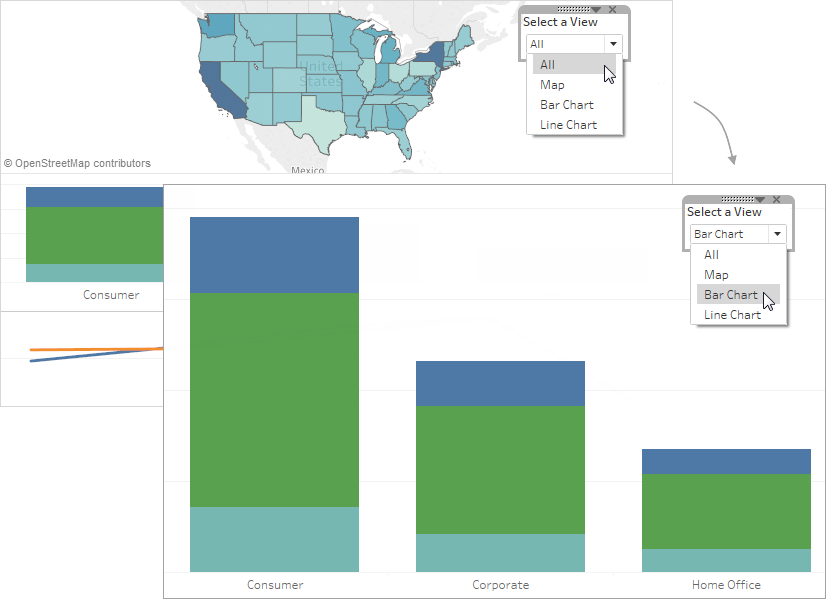
-
On an individual worksheet, right-click an empty area of the Data pane at left, and select Create Parameter.
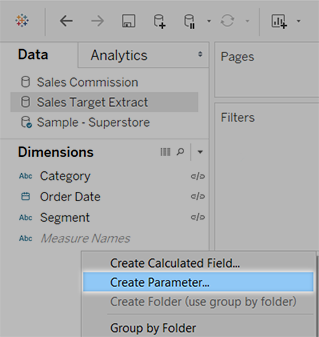
-
In the Create Parameter dialog box, do the following:
-
Enter a name that will appear appear above the menu, like Select a View.
-
For Data type, select String.
-
For Allowable values, select List.
-
Under List of values, type All for the first value, and then add values with the name of each view in the dashboard.
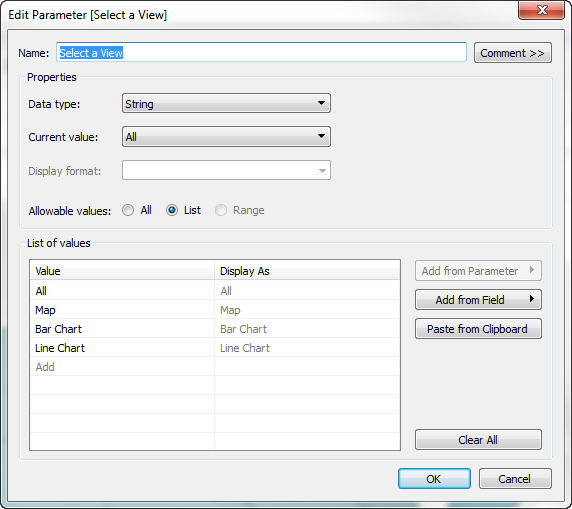
-
-
Click OK.
-
On any sheet, right-click an empty area of the Data pane at left, and select Create Calculated Field.
-
Give the calculation a descriptive name like Display sheet. In the formula text box, enter the name of the parameter you created above. Then click OK.
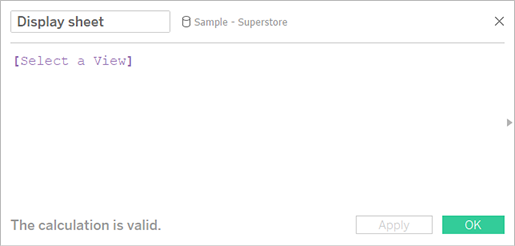
-
Open a sheet you plan to add to your dashboard, and drag the new calculation to the Filters shelf. Then do the following in the Filter dialog box:
-
Select Custom Value List.
-
Type All in the text box, and click the Add Item button.
-
Type the current view's name (like “Map”) in the text box, and click the Add Item button.
When you're done, click OK.
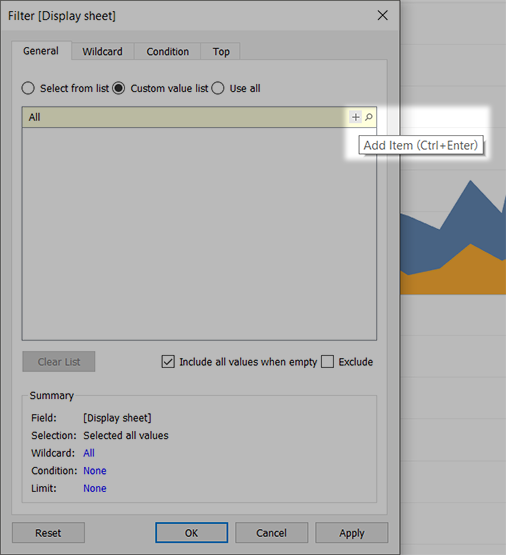
-
-
Repeat step 6 for every sheet you plan to add to your dashboard.
-
Select Dashboard > New Dashboard.
-
From the Objects section at lower left, drag a Vertical or Horizontal layout container to the dashboard.
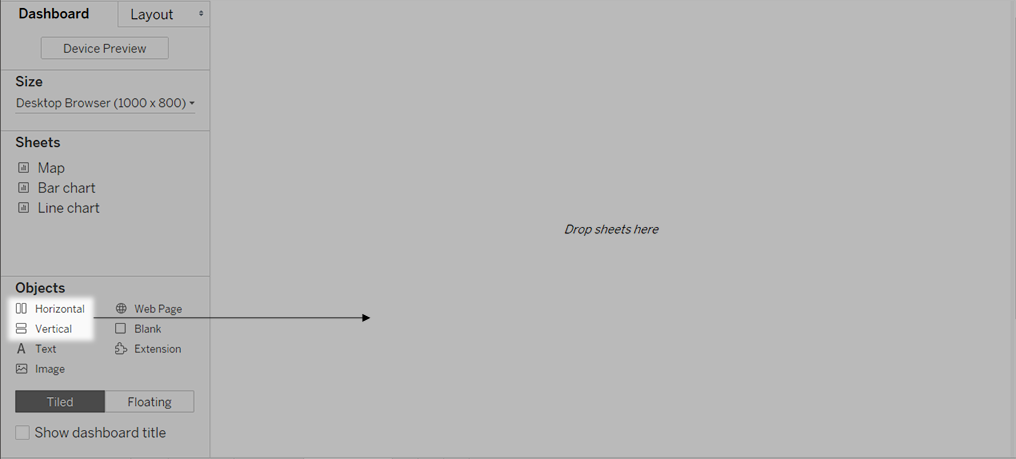
-
Now drag each sheet to the layout container, identified by the dark blue outline.
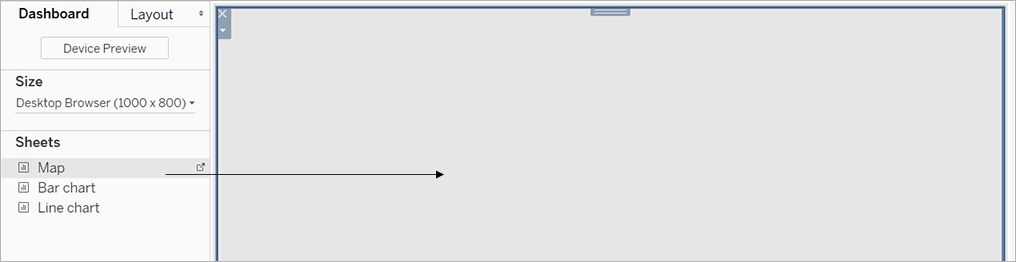
-
To display the sheet selector, from the drop-down menu at the top of a view, choose Parameters > [new parameter name].
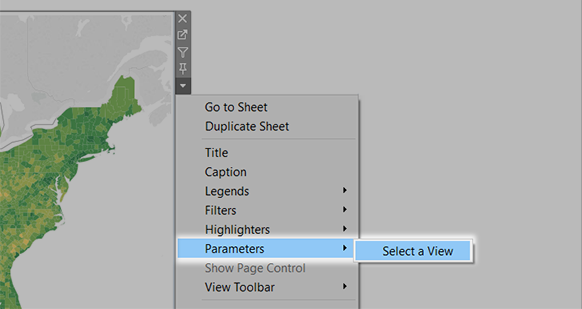
-
To ensure that selected views fill the dashboard, do the following:
-
From the drop-down menu at the top of each view, ensure that Fix Width is not selected.
-
Right-click the title area of each view in the dashboard, and select Hide Title.
-
Your sheet selector is ready to go! For similar examples, see Use Parameters to Make Views More Interactive.
