Build a Packed Bubble Chart
Use packed bubble charts to display data in a cluster of circles. Dimensions define the individual bubbles, and measures define the size and color of the individual circles.
The basic building blocks for a packed bubble chart are as follows:
- Mark type: Circle
- Detail: Dimension
- Size: Measure
- Color: Dimension or Measure
- Label (optional): Dimension or Measure
To create a basic packed bubble chart that shows sales and profit information for different product categories, follow these steps:
- Connect to the Sample - Superstore data source (if necessary, you can download it from the Tableau Public sample data page(Link opens in a new window)).
- Drag the Category dimension to Columns. A horizontal axis displays product categories.
- Drag the Sales measure to Rows. The measure is aggregated as a sum and a vertical axis appears. Tableau displays a bar chart—the default chart type when there is a dimension on the Columns shelf and a measure on the Rows shelf.
- Click Show Me on the toolbar, then select the packed bubbles chart type.
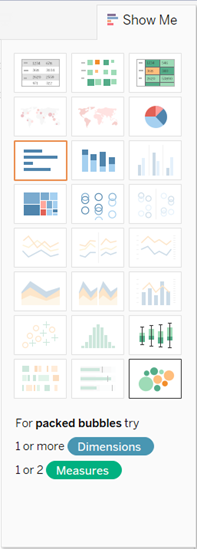
Tableau displays the following packed bubble chart:
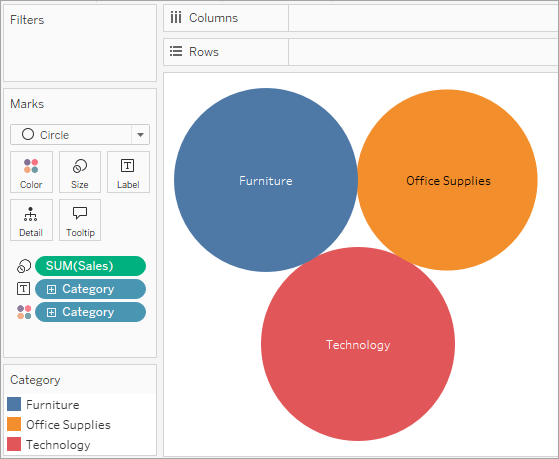
-
Drag Region to Detail on the Marks card to include more bubbles in the view.
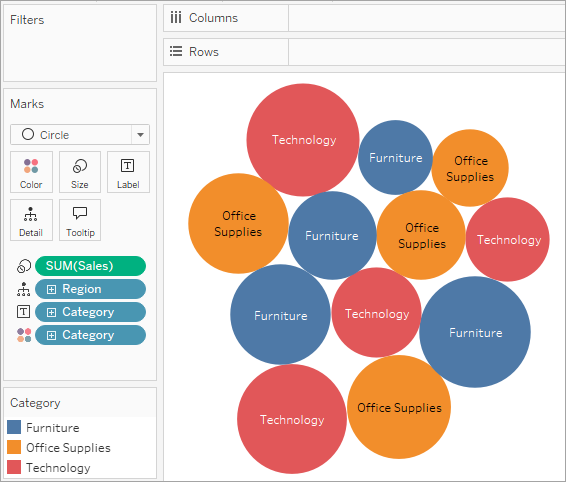
Next we'll add another layer of information to the view.
- Drag Profit to Color on the Marks card:
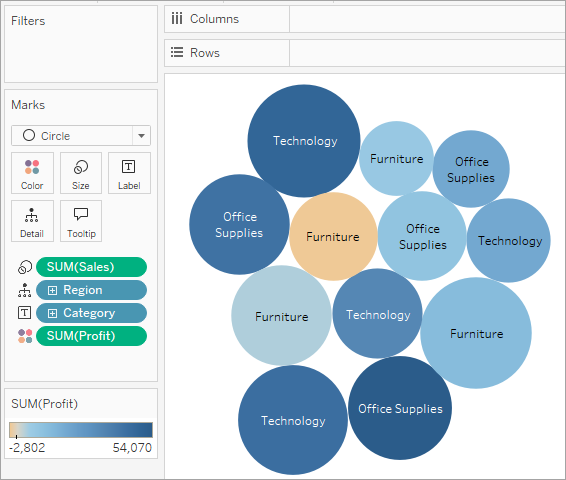
-
Drag Region to Label on the Marks card to clarify what each bubble represents.
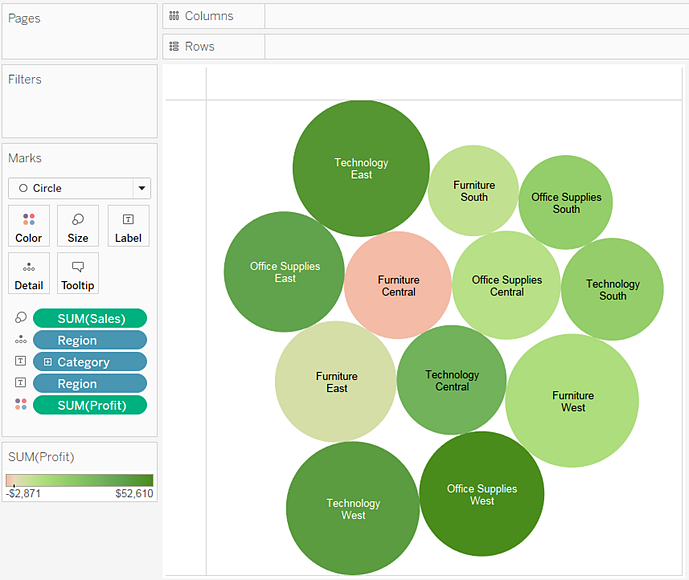
The size of the bubbles shows the sales for different combinations of region and category. The color of the bubbles shows the profit (the darker the blue, the greater the profit).
For information about formatting mark labels, see Show, Hide, and Format Mark Labels.
To further develop this view, you might edit the colors for Profit to show negative profit in a different color, or create a calculated field to shows profit divided by sales (that is, profit margin) and then drop that on Color instead of absolute profit. For more information, see Color Palettes and Effects.
