Undo and Redo
You can perform unlimited undo and redo of almost all actions in Tableau Desktop, as well as the content viewing and authoring modes of Tableau Cloud and Tableau Server. For example, you can quickly return to a sheet you were just viewing, or you can cycle through changes to a data source you're editing.
Tableau saves your undo and redo history across all worksheets until you exit; the history isn't saved between sessions.
Keyboard shortcuts
To quickly undo or redo changes, use these keyboard shortcuts:
- On Windows, press Ctrl+Z to undo and Ctrl+Y to redo.
- On macOS, press Command+Z to undo and Command+Shift+Z to redo.
Undo and Redo buttons
In the upper-left corner of Tableau Desktop, Tableau Cloud and Tableau Server, you can click the Undo and Redo buttons.
Here's how those buttons appear in Tableau Desktop:
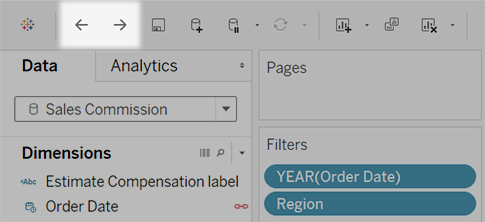
And here's how they appear in Tableau Cloud and Tableau Server:
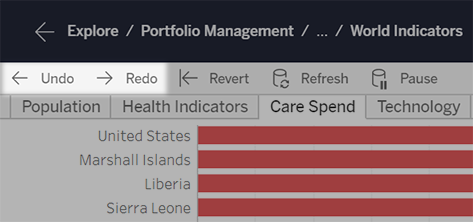
If your browser window is more narrow, the buttons appear like so:
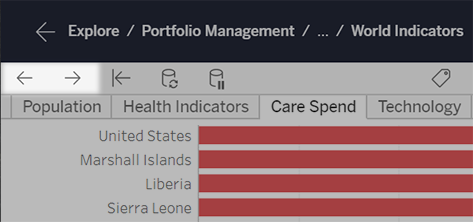
I don't see the toolbar for these buttons
Well, you've got a few options. Either use the keyboard shortcuts above, or do the following:
- For Tableau Desktop, select Window > Show Toolbar.
- For an embedded view from Tableau Cloud or Tableau Server, ask the content owner to unhide the toolbar using the “toolbar” URL parameter.
Now start making some wild changes in Tableau so you can undo and redo them to your heart's content!
