Download Views and Workbooks
Note: To link to views in other formats rather than download them, instead see Link to a PNG, PDF or CSV of a View. Or, if you're using Tableau Desktop, see Export Views and Export Data.
- At the top of a view in Tableau Cloud or Tableau Server, click Download. Or, click the download button
 wherever it appears on the page.
wherever it appears on the page.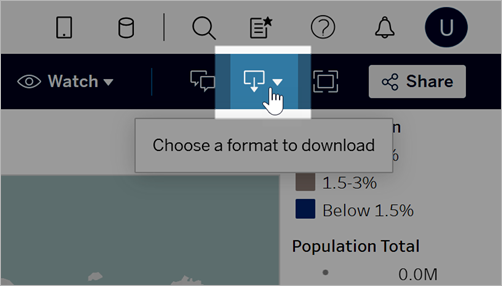
Select a download format:
Note: The download formats available to you depend on permissions granted by Tableau content owners and site administrators.

Image: Downloads an image of the view in .png format. Any filters, parameters or selections currently applied in Tableau are reflected in the downloaded image.
Data: Opens a new tab in the browser window and displays the view's data in summary and detail. You can then download the data as a comma-separated value (.csv) file.
When downloading from a dashboard, first click the specific sheet with data you want.
Crosstab: Opens a dialog window to select download options. If viewing a dashboard, select a sheet from the dashboard to download. Under Select Format, select .csv or Microsoft Excel .xlsx.
For dashboards, all sheets will be listed, including hidden sheets.
Any filters, parameters or selections currently applied in Tableau are reflected in the downloaded crosstab.
PDF: Opens a dialog window to select download options. Under Include, select the the part of the workbook you want to download. Select this view, specific sheets from a workbook or dashboard, or select all. Select Scaling to control the image's appearance on the PDF. Select Paper Size and Orientation.
If you're downloading a dashboard to PDF format, web page objects aren't included.
PowerPoint: Downloads selected sheets as images on individual slides in a PowerPoint presentation. For untabbed views, you can select only currently visible content. However, hidden sheets visible in a dashboard can be selected if you choose Specific sheets from this workbook. If you select a story sheet, all story points export as separate slides.
Any filters, parameters or selections currently applied in Tableau are reflected in the exported presentation. The generated PowerPoint file includes a title slide with the name of your workbook and the date the file was generated. The title is a hyperlink that opens the workbook in Tableau Cloud or Tableau Server.
Tableau Workbook: Downloads a workbook you can open with Tableau Desktop. (As an alternative, you can select Server > Open Workbook in Tableau Desktop.)
You have the option of downloading the workbook to different versions of Tableau or keeping the workbook in its current version. For example, if the workbook needs to be opened in Tableau Desktop 2022.2, select Tableau 2022.2. For information about version compatibility, see Make Workbooks Compatible with Older Versions.
When downloading workbooks and views, the content of the .twb or .twbx file is stored in plain text. All data, including filter values that may give semantic clues to the data, will be readable by anyone who opens the file.
Note: Downloading extremely large amounts of data can affect server performance and might not complete successfully. If you encounter these issues, try exporting the data directly from the underlying data source.
