Publish Views to Salesforce
Bring your views from Tableau Cloud or Tableau Server right to your Salesforce ecosystem by publishing views to a CRM Analytics app or Salesforce Lightning page.
For more information, see Publish Tableau Content to CRM Analytics in Salesforce Help.
Prerequisites
See a complete list of prerequisites in Salesforce Help, including required licences, account setup, and permissions.
Publish a view to Salesforce
Select one or more views, including dashboards, sheets and stories. Then, choose a destination from a list of CRM Analytics apps to which you have access to edit or manage.
- Select the view that you want to publish to Salesforce.
- For Actions, select Publish to Salesforce.
- Select the Salesforce credentials that you want to use for publishing.
- Select the destination app that you want to publish to. You can only see apps that you can edit or manage with the signed-in Salesforce user.
- Click Publish.
Note: You can select a maximum of 25 views at a time to publish to Salesforce.
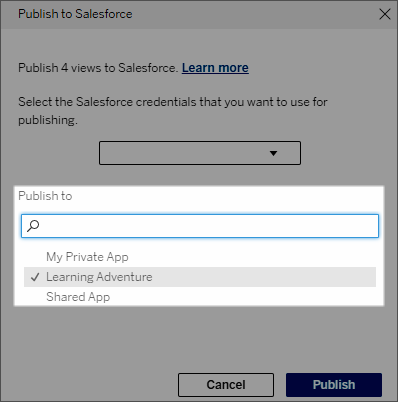
Who can see the published view in Salesforce?
When you publish a view to Salesforce, anyone with access to the selected CRM Analytics app or Lightning page can see that the content exists. However, only those signed in with existing Tableau permissions can see the view.
