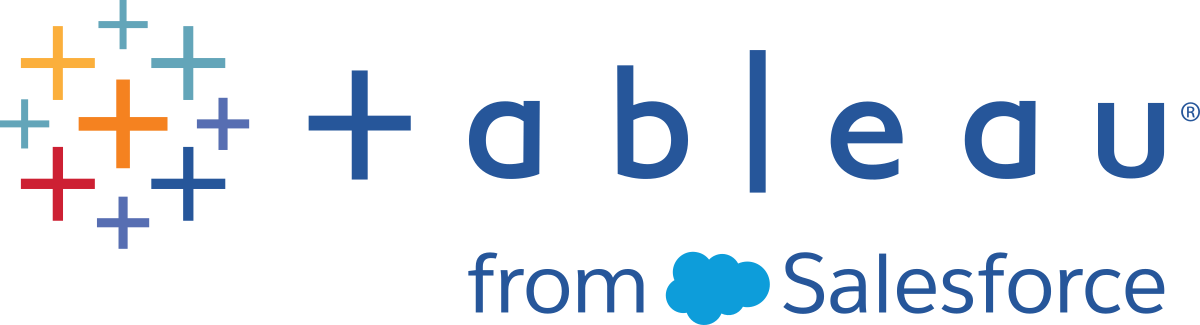Required Addresses, Proxies and Ports
Tableau uses common ports (80 and 443) to make internet requests. In most cases, the computer where Tableau Desktop or Tableau Prep Builder is installed and the network it is running on are already configured to allow the necessary access.
Beginning with Tableau version 2023.1, Tableau products including Tableau Desktop, Tableau Server and Tableau Prep Builder support deployments in IPv6 environments.
Internet address requirements
If Tableau doesn't have direct access to the internet, make sure that the domains listed in the following table are allowed by the proxy server on the computer where Tableau is installed and in the network firewall (if there is one).
| Product/Component | Internet access requirement |
|---|---|
| To publish workbooks and data sources to Tableau Cloud |
|
| Tableau Cloud Browser access |
Note: From August 2024 to March 2025, Tableau Cloud sites were migrated to Salesforce's Hyperforce(Link opens in a new window). As a result of the migration, |
| Maps | Tableau 2019.2 and later:
Tableau 2019.1 and earlier:
Note: Beginning with Tableau 9.1, Tableau maps use an SSL connection on port 443. |
| App Monitoring for New Relic's web analytic platforms |
|
| Licensing and certificate validation | Used when activating product keys, registering the product and signing in to Tableau Cloud.
Requests to the above domains may be on port 80 or 443. Port 80 is used for certificate validation (revocation, certificate chain, etc). Port 443 is used for SSL connections. Requests to the |
| Crash logs |
|
| Activate and run Tableau Prep Builder | To activate and run Tableau Prep Builder when a secure web proxy is configured:
|
| Registration | Required to register Tableau Prep Builder.
|
| Discover Pane(optional) |
If there is no access to these websites, the Discover pane won't show correctly on the home page. If access is disconnected, the links on the pane will be broken. |
| Product update | https://downloads.tableau.comIf you have selected "Enable Automatic Product Updates" in the HELP menu, then Tableau Desktop connects to downloads.tableau.com while starting up. |
| Salesforce MFA with Tableau authentication |
If multi-factor authentication (MFA) with Tableau authentication (Tableau with MFA) is enabled for your site and your environment is using proxies that prevent clients from accessing other necessary services. See Tableau Cloud IP addresses for data provider authorisation.(Link opens in a new window) |
| Tableau Desktop Public Edition | public.tableau.com: 443 |
| Tableau Exchange | Required to display listings of Accelerators and dashboard extensions from the Tableau Exchange:
Required to use the data mapper for Accelerators:
|
| Tableau Bridge | See Optional forward proxy filtering. |
| Tableau Extensions | Required to use Sandboxed dashboard extensions:
Required to use Tableau-built extensions:
Required to use Tableau Trusted Partner-built extensions:
For more information, see Manage Dashboard and Viz Extensions in Tableau Server(Link opens in a new window). |
Proxy environment support
Tableau Prep Builder can't connect to a server that has an authenticating reverse proxy that lies in front of the server; all authentication must be done through Tableau Server or Tableau Cloud. Also, Tableau Prep Builder doesn't support forward proxies that require authentication. Work with your IT team to allow access to Tableau Server or Tableau Cloud through the proxy without authentication. For information about configuring proxies for Tableau Server, see Configuring Proxies for Tableau Server.
Maps
If the maps domain or ports are blocked, you can use offline maps instead. For more information, see Select Background Maps(Link opens in a new window) in the Tableau Help.
Crash logs
When Tableau Desktop encounters unforeseen circumstances, it might exit unexpectedly. If a crash occurs, log files and dump files are produced to capture detailed information to help Tableau engineers debug the issue. The next time Tableau Desktop is opened, the user is given the option to automatically upload the log and dump files.
However, if you work in an organisation that is subject to data privacy regulations, you might not want your users to be able to upload the log and dump files. In those situations you can disable the crash upload prompt from showing. For information about how to disable the crash upload prompt for your users, see Change Installation Settings after Installation.
Test internet access
To test whether firewall and proxy settings are configured correctly and whether a computer has the internet access that Tableau needs, try the following links on a computer where Tableau Desktop is installed:
If the configuration is working, these links will prompt you to download a json file. However, if you don't get a download prompt or if your test passes only because you manually entered user credentials, you will either need to change the network settings or you users will need to work offline.
Work offline (Tableau Desktop)
In some cases, if you or an IT administrator is not able to change the web proxy or firewall configuration settings to allow Tableau to access the sites it needs, your users can use Tableau offline. Using Tableau offline means that your must perform product activation using an offline process, and that your users use offline maps for the visualisations that require them.
- For information about how to activate Tableau offline, see Activate your product offline.
- For information about using offline maps, see Select Background Maps(Link opens in a new window) in the Tableau Help.