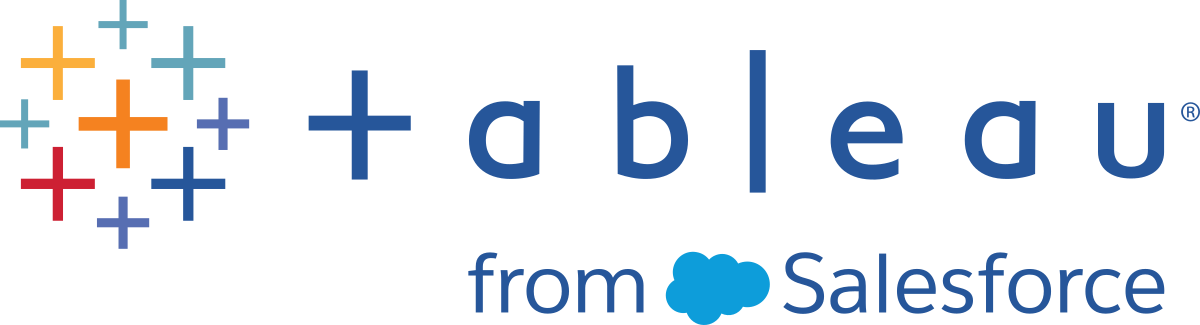Tableau Server Process Status
This content is part of Tableau Blueprint—a maturity framework allowing you to zoom in and improve how your organization uses data to drive impact. To begin your journey, take our assessment(Link opens in a new window).
Note: This topic applies to Tableau Server only.
When Tableau Server is functioning properly, most processes will show as Active, Busy or Passive (Repository). The list below shows possible process states:
- Active — The process is functioning as intended. See File Store in Troubleshoot Server Processes for details on possible active states.
- Busy — The process is completing some task. See File Store and Repository in Troubleshoot Server Processes for more information.
- Passive — The repository is in passive mode.
- Unlicensed — The process is unlicensed.
- Down — The process is down. The implications of this differ depending on the process.
- Status unavailable — Tableau Server is unable to determine the status of the process.
To find the status of processes, go to the Tableau Server Status page or Tableau Services Manager status page. These pages include Tableau Server processes, along with links to troubleshooting documentation if a process is not running as expected. If you hover your mouse pointer over the status indicator for a process, a tooltip shows the node name and the port the process is running on.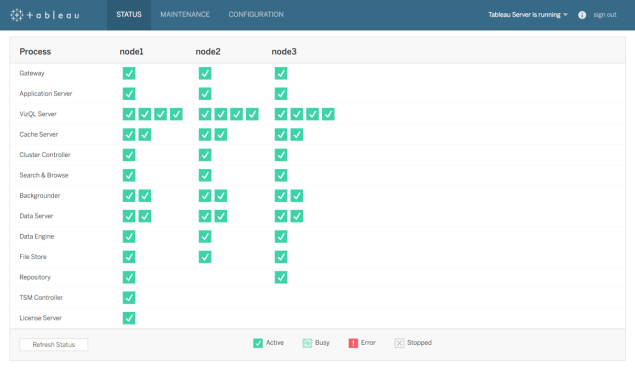
Beginning with 2019.3 and licensed as part of the Tableau Advanced Management, the Resource Monitoring Tool provides a comprehensive look at the health of Tableau Server using a web user interface for all of its features, including process status. The Resource Monitoring Tool polls Tableau Server’s http://{TableauServerUrl}/admin/systeminfo.xml page every 15 seconds (by default) to check the status. If the status is offline, or does not reply within 30 seconds, for three consecutive polling intervals then a critical incident is created. For more information, Environment Down.
To integrate with external enterprise monitoring tools, use the TSM REST API to get the status of each process.
BEST PRACTICE RECOMMENDATION:
In case of an error, review Troubleshoot Server Processes in Online Help and take a log snapshot if you need to contact Tableau Support for further assistance.