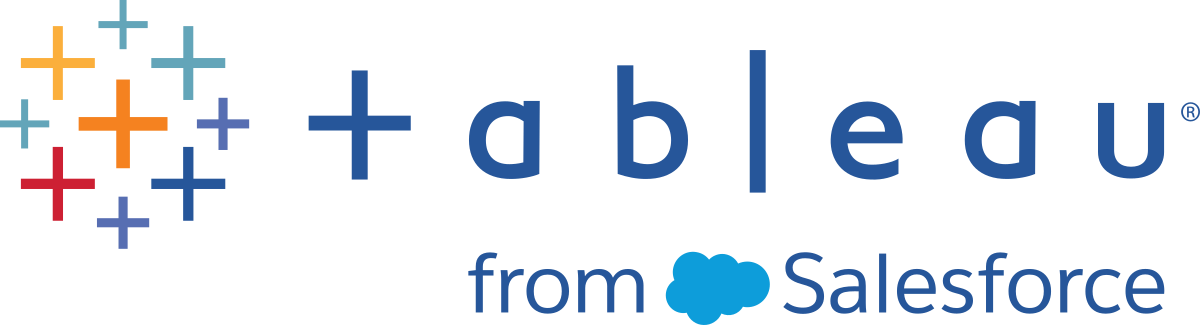Grant License on Sign In
Grant license on sign in (Grant role on sign in) lets unlicensed users in specific groups become licensed when they sign into a Tableau site. This streamlines license provisioning for administrators and removes the user’s need to request a license before using Tableau.
For more information about site role capabilities and minimum site roles, see Set Users’ Site Roles.
For example, imagine an Active Directory group called Marketing with 100 users, but only 25 users need to access Tableau Server. A site or server administrator can import all users in the Marketing Active Directory group, set the group's minimum site role to Explorer, and select Grant role on sign in. When any of the Tableau users in Marketing sign into their Tableau site, they'll be granted Explorer licenses. Users who don't need Tableau Server remain unlicensed unless they sign in.
Note: For more information about benefits and best practices, see Grant Role on Sign In(Link opens in a new window) in Tableau Blueprint, Tableau's planning tool for data-driven organizations.
Activate Grant role on sign in
You can enable Grant role on sign in on new or existing groups. The following steps walk through how to use Grant role on sign in to add new users that are eligible for a license but may not consume one. This may be the case when your company has a lot of eligible users, but limited Tableau licenses.
- On a site, click Groups, and then click Add Group.
Add new users by importing an Active Directory group. Type the name of the group you want to import, and then select the group name in the resulting list.
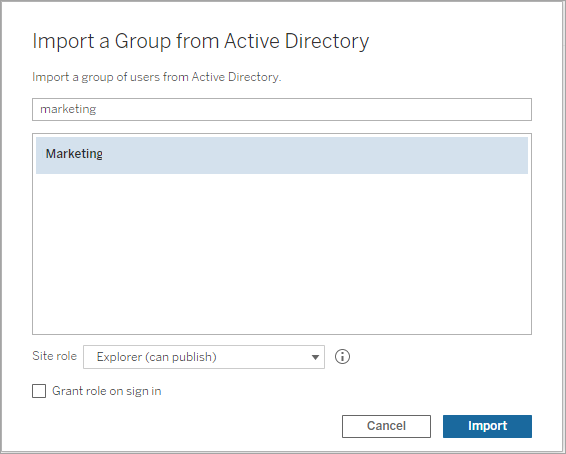
-
Select the minimum site role for the users, and select Grant role on sign in.
All users in the selected Active Directory group will be imported as unlicensed users. The minimum site role set for the group will only be provisioned to group users who sign into Tableau Server.

-
Click Import.
Note: Grant Site Role on Sign In can also be activated in local groups to provision minimum site roles to group members when they sign in to Tableau Server. For more information, see Create a Local Group.
Modifying user roles with Grant role on sign in
If a user is part of a group using Grant role on sign in, then that user role can't be set to unlicensed or downgraded to a role lower than the minimum site role set for the group, whether or not they sign in. Administrators can upgrade a user’s site role manually, however.
To downgrade a user’s site role, or unlicense the user from the site, remove the user from the group(s) that have Grant role on sign in enabled.
In accordance with the terms of the End User License Agreement(Link opens in a new window), licenses granted on an Authorized User basis may be permanently reassigned to new users. Users may only be downgraded to a lower site role (including Unlicensed) when they will permanently discontinue access to Server Software at the higher role.
Removing users affected by Grant role on sign in
You can remove a user from a site only if the user does not own content. If you attempt to remove a user who owns content, the user site role will be set to Unlicensed and removed from all groups, but the user will not be removed from the site. To remove content owners, remove owners from group with Grant site role enabled or reassign content ownership to another user. For more information, see Remove users from a site in the View, Manage, or Remove Users Help topic.
If the default All Users group has Grant site role enabled, users who own content can't be removed from the site or unlicensed. To remove or unlicense these users, reassign content ownership to another user, then remove or unlicense the user.
Tableau REST API can be used to reassign content ownership of a workbook. For more information, see Update Workbook method in the REST API Help. REST API can also be used to remove users from the site and transfer content ownership to another user. For more information, see Remove User from Site method in the REST API Help.
For more information on changing content ownership in Tableau Server, see Manage Content Ownership.