Explore Dashboards with Data Guide
Have you ever discovered a new Tableau dashboard and wondered what data means or how to use it? Or, have you ever published a new dashboard and wished that you could include instructions about how to use your dashboard?
Data Guide provides helpful information about a dashboard and insights about the data behind it. Data Guide allows dashboard creators to provide more explanatory context for end users–like descriptions and links to resources–directly in the dashboard. And Data Guide automatically surfaces insights powered by Explain Data to help users find outliers and learn about explanations for a mark. Explain the Viz (powered by Explain Data) identifies outlier measures and potential key drivers behind them.
These contextually relevant details can help dashboard users navigate and use new dashboards more easily, allowing users to find insights faster, trust that they’re looking at the right data, provide context for data, and establish confidence in their understanding of the viz.
Customize Data Guide as an author
- From your dashboard, choose the Edit button.
- Choose Data Guide in the toolbar.
- In the Data Guide pane, type a description to help your end users understand the purpose of your dashboard.
- Select Add link, and enter a descriptive label for your link text and the URL.
- Choose OK.
- Select a viz (a sheet in the dashboard). Data Guide updates automatically so you can add a description and resources that are relevant to each viz in your dashboard.
- Type a description, and add links relevant to the viz.
- Choose OK.
Tip: To use Data Guide to write custom alt text to improve the accessibility of your vizzes, see Show more text and make it helpful.
Explore Data Guide as a dashboard user
- From the dashboard, choose Data Guide in the toolbar.
- Read the description of the dashboard and explore resources provided by the dashboard author.
- Expand Data in This Dashboard and Detected Outliers to learn more about the underlying data used in the dashboard.
- Select a viz (an object in the dashboard).
- Read the description of the viz and explore resources provided by the dashboard author.
- Expand Data Summary and Detected Outliers to learn more about data in that viz.
- Select a mark or multiple marks, such as a bar on a chart or a region on a map, to see information about Data in This Mark and Applied Filters. Select a single mark to see possible Explanations for its value.
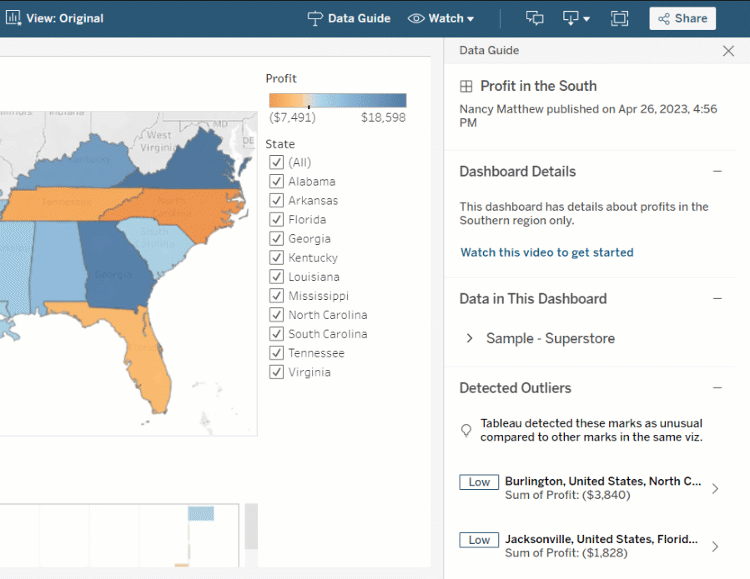
Explore Data Guide at different levels
By default, Data Guide is closed when you open a workbook. And you can open Data Guide in the toolbar. At the top of the Data Guide pane, you see the name of the dashboard or viz that you selected. As a dashboard author, you can write descriptions for both the dashboard and for individual vizzes that make up your dashboard.
Understand dashboard-level details
At the dashboard level, Data Guide:
- Displays the dashboard’s name, author, and last published date.
- Can include a description written by the dashboard author and links to related resources, such as videos or wiki pages.
- Lists the data sources used by the dashboard and details about the data, such as which dimensions and measures are used.
- Reveals detected outliers in the dashboard that are identified by Explain Data. For more information, see Get Started with Explain Data.
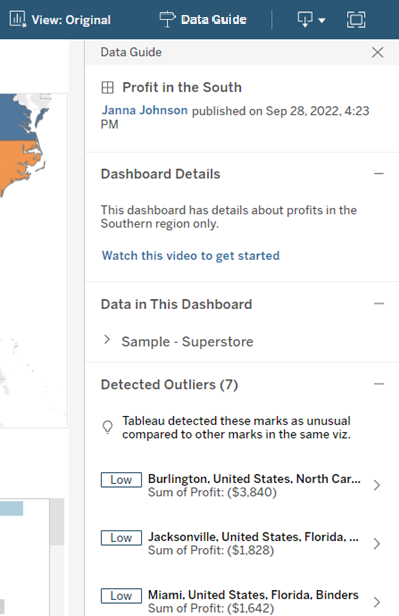
Understand viz-level details
When a user selects a specific viz (dashboard object), Data Guide:
- Displays the viz’s name.
- Can include a description written by the dashboard author and links to related resources, such as videos or wiki pages.
- Lists the data sources used by the dashboard, including the dimensions and measures used.
- Lists applied filters and data used in the viz, so you can identify how the data is being influenced by filters that users interact with. Only filters that a user can change are shown.
- Has a summary of the data used in the viz, including the number of data points and sorting details.
- Reveals detected outliers in the viz that are identified by Explain Data. For more information, see Get Started with Explain Data.
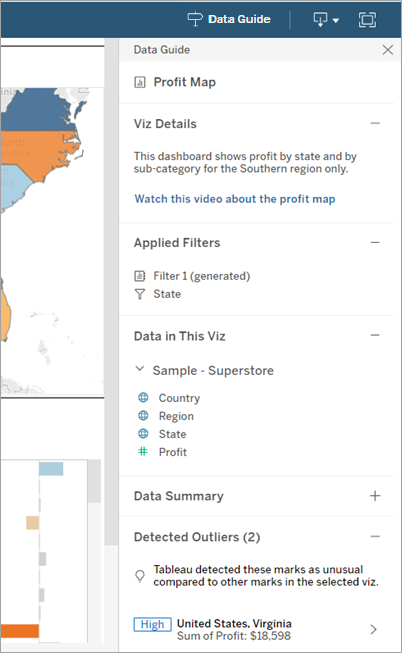
Understand mark-level details
When a user selects a mark (or marks) such as region on a map, Data Guide:
- Displays the name of the mark.
- Lists applied filters and data used in the viz, so you know what’s included and what’s excluded.
- Reveals detected outliers in the viz that are identified by Explain Data. For more information, see Get Started with Explain Data.
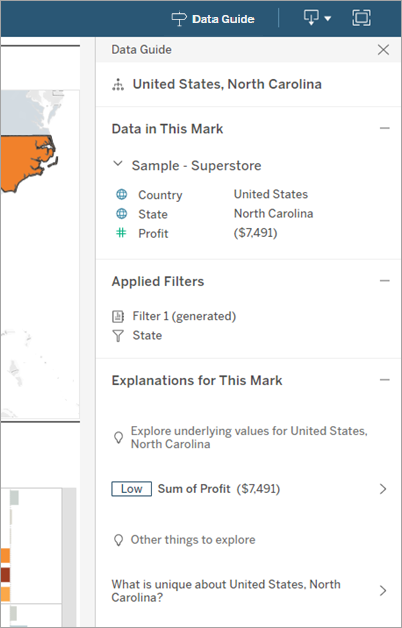
Control Data Guide visibility
By default, Data Guide is closed when you open a workbook. When you open or close Data Guide, it remains in this state for all workbooks on the site. In 2023.1 or later, a
- From the left pane, choose Settings.
- From the General tab, scroll to Availability of Data Guide.
- Choose Hide.
- Choose Save.
