Server Administrator Overview
Tableau Server
The topics in this section provide information on planning, deploying, tuning, and managing Tableau Server.
If you are deploying Tableau Server as part of a broader effort to transform your organization into a data-driven culture, see Tableau Blueprint(Link opens in a new window). Tableau Blueprint is a step-by-step guide to becoming a data-driven organization, whether your organization is new to modern, self-service analytics or you’ve already deployed and need to broaden, deepen, and scale the use of data.
This topic provides a brief overview of how to think about Tableau Server and how it interacts with your existing IT infrastructure.
Looking for Tableau Server on Linux? See Server Administrator Overview. (Link opens in a new window)
Validating your server deployment plan
Before you commit to installing a new Tableau Server deployment in your organization, be sure to carefully evaluate your options. For most organizations, Tableau Cloud will provide a more reliable, performant, and cost-effective analytics solution when compared to self-hosting Tableau Server. For information about the viability of Tableau Cloud for your organization, review this blog post, Should I move my analytics to the cloud?(Link opens in a new window)
Already running Tableau Server and want to migrate to Tableau Cloud? See Tableau Cloud Manual Migration Guide(Link opens in a new window).
Architectural overview
Tableau Server is a collection of processes that work together to provide a full self-service analytic platform for your users. The following diagram shows a high-level architectural view of Tableau Server.
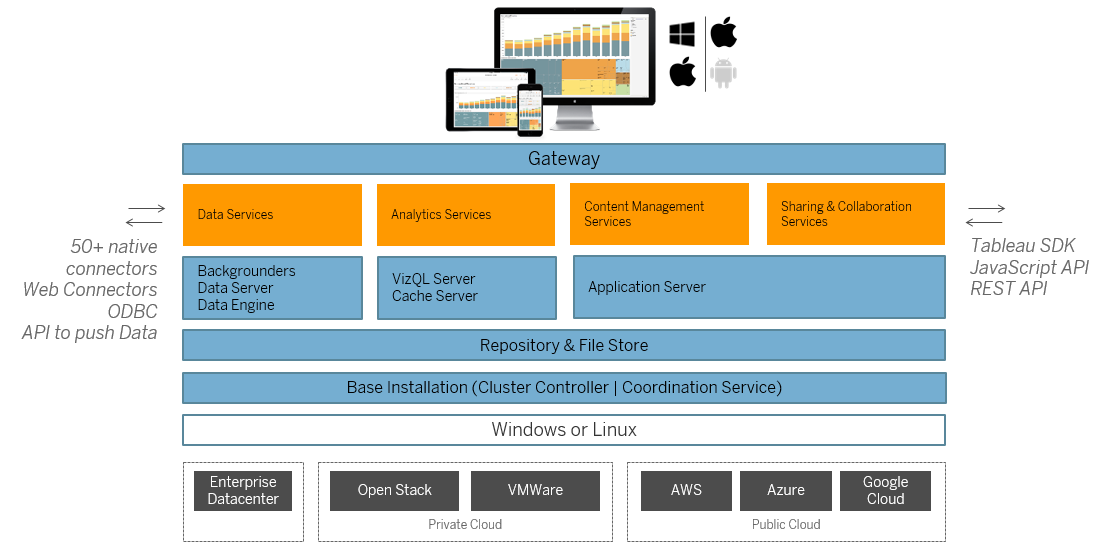
Multiple server processes (shown in blue above) work together to provide services at various tiers. The Gateway process is the component that redirects traffic from all Tableau clients to the available server nodes in a cluster.
Data Services is a logical grouping of services that provide data freshness, shared meta data management, governed data sources, and in-memory data. The underlying processes that power Data Services are the Backgrounder, Data Server and Data Engine processes.
Analytics Services, composed of the VizQL and Cache Server processes, provide user-facing visualization and analytics services and caching services.
Sharing and Collaboration, and Content Management Service are powered by the Application Server process. Core Tableau Server functionality such as user login, content management (projects, sites, permissioning, etc.) and administration activities are provided by the Application Server process.
All of the above services use and rely on the Repository process, which contains structured relational data like metadata, permissions, workbooks, data extracts, user info, and other data. The File Store process enables data extract file redundancy across the cluster and ensures extracts are locally available on all cluster nodes. Under heavier loads, extract files are available locally across the cluster for faster processing and rendering.
Tableau’s architecture is flexible, allowing you to run the platform just about anywhere. You can install Tableau Server on-premises, in your private cloud or data center, on Amazon EC2, on Google Cloud Platform, or on MS Azure. Tableau analytics platform can also run atop virtualization platforms. We recommend you follow the best practices for each virtualization platform to ensure the best performance from Tableau Server.
Tableau and your data
When you install Tableau Server into your organization, it becomes a core component of the analytics pipeline to the data your users need. It's important to understand how Tableau Server interacts with your business data. Specifically, Tableau Server can store extracts of data in your organization. It can also connect to live data sources. How you choose to provide the data to your Tableau users is informed by a number of variables: data source type, user scenario, performance and access requirements, and infrastructure conditions.
Tableau Server has not been architected as a data warehouse server where static, native data files are housed. In fact, using Tableau Server as a traditional data warehouse is a poor use of your investment. Rather, when it comes to data storage, we recommend hosting optimized data extracts on Tableau Server. While a data extract is often a subset of a larger data source in your organization, you can also create extracts for data sources that are overtaxed during work hours by scheduling the extract refresh for off-hours.
Extracts are also useful for modeling data or to enable highly-performant visualization authoring. For example, to improve visualization authoring and interaction performance you may optimize extracts by filtering the source data to the essential fields for a given department or project.
Tableau Server also provides direct, authorized access to live data sources, allowing users to build and run complex filtered queries against a variety of connected data sources. For this scenario, Tableau requires highly performant network access to the data sources in your organization and to those in the cloud. Tableau Server and the target data sources also need to be properly sized to handle the processing load required by high-volume, complex data operations.
User access
Tableau Server is also a web-based collaboration platform, where users connect to share, view, and interact with data visualizations and data sources from a variety of devices. This means that Tableau Server must be accessible to Tableau users within your local protected network. You can also extend access to data visualizations to desktop, mobile, and authenticated web users outside your organization.
Tableau Server integrates with the following user authentication solutions: Active Directory, SAML, OpenId, and Kerberos.
Where should I install Tableau Server in my network?
Because of the highly-sensitive nature of most data that organizations manage with Tableau Server, and because Tableau Server requires access to internal data stores, Tableau Server must be run inside a protected network. Authenticated access from the internet is configured to connect to Tableau Server through a reverse proxy or a VPN solution.
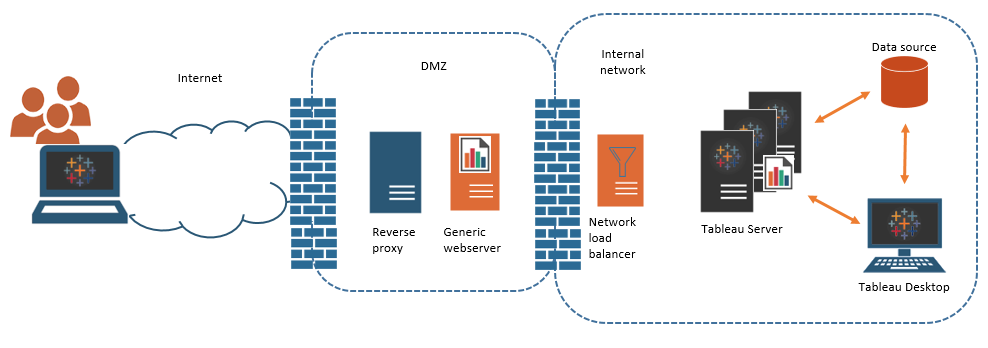
Some organizations embed Tableau views in public webpages, or, for internal users, on generic web servers on the internal network.
Tableau Server can be configured to support such scenarios with either authenticated or anonymous access. For authorized access, where users can only view underlying data to which they have permission, you can configure trusted tickets with a generic web server. In this scenario, Tableau Server authorizes access to the underlying data in an embedded view. This scheme enables you to host interactive data visualizations on a web server in a DMZ or outside the protected network.
Anonymous access to embedded Tableau views requires that you enable "guest user" for Tableau Server. Guest user also requires that you license Tableau Server according to the number of cores you are running, rather than a named-user (interactor) model.
Sizing and scalability
Depending on the size and data usage in your organization, you can scale Tableau Server up or out. As you scale your server, you can also selectively allocate resources to meet your data needs and user needs.
When you scale up Tableau Server, you add hardware resources to a single server. For example, you might increase the memory and processing power of the computer running Tableau Server.
When you scale out Tableau Server, you add computers (or nodes). To create a highly available deployment with failover, you need at least three nodes. For example, you might run most CPU-intensive server processes on two nodes and use the third node for the gateway and coordination controller services.
Whether you scale up or scale out, you can selectively allocate resources by configuring the number and type of server processes that run. If your organization has a lot of data and creates a lot of data extracts, you can increase the number of processes that are dedicated to refreshing and storing extracts. Alternatively, if your organization wants to optimize for heavy user loads, you can increase the number of processes dedicated to responding to user requests. Additionally, you can integrate Tableau Server into industry-standard network load balancers to further optimize your server for user requests.
Tableau Server management model
Tableau Server has been designed to support a management scheme with two high-level administrators: server administrator and site administrator. In small organizations, these roles may be assumed by the same person or team, but in larger organizations, the roles often diverge.
In this model, server administrators are IT professionals who maintain and deploy heterogeneous server solutions. Essential areas for server administrators may include networking, hardware tuning and maintenance, security and access, and managing users and directory services. The tools and documentation that we deliver with Tableau Server for the server administrator support these core server IT areas.
Site administrator, on the other hand, is an administrative role specific to Tableau Server or Tableau Cloud deployments. The Tableau site administrator is fundamentally concerned with data content. The site administrator manages users and their access to projects, workbooks, and data sources. To learn about sites and how to plan your deployment for them, see What is a site
Administrative roles
In some small organizations a single administrator may manage the entirety of Tableau Server. But for bigger enterprise organizations, Tableau Server usually requires at least three administrative roles for management at scale.
Tableau Server administrator
The Tableau Server administrator has access to administrative pages for creating and editing sites, adding users and setting roles, and many content-related tasks after the Tableau Server installation is complete. The Tableau Server administrator also creates and manages other server and site administrators, who in turn may manage sites, user groups, and projects.
For information about signing into Tableau Server as a Tableau Server administrator, see Sign in to the Tableau Server Admin Area.
TSM administrator
Tableau Services Manager (TSM) is a tool that gives server administrators command-line and web-based options for installing, upgrading, configuring, and maintaining Tableau Server. The TSM administrator installs the server and performs server-related administrative task like backing up server data, restoring backups, creating log archives, and managing multi-node clusters.
The TSM administrator must be an administrator on the local computer. See Sign in to Tableau Services Manager Web UI..
Common tasks performed by the TSM administrator include:
- Initial configuration of Tableau Server after installation
- Ongoing configuration management, including editing settings and changing the server topology
- Running administrative tasks such as backup, restore, and ziplogs
To learn more about TSM, see Tableau Services Manager Overview.
Tableau portal administrator
An important administrative role in a Tableau Server deployment is the Tableau customer portal administrator. The portal administrator manages licensing and the associated keys for the Tableau deployment. As the portal administrator, your first step is to purchase licenses on the Tableau Customer Portal(Link opens in a new window). When you purchase licenses, the portal will return corresponding product keys. To renew your license, visit the Tableau renewal(Link opens in a new window) web page.
Tableau has a number of products (Desktop, Server, Prep Builder, and more). Each of the Tableau products require that you activate licenses by updating the Tableau software with the product keys that are purchased and stored on the Tableau Customer Portal. As the administrator who is tasked with activating Tableau licenses, it important that you understand the relationship between licenses and keys. See Understanding License Models and Product Keys.
Management tools
Tableau Server includes a number of toolsets for managing the system:
- Tableau Server administrator page: This is the web-based administrative site that is installed on each Tableau Server instance. Tasks performed on the administrator page are day-to-day tasks for both server and site administrators. Server-related tasks include creating sites and site administrator accounts, optionally importing users, setting up synchronization with directory services, setting up extract refresh schedules, monitoring server performance and usage, and other global settings.
Site-related tasks include managing content and assign permissions, running extract refreshes, create groups and projects, monitoring site activity, optionally adding users, and other content-related tasks.
See Navigate the Admin Areas of the Tableau Web Environment.
Permissions required for the Tableau Server administrator page are based on site roles. The site roles are generated and managed by Tableau Server.
- tsm Command Line Reference - This is the primary interface for server-wide configurations. Many configurations made with TSM CLI are rarely revisited after initial configuration. For example: SSL, subscriptions, data caching, service account, SMTP alerting, user authentication, and single-sign on configuration are all performed with TSM CLI.
- You can also Sign in to Tableau Services Manager Web UI.
- tabcmd: You can use the tabcmd command-line utility on a Windows or Linux computer to create scripts to automate administrative tasks on your Tableau Server sites. For example, use tabcmd for creating or deleting users, projects, and groups.
- REST API(Link opens in a new window): With the Tableau Server REST API you can manage and change Tableau Server resources programmatically, via HTTP. The API gives you simple access to the functionality behind the data sources, projects, workbooks, site users, and sites on a Tableau server. You can use this access to create your own custom applications or to script interactions with Tableau Server resources.
Security
As an application server connecting to data that may be highly-sensitive, Tableau Server supports and implements a number of industry security standards. Our server admin documentation includes best practices and implementation for user authentication, authorization, data security, and network security. While our default installation is secure by design, we also recommend following the security hardening checklist to further lock down your deployment.
For more information about security audit compliance, vulnerability reporting, and other security resources, visit http://www.tableau.com/security(Link opens in a new window).
