Sign in to the Tableau Server Admin Area
As a server administrator on Tableau Server, you can access admin settings to configure sites, users, projects, and to do other content-related tasks.
If you want to change server settings such as processor, caching, authentication, distributed deployment, and other related configurations, see Sign in to Tableau Services Manager Web UI.
If you are running Tableau Desktop and want to sign in to Tableau Server to publish or access content and data sources, see Sign in to Tableau Server in Tableau Desktop.
Here's how to sign in to the Tableau Server admin pages:
Open your browser and enter the server URL. Here are some examples of what the URL might look like:
http://localhost/(if you're working directly on the server computer)http://MarketingServer/(if you know the server's name)http://10.0.0.2/(if you know the server's IP address)If the server is not using port 80, you need to include the port number in the URL, as in these examples:
http://localhost:8000/http://MarketingServer:8080/http://10.0.0.2:8888/...where
8000or8080or8888is the port that you configured.Tableau Server displays one of the following pages depending on whether identity pools(Link opens in a new window) are configured:
When no identity pools are configured, a page where you can enter a user name and password.
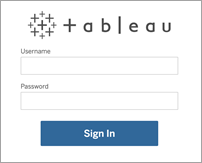
When identity pools are configured, the Tableau Server landing page with primary (initial pool (TSM configured)) and secondary (identity pools) sign-in options.
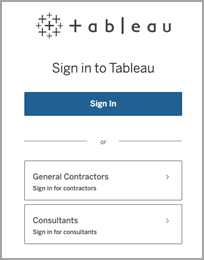
Enter the credentials for the server administrator that you created when you finished installing Tableau Server.
You're then taken to the main page of the Default site, and you're ready to create users, sites, and manage content.
Reset the server administrator account and password
If you have lost the password for the initial server administrator account, run the following commands:
- tsm reset.
tabcmd initialuser. See initialuser.
