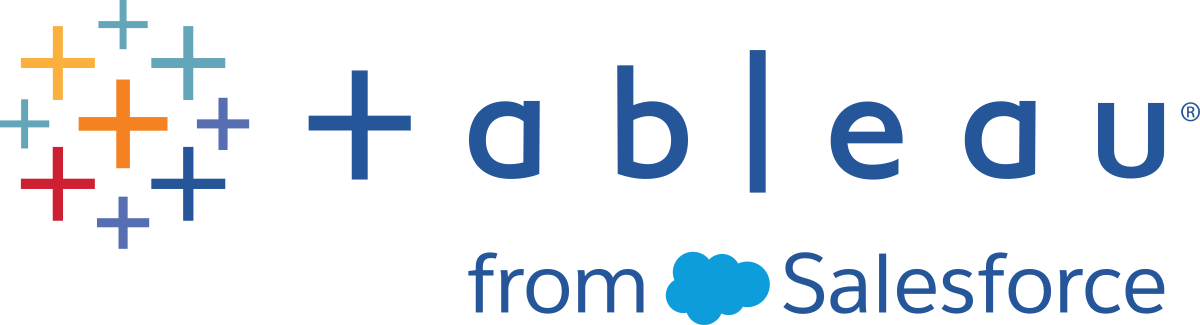Sorting Data
In Reader you can sort items in a table based on a measure used in the view. Sorting gives you control over the order that dimension members are listed in a table and can often reveal relationships between fields.
To sort items in a table:
-
Select the items you want to sort.
-
Click one of the sort buttons
 on the toolbar.
on the toolbar.
Note: The tool tips for the sort buttons tell you how the table is going to be sorted.
For example, click the Sort Ascending button to reorder the bars in the chart from lowest sales to highest sales, as shown below.

You can also sort items by dragging the field labels in a column. In the example below, Regular Espresso is dragged to move below Mint. The new location is indicated by the black line.
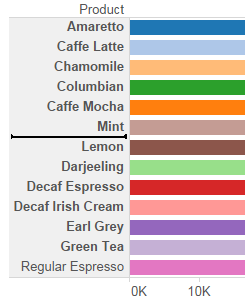
You can also manually sort items in the view using the Legend. To manually sort items do the following steps:
-
In the Legend, right-click anywhere in the white space and select Sort from the context menu.
-
In the Sort dialog, in the Manual section, select items that you want to reorder and then use the Up and Down buttons to move items in the list.

Resetting sort order
You can reset how a table is sorted by either clicking the Undo button or by reverting the workbook to its saved state. For more information about how to revert a workbook, see Reverting Workbooks.