The Story Workspace
As you work on a story, you can use the following controls, elements, and features.
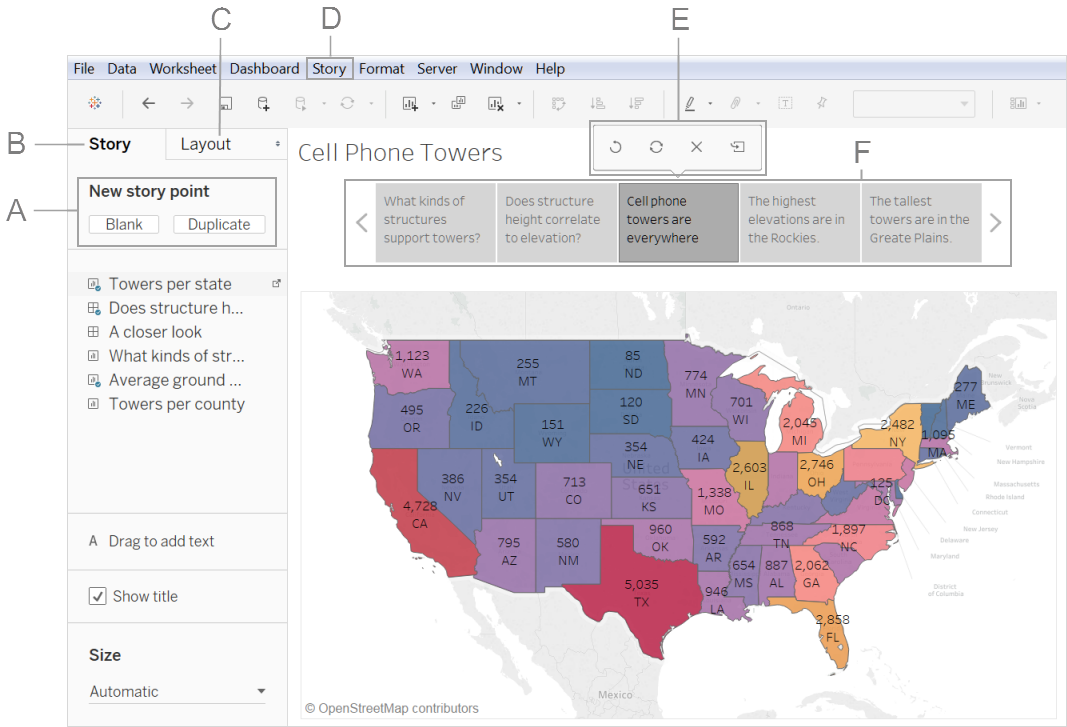
A. Options for adding a new story point: Choose Blank to add a new point or Duplicate to use the current story point as the starting place for your next point.
B. The Story pane: Use this pane to drag dashboards, sheets, and text descriptions to your story sheet. This is also where you set the size of your story and display or hide the title.
C. The Layout pane: This is where you choose your navigator style and display or hide the forward and back arrows.
D. The Story menu: Use this menu in Tableau Desktop to format the story or copy or export the current story point as an image. You can also clear the entire story here or show or hide the navigator and story title.
E. The Story toolbar: This toolbar appears when you mouse-over the navigator area. Use it to revert changes, apply updates to a story point, delete a story point, or create a new story point out of the current, customized one.
F. The navigator: The navigator allows you to edit and organize your story points. It's also how your audience will step through your story. To change the style of the navigator, use the Layout pane.
For more information on these options, see Create a Story.
