Design for Performance While You Build a View
You’re connected to your data, and you’ve built your data source. The next step is to begin building a view in Tableau. There are a few things to keep in mind as you build your workbook so that it will perform faster while you’re building it, as well as after it is created.
Use the Describe field to get to know your data
Rather than dragging a dimension out onto the rows shelf so that you can eyeball the data—which requires Tableau to render the data as a crosstab, one of the slowest visualization types—use the Describe field option. Right-click the field in the Data pane to view a description of the data type as reported by the data source, as well as a sample of the dimension member values.
Keep workbooks a reasonable size
The fewer worksheets and data sources in a workbook, the faster it will perform. If you have a big topic to explore and are tempted to put everything into a single monolithic workbook, reconsider. Notice if your workbook starts to slow down with the addition of a new view and additional queries. If the performance starts to suffer as you enlarge the scope of your workbook, think about breaking your workbook into separate files.
Turn off Automatic Updates
When you place a field on a shelf, Tableau generates the view by automatically querying the data. If you are creating a dense data view, the queries might be time-consuming and significantly degrade system performance. In this case, you can turn off queries in Tableau while you build the view. You can then turn queries back on when you are ready to see the result. For more information, see Turn off Automatic Updates to Boost Performance.
Look for warnings
Tableau displays a performance warning dialog box when you attempt to place a large dimension (with many members) on any shelf. The dialog box provides four choices, as shown below. If you choose to add all members, then you might experience a significant degradation in performance.
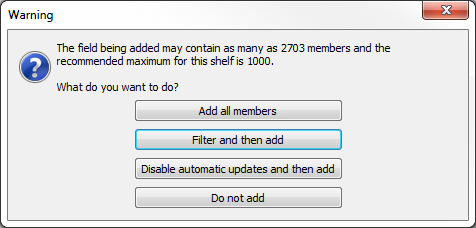
You might also see a warning when you attempt to create too many panes in a table. In this case, Tableau warns you that the requested table "contains more than the recommended maximum number of panes." It is best not to display more than the recommended number of panes, in part because you won’t get a useful view.
