Comment on Views
Comments let you share a conversation about data discoveries with other Tableau Server or Tableau Cloud users.
Tip: To keep comments when you republish a workbook, be sure to use the same workbook and view names.
Add comments
-
In the toolbar above a view, click the comments button.

-
In the Comments pane at right, enter your remarks.
-
If you'd like to notify others about the comment, include an @mention. The @mention search shows a maximum of ten users, in alphabetical order. If you have trouble locating someone, try searching for a username instead of a display name, such as, jjohnson instead of Jane Johnson.

-
If you've filtered the view, click the snapshot icon
 to share an interactive image that highlights the data you're describing.
to share an interactive image that highlights the data you're describing. Note: The snapshot icon doesn't appear if a view is user-filtered, protecting secure data.
-
Click Post.

-
To filter a view and see a data snapshot in detail, hover over the thumbnail image, and click View.

The person you’ve mentioned will receive a notification about your comment. Notifications can come by email, in Tableau’s in-app notifications center, or in the Tableau for Slack app if the site is connected to a Slack workspace. For more information, see Manage Your Account Settings and Receive Notifications, Search, and Share Using the Tableau App for Slack.
Delete comments
If a comment is unnecessary or inaccurate, you can quickly delete it. Just click the X in the upper-right corner.
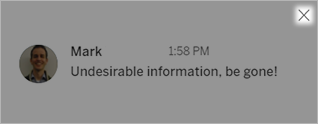
You can delete a comment if you created it, are the content owner, are a project leader with an appropriate site role, or are an administrator. To learn which site roles are required for full project leader access, see Project-level administration(Link opens in a new window) in the Tableau Cloud Help.
