Embed Views into Webpages
The embed code for Tableau Server 2022.3 and later and Tableau Cloud has changed to use the Embedding API v3. This topic contains basic information about getting started with embedding. For comprehensive guidance on embedding Tableau views, see the Tableau Embedding API help. For information about switching from an older version of the Embedding API, see Migrating from Embedding JSAPI v1 or v2 to Embedding API v3.
You can embed interactive Tableau views into web pages, blogs, wiki pages, web applications and intranet portals. Embedded views update as the underlying data changes, or as their workbooks are updated on Tableau Server or Tableau Cloud.
Embedded views follow the same licensing and permission restrictions used on Tableau Server and Tableau Cloud. To see a Tableau view that's embedded in a web page, the person accessing the view must also have an account on the Tableau site it is embedded from. For more information, see Authentication and Embedded Views.
An exception to the account restriction is if your organisation uses a core-based licence on Tableau Server with a Guest account. This allows people to view and interact with Tableau views embedded in web pages without having to sign in to the server. Contact your Tableau administrator to find out if the Guest user is enabled for your Tableau site.
Note: Your Tableau administrator can limit the sites where embedding is allowed or disable embedding entirely. If your embedded view doesn't load, check with your administrator to make sure that the site where you have embedded it is on the embedding allow list. For more information, see Tableau Site Settings for Embedding.
Copy the embed code
The easiest way to embed a view is to copy the embed code provided by Tableau Server or Tableau Cloud. You can access this code from the share dialog on a view.
- With a view open, click the Share button in the toolbar.
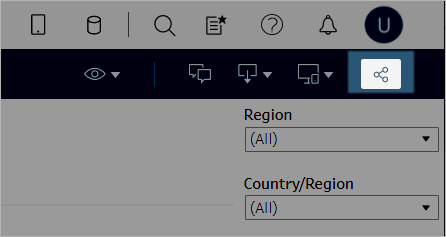
- Click Copy Embed Code, then paste the code into your webpage. To customise your embedded view, use the options documented in the Tableau Embedding API.

Use the Embedding API
To modify the basic embed code that you copied from the share dialog, or to create custom embedded applications, use the Tableau Embedding API. You can use the API to enable single sign-on (SSO) for embedded content and customize and control user access to data with Tableau connected apps, control toolbar options, apply filters, trigger actions for events, enable embedded web authoring and more.
