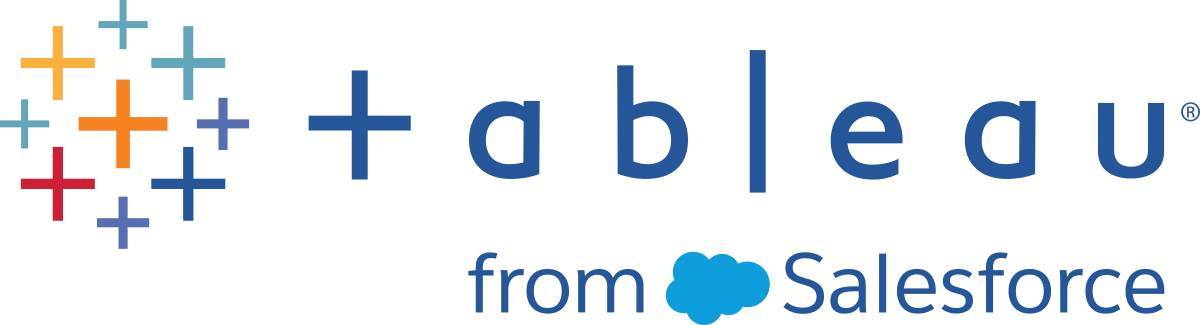Troubleshoot Tableau Prep Builder
This article lists problems you might encounter when using Tableau Prep Builder and suggestions for how to resolve them.
Running LogShark
LogShark is a free open source command line utility that you can use to extract information from Prep log files to troubleshoot and gain insight about errors and usage. Using the LogShark Prep.twbx plugin, you can generate workbooks with an error and flow dashboard to help you analyze and visualize Prep issues.
To find the Prep log files, navigate to the My Tableau Prep Repository folder. The location is /Users/<username>/Documents/My Tableau Prep Repository.
For information about installing and running LogShark, see Get your Computer Set Up for LogShark.
Common errors when using the command line to run flows
You can run flows from the command line to refresh your output files programmatically instead of opening Tableau Prep Builder to run each flow manually. While this process helps build efficiency in your flow process, if your syntax is incorrect, or you are missing credentials for your connections or output locations, you will receive errors when running this process.
The following table describes common errors and how to resolve them. For information about how to run flows from the command line, see Refresh flow output files from the command line(Link opens in a new window).
| Error | Cause | How to fix it |
|---|---|---|
| "Missing arguments" | One of the required command line arguments is missing. | Use “tableau-prep-cli -help” to see a list of the arguments for the command line. |
| "Unable to read the connections file." | There are errors in the syntax or format in the credentials.json file for the input connections. | Check the syntax for the input connections in the .json file. For more information and examples, see Refresh flow output files from the command line(Link opens in a new window). |
|
"There are errors in the flow. Unable to run the flow. Check that the credentials .json file includes all required credentials. Open the flow in Tableau Prep Builder to view error details." |
There are missing credentials in the credentials.json file for the input connections or the flow has errors. |
Check that the .json file has the credentials for all connections, and open the flow file in Tableau Prep Builder to see if there are any errors in the flow. If the flow has errors, you must fix them and republish the flow to Tableau Server, then try running the process again. |
| "Could not find match for <hostname of inputConnections >" | The credentials.json file is missing an entry for the hostname (server name). |
Make sure the credentials.json file includes the correct credentials for the hostname (server name). For more information and examples, see Refresh flow output files from the command line(Link opens in a new window) |
| "We don't have credentials of all connections in tfl/tflx file. The following connection(s) were not found: <hostname of inputConnections>" | The credentials.json file is missing or has incorrect credentials for the hostname (server name) shown in the error message. |
Make sure credentials.json file includes the correct credentials for the hostname (server name) listed in the error message. For more information and examples, see Refresh flow output files from the command line. |
| "Error signing in server <serverUrl> as a user <userName>. Please check the credentials." | The credentials.json file has the incorrect credentials for Tableau Server. |
Make sure the credentials.json file includes all the correct credentials and elements for the output connection. For more information and examples, see Refresh flow output files from the command line |
| "Could not sign in successfully as <userName> to server <serverUrl>(<contentUrl>)" | The credentials.json file has the incorrect credentials for Tableau Server. |
Make sure the credentials.json file includes all the correct credentials and elements for the output connection. For more information and examples, see Refresh flow output files from the command line |
| "We don't have credentials for Tableau Server to publish extract for one or more output nodes in tfl/tflx file." | The credentials.json file was not passed in as a command line argument or it is missing the credentials for the output connection. |
Make sure the the path to the credentials.json file is included in the command line and verify that the credentials.json file includes all the correct credentials and elements for the output connection. For more information and examples, see Refresh flow output files from the command line |
| "Loom rest api server not started" | The installation or environment setup is incorrect. |
Make sure that Tableau Prep Builder is installed correctly and that you are running the command as an Administrator. For information about how to install Tableau Prep Builder, see Install Tableau Desktop or Tableau Prep Builder from the User Interface(Link opens in a new window). |
| "Error. Flow file does not exist." | The path to the flow file is incorrect. | Make sure that the correct path to the flow file is included in the command line. |
| "Error. Connections file does not exist." | The path to the credentials.json file is incorrect. | Make sure that the correct path to the credentials.json file is included in the command line. |
| "Could not find match for <mapr01:5181>,<mapr02:5181>,<mapr03:5181>" | You must specify a specific Port ID when connecting to Apache Drill using ZooKeeper . | Include a credentials.json file in the command line that specifies "port": 31010 for the input credentials. |
Error: "These features were found that prevent this version of the application from using this file"
If you open a flow that was created in version 2018.2.1 or later in an earlier version of Tableau Prep Builder, you may see the following error:

Flows that include features that are not supported in earlier releases will result in this incompatibility error. To resolve the error, open the flow in the later version, and save a copy of the flow without the indicated features. In the above example, remove the null filter from the field where it is applied.
Then open the copy that has the feature removed in the earlier version of Tableau Prep Builder.
Error: "You are using Server version: null..." when signing in to an SSL-enabled Tableau Server using Tableau Prep
When you sign in to an SSL-enabled Tableau Server from Tableau Prep Builder, you must have a root certificate installed on the computer where Tableau Prep Builder is installed. If the certificate is not installed, you might see the following error:
You are using Server version: null but the minimum compatible version is: 10.0. Please upgrade to a compatible version
If you see this error, work with your IT department or system administrator to install the required root certificate on the computer where Tableau Prep Builder is installed. For more information, see System requirements(Link opens in a new window) in the Tableau Desktop and Tableau Prep Builder Deployment Guide.