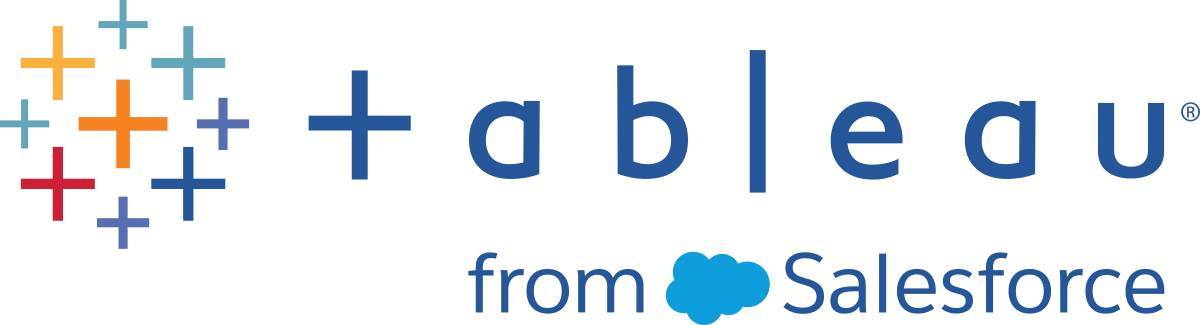Add Einstein Discovery Predictions to your flow
Supported in Tableau Prep Builder version 2021.1.3 and later and on the web in Tableau Cloud and Tableau Server version 2021.2.0 and later.
Use Einstein Discovery-powered models to bulk score predictions for the data in your flow. Predictions can help you make better informed decisions and take actions to improve your business outcomes.
When applying these models, a new field for predicted outcomes (in the form of probability scores or estimated averages) is automatically added to your flow. You can also add top predictors and top improvements fields to your flow data by selecting these options when applying your model. Top predictors show factors that contributed most significantly to the prediction. Top improvements show suggested actions to take to improve the predicted outcome.
For example, to predict employee retention, you could build a model using historical data (where you already know the outcome) in Einstein Discovery, then apply that model to the data set in your flow and generate the predicted outcome. Prediction results are applied at the row-level, helping you dive deep into your analysis in Tableau.
If you need to apply multiple models to your data set, you can include multiple prediction steps in your flow. Each prediction step applies a single prediction model to the flow. Starting in version 2021.2, you can sign into multiple Einstein Discovery servers in a single flow to choose the models you need. Prior versions restrict you to a single Einstein Discovery server per flow.
Note: You must have a Salesforce license and user account that is configured to access Einstein Discovery to use this feature. See Prerequisites for more information.
What is Einstein Discovery?
Einstein Discovery augments your business intelligence with statistical modeling and supervised machine learning to identify, surface, and visualize insights into your business data. It quickly sifts through millions of rows of data to find important correlations, predict outcomes, and suggest ways to improve those predicted outcomes.
For more information about Einstein Discovery, see Getting Started with Discovery(Link opens in a new window), and Explain, Predict, and Take Action with Einstein Discovery(Link opens in a new window) in Salesforce help. You can also expand your knowledge with the Gain Insight with Einstein Discovery(Link opens in a new window) trail in Trailhead(Link opens in a new window).
Note: Einstein Discovery in Tableau is powered by salesforce.com(Link opens in a new window). Consult your agreement with salesforce.com(Link opens in a new window) for applicable terms.
Prerequisites
To configure and use Einstein Discovery predictions in your flow, you need certain licenses, access, and permissions in Salesforce and Tableau.
Salesforce Requirements
| requirement | description |
|---|---|
|
Salesforce license |
One of the following licenses:
These licenses are available for an extra cost. |
|
Salesforce user account |
Account that is configured to access Einstein Discovery. If you use the Einstein Discovery in Tableau license, your user account must have the View Einstein Discovery Recommendations Via Connect API system permission assigned to it. If you use either the Tableau CRM Plus license or Einstein Predictions license:
To configure user accounts, see Set Up Einstein Discovery(Link opens in a new window) in Salesforce help. |
|
Administrator settings |
Salesforce administrators will need to:
|
Tableau Prep Requirements
| requirement | description |
|---|---|
|
Tableau Prep license and permissions |
Creator license. As a creator you need to be able to sign into the Salesforce org account to access prediction definitions and add models to your flow. |
|
Tableau user account |
In Tableau Server and Tableau Cloud version 2021.2 and later, users can save Salesforce user account credentials along with their Tableau user account. For more information about connecting to Salesforce data see Connect to Salesforce data. |
| Administrator settings |
Tableau Server administrators will need to configure Tableau Server to integrate with Einstein Discovery for Tableau Prep. For more information, see Configure Einstein Discovery Integration(Link opens in a new window) in the Tableau Server help. |
Add prediction data to your flow
Note: In version 2021.1.4 and earlier, flows that include prediction steps can only be run manually in Tableau Prep Builder.
To apply Einstein Discovery predictions to your flow, you will need:
- Access to a Salesforce org.
- Access to Tableau Prep Builder version 2021.1.3 or later.
- If authoring or running flows on the web, access to Tableau Cloud or Tableau Server version 2021.2 or later that has been enabled for Einstein Discovery predictions.
- Einstein Discovery prediction models that are deployed in Salesforce.
- Source data in Tableau Prep with fields that match the model fields required by the Einstein Discovery prediction model.
-
Open Tableau Prep and connect to a data source.
-
Apply any cleaning operations as needed.
-
Click the plus
 icon and select Prediction from the Add menu.
icon and select Prediction from the Add menu.
-
In the Prediction pane on the Settings tab, do one of the following, depending on your version:
-
Version 2021.2 and later: In the Connection drop-down, connect to your Salesforce server or select your Salesforce server from the list if you already have a connection established.

-
Version 2021.1.4 and earlier: Click Connect to Einstein Discovery.

When connecting for the first time, a web page opens, asking you to sign in to your Salesforce account using your Salesforce credentials. After you sign in, a web page opens asking if you want to let Tableau access your Salesforce data. Click Allow to continue, and then close the resulting tab in your browser.
-
-
Click Select Prediction Definition. This opens the list of deployed models that you have access to. The models are built and deployed in Salesforce using Einstein Discovery. For more information about predictive models see, About Models(Link opens in a new window) in Salesforce help.

-
In the Prediction Definitions dialog, select the prediction definition that maps to your data set. To generate predicted outcomes using your flow data, all fields in the model must map to a corresponding flow field.

-
In the Options section, select up to 3 top predictors and improvements to include in your flow data. This is supplemental data you can add to your flow.
-
Top predictors indicate which factors contributed the most to the predicted outcome.
-
Top improvements suggest actions to take to improve the predicted outcome.

-
-
In the Map Fields section, map your flow fields to your model fields.
-
All model fields must be mapped to a corresponding flow field.
-
Field names that match exactly are automatically mapped.
-
You can't map the same flow field to multiple model fields.
-
Model and flow field data types must match.
If your flow field is assigned to a different data type, you'll need to change it to match the data type assigned to the model field.
To change the data type, in the Map Fields section, simply click the data type for the flow field, then select the new data type in the menu. You can then change the data type back in a subsequent cleaning step.
For more information about changing data types, see Review the data types assigned to your data(Link opens in a new window).

-
-
To apply your settings and run the model against your data, click Apply. The prediction results show in the profile pane and data grid.
If you change any settings, you can click Apply again to re-run the model with your changes. If you leave the Prediction step before clicking Apply, the model won't run and your changes will be lost.

Reviewing your results
After you apply the predictive model to your flow data you can generate your flow output and use the new data source to analyze the predicted outcomes at the row level in Tableau. To understand the results of the prediction model, let's look at an example.
In this topic, we applied the Employee Retention Prediction model to our employee data in Tableau Prep to get a probability score that an employee will stay with the company.
This gave us the following results:

Let's look at what these results tell us for Employee 2:
| Question | Prediction | Where is this? |
|---|---|---|
| How likely will this employee stay? | Einstein Discovery predicts that there is an 81.38% chance that they will stay. | Prediction field |
| What factors impact this result? | The years with the current manager reduces the chance that this employee will stay by 2.2%. |
Predictor 1 field (top predictor) Predictor 1 Impact (percent impact of the top predictor) |
| What can improve this predicted outcome? | Increasing the employee's monthly rate between 4923 to 5725 increases the likelihood that the employee stays by 3.86%. |
Improvement 1 field (top improvement) Improvement 1 impact (percent impact of making the suggested change) |