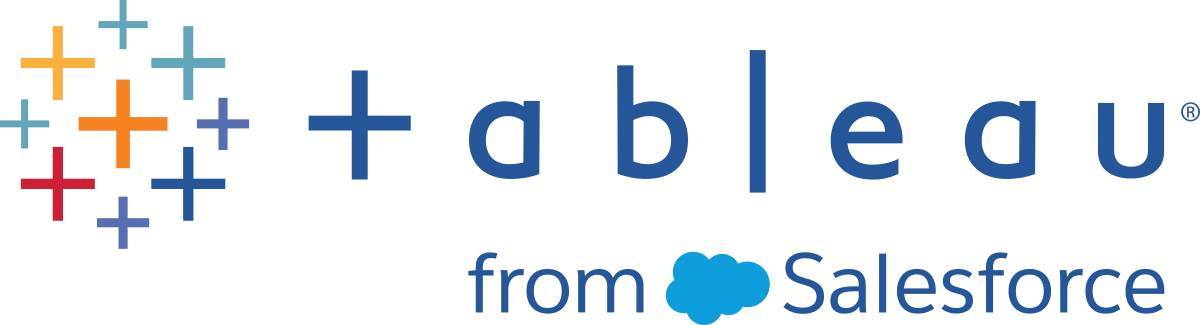Build Tableau Prep flows with Tableau Agent
As of October 14, 2025, Data Cloud has been rebranded to Data 360. During this transition, you may see references to Data Cloud in our application and documentation. While the name is new, the functionality and content remains unchanged.
Supported in Tableau Prep Builder and Tableau Prep Web Authoring in Tableau Cloud version 2025.2 and later, and Tableau Server version 2025.3 and later.
Tableau Agent in Tableau Prep is a generative AI feature that can help you clean and transform your data. In prior releases, you could use Tableau Agent to help you create calculated fields as you built your flow. Starting in version 2025.2, you can use Tableau Agent to help you clean your data and build your flow, as well as get help creating calculated fields. This feature is available in Tableau Prep Builder and Tableau Prep Web Authoring in Tableau Cloud and Tableau Server (version 2025.3 and later).
To use Tableau Agent, simply describe what you want to do using natural language like "Split the flight Details field into separate fields for flight, date, class, and price", or "Change the Order date field values to month." Tableau Agent returns a summary about how to accomplish your task, and a suggested set of steps you can apply to your flow, even creating calculations if they are needed.
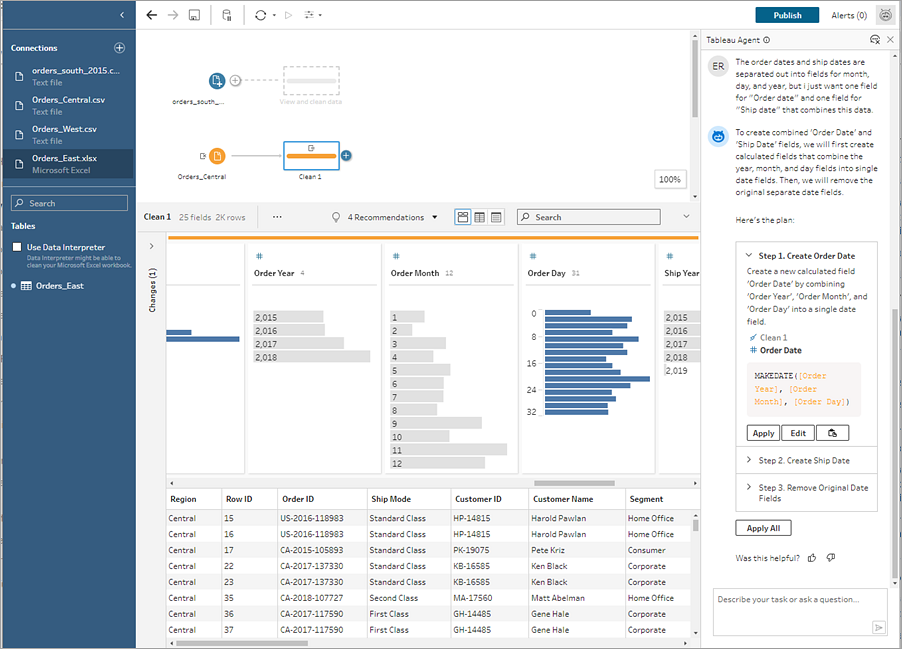
As the human in the loop, you can review the suggested steps, and apply each one individually or apply all the steps in the plan. Tableau Agent performs the steps for you, building out your flow and adding the changes to the Changes pane. You can manually interact with any changes Tableau Agent makes, such as editing a calculation or using Undo or Redo, so you're always in control of your flow.
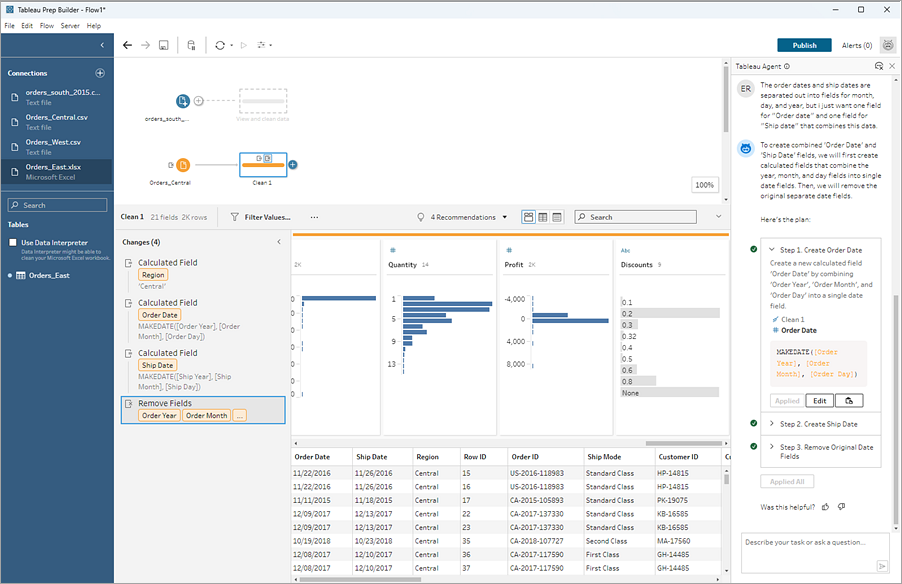
Tableau Agent can perform a single action, for example creating a calculated field, or more complex actions that require multiple steps. Depending on what actions are needed to complete the task, Tableau Agent will either show you the single action that you can review and apply, or return a plan when more complex actions and multiple steps are required. Tableau Agent has a 10 step maximum. If the action requires more than 10 steps to complete, break up your request into multiple questions.
Tableau Agent supports English (en_US) and a subset of other languages. When using Tableau Agent in Tableau Cloud or Tableau Server (version 2025.3 and later), the language used in the generative AI response is based on the Language set in your My Account Settings. If the setting in your My Account Settings is set to Unspecified, the browser language setting is used instead.
When using Tableau Agent in Tableau Desktop and Tableau Prep Builder, the language used in the generative AI response is based on the language selected in the Help > Choose Language menu. For more information about supported languages, see AI in Tableau supported languages and locales(Link opens in a new window).
Tableau Agent and Trust
Tableau Agent in Tableau Cloud, is built on top of the Einstein Trust Layer(Link opens in a new window) and inherits all of its security, governance, and Trust capabilities. As you interact with Tableau Agent, neither your data nor your conversations that are sent to the Large Language Model (LLM) are saved to the LLM, and no customer data is ever used to train the model. When you make a request in Tableau Prep, the request is sent to a prompt template created by Tableau. The prompt template requests the LLM to create a plan or set of steps to accomplish your task so that you can review the suggested steps that Tableau Agent returns before applying them to your flow.
Tableau Agent only works with the data sources your flow is connected to, and in the case of Tableau Prep, only the table data for the step that is selected is sent to the prompt and LLM, not all of the data in your flow.
Tableau Agent isn’t aware of any other Tableau data sources, so it can’t suggest relevant content, answer data lineage questions, or answer general-knowledge questions. User-defined policies for row and column level security are respected. The data a user has access to while using Tableau Agent conforms to any row or column-level security policies that you have in place.
When you first open Tableau Agent, it indexes your data to understand the context. This helps Tableau Agent return relevant results based on your questions and your data source. The information it indexes includes column names and data type and 5 sample rows from the table referenced in the flow step.
The Einstein Trust Layer can be used to mask Personally Identifying Information (PII) before it is sent to the LLM using pattern-based data masking. Using machine learning and pattern matching techniques, PII in requests are replaced with generic tokens and then unmasked with original values in the response. For more information about how to configure data masking, see Select What Data to Mask(Link opens in a new window) in the Salesforce help. For an additional layer of protection, the Einstein Trust Layer guarantees that after the request and response are processed by the LLM, the LLM forgets both the request and the response.
If you're using Tableau Agent in Tableau Server (version 2025.3 and later), it doesn't use the Einstein Trust Layer. Instead you connect directly to your Large Language Model provider. For more information, see AI in Tableau and Trust(Link opens in a new window).
Tableau Agent billing considerations
Note: Starting October 2025, AI in Tableau no longer consumes Einstein Request credits for AI usage. Other services, such as Data Cloud services, can still consume other types of credits. For more information, see Einstein Request & Flex Credit Rate Card Updates FAQ(Link opens in a new window).
When you use generative AI features in Tableau in Tableau Cloud, it may consume Data Cloud credits if you're using the Einstein data collection and Storage (also known as Audit Trail) feature as part of your AI in Tableau setup. For more information, see AI in Tableau Usage(Link opens in a new window).
You can view your credit consumption in your Salesforce org using pre-built dashboards and Digital Wallet, or connect to your Data Cloud data from Tableau and build visualizations using the data from Digital Wallet tables. For more information, see View Credit Consumption(Link opens in a new window).
Tableau Agent for Tableau Prep supported actions
Tableau Agent doesn't have access to all of Tableau Prep's features — yet, but you can still interact with your flow to perform these actions manually. For example, Tableau Agent currently can only build out a flow linearly. If you need to branch your flow, you'll need to do this manually.
Below is the list of transformation actions Tableau Agent can currently support. For information about Tableau Agent limitations, see Tableau Agent for Tableau Prep limitations later in this topic.
| Transformation Action | Supported by Tableau Agent |
|---|---|
|
|
| Clean and Shape Data |
|
| Pivot Your Data |
|
| Aggregate, Join, or Union Data |
|
Get started with Tableau Agent
Tableau Agent is available through a conversation pane in the web authoring environment of a Tableau Cloud site or Tableau Server site (starting in version 2025.3), or in Tableau Prep Builder when you are signed into a Tableau Cloud site or Tableau Server site that is configured to enable Tableau Agent.
To access Tableau Agent:
-
Tableau Cloud: Sign into a Tableau Cloud site that has Tableau+ and a connection to a Salesforce org with Einstein generative AI set up to use Tableau Agent in Tableau Prep. You must also have permissions to access Tableau Agent. For more information, see Turn On AI in Tableau for Your Site(Link opens in a new window).
-
If you don't have Tableau+ but want to try Tableau Agent, you can sign up(Link opens in a new window) for a Tableau Cloud free trial which now includes Tableau Agent features.
-
-
Tableau Server (version 2025.3 and later): Sign into a Tableau Server site with AI in Tableau configured and turned on for Tableau Prep. For more information, see Turn On AI in Your Tableau Server Site(Link opens in a new window).
-
Tableau Prep Builder: Sign into either a Tableau Cloud site with Tableau+ or a Tableau Server site. AI in Tableau must also be turned on for Tableau Prep.
Tableau Agent can't connect to your data sources, bring in more data for you, optimize sampling, or create Input steps. So start by connecting to your data and bringing the tables you want to work with into the Flow canvas.
Launch Tableau Agent
You can launch Tableau Agent from the toolbar in Tableau Prep Builder, from Tableau Prep Web Authoring in Tableau Cloud or Tableau Server (version 2025.3 and later), or from the calculation dialog. For more information about launching Tableau Agent from the calculation dialog, see Create Calculated Fields with Tableau Agent in this topic.
-
In the flow pane, select the Tableau Agent icon from the toolbar next to Alerts.
Note: If you don't see the icon, make sure you're signed into a Tableau Cloud site (Server > Sign in in Tableau Prep Builder) or Tableau Server site and AI in Tableau for Prep is turned on. Tableau Cloud requires Tableau+ and you also must have permissions to use Tableau Agent.
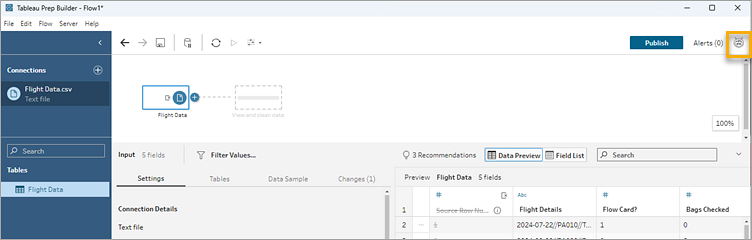
-
When the pane opens, select Got It to acknowledge the disclaimer and get started. You may need to scroll down to see the button.
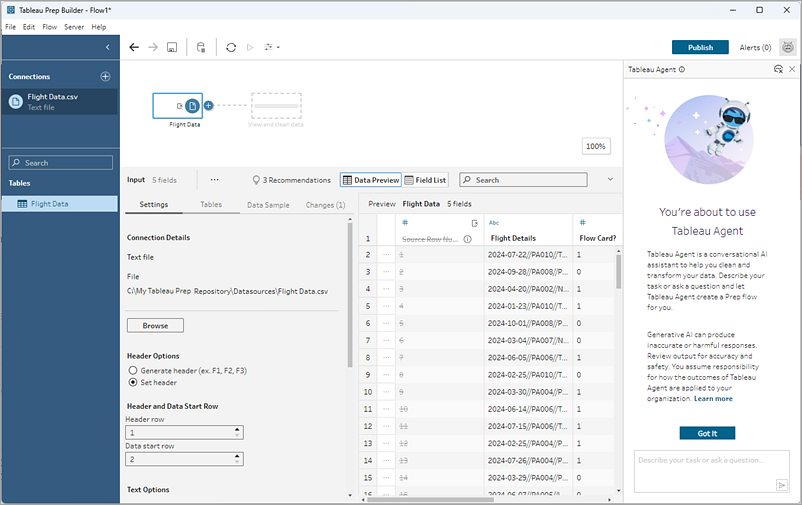
Clean and prepare data with Tableau Agent
The example in this section uses data from a challenge by Preppin Data(Link opens in a new window).
Tableau Agent isn't an open-ended chatbot. It only works within your data set and performs a specific set of actions around cleaning and transforming the data in your flow. For example, Tableau Agent can help you split fields, pivot, or aggregate your data, but it can't answer open-ended questions like "Tell me about this flow" or "Tell me more about the Orders table."
Note: Currently, Tableau Agent can't run the flow or schedule it to run, create output steps, or help with certain types of steps, like Join, Union, Script or Prediction steps. For more information, see Tableau Agent for Tableau Prep limitations.
-
In the flow pane, select the step where you want Tableau Agent to apply the cleaning action. Select an Input, cleaning, or other supported step type.
Currently, Tableau Agent works on a step specific basis, so you'll need to first select the step where you want to perform an action. If you want to perform cleaning operations on tables that exists in separate steps, you'll need to do this one step at a time.
-
In the Tableau Agent pane, describe the action you want Tableau Agent to help with.
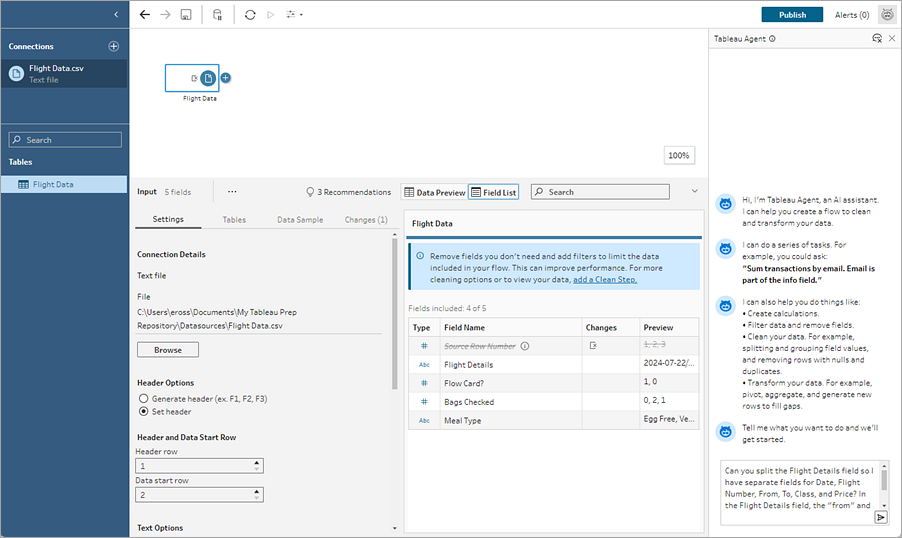
Tip: To get the best results from Tableau Agent be specific in your request and provide as much detail as possible to help Tableau Agent understand the context. In this example, our field value uses two different delimiters. By including this information in the request "Can you split the Flight Details field so I have separate fields for Date, Flight Number, From, To, Class, and Price? In the Flight Details field, the "from" and "to" data is shown with a dash. For example "Tokyo-New York". Tableau Agent can better understand the request and suggest the correct actions.
-
When your request is ready, click the arrow in the text box to pass it to Tableau Agent. Tableau Agent indexes the data in your selected step to evaluate your request against the data. Then the request is passed to a prompt template, which is then passed to the LLM to process and return a plan.
-
Review the steps in the plan by expanding each step.
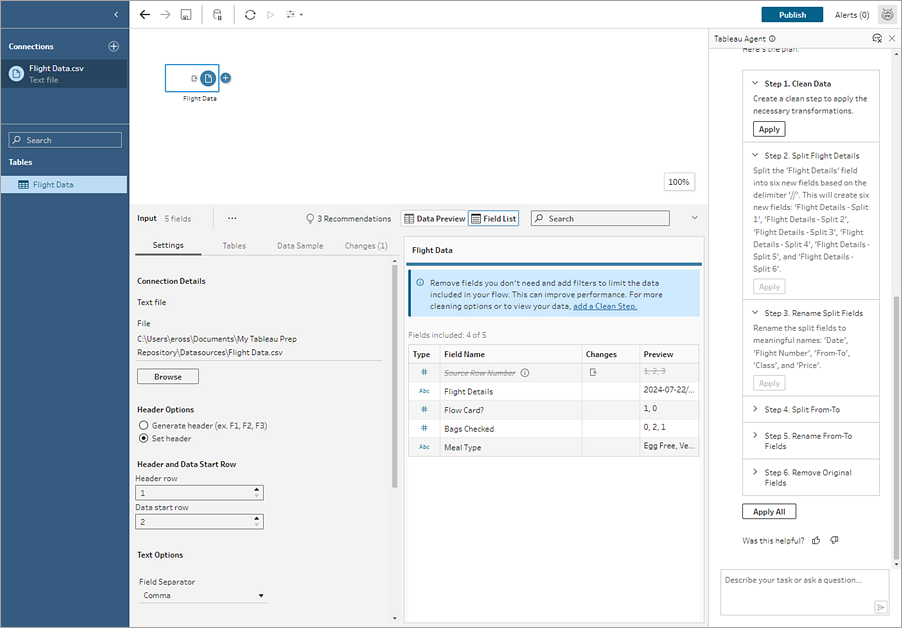
-
Click Apply to apply each step individually, or click Apply All and Tableau Agent will apply all of the steps in the plan.

-
Evaluate the output to make sure that Tableau Agent did what you expected. A green check mark appears next to each step that was completed successfully. You can evaluate and modify any changes listed in the Changes pane, as well as update the description added to the step in the flow pane.
-
Continue to ask Tableau Agent to help you clean your data, then add an Output step to complete your flow.
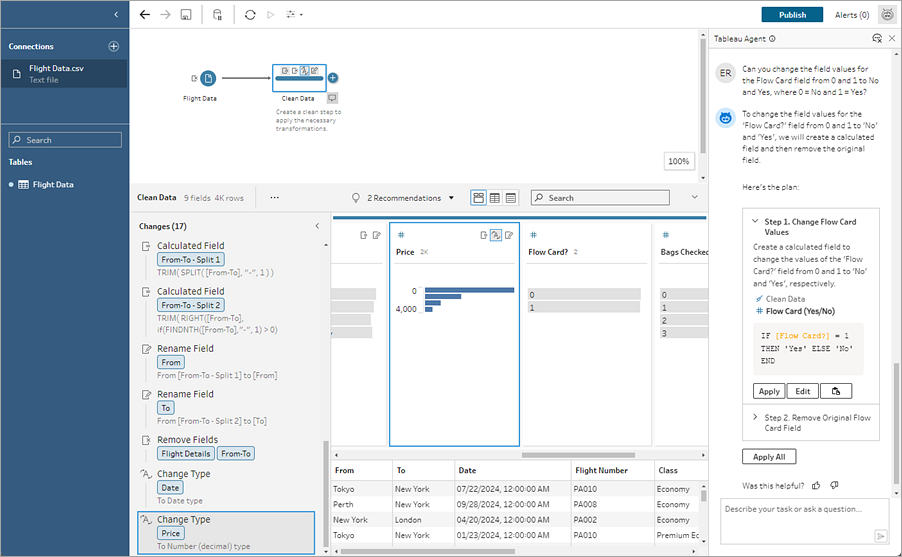
Create Calculated Fields with Tableau Agent
Supported in Tableau Prep Web Authoring in Tableau Cloud, Tableau Server version 2025.3 and later, and Tableau Prep Builder version 2025.2 and later.
Creating calculated fields is easier than ever with Tableau Agent. Launch Tableau Agent from the Calculation dialog, then just describe a calculation, and Tableau Agent will create the formula, allowing you to add powerful calculated fields to your Prep flows with a single click. Previously, creating formulas for calculated fields required an understanding of objects and fields, available functions, and various limitations based on data types, formula types, and more.
Tableau Agent greatly simplifies the task of creating custom functions. Now both technical and non-technical users can easily create calculations using plain language. With the ability to quickly and efficiently create both row-level and summary formula fields from natural language descriptions, you can perform data preparation, making it easier and faster to combine, shape, and clean data for analysis.
Create Calculated Fields
Note: Starting in 2025.2, when you ask Tableau Agent for help with a calculation, it will open a conversation pane for you to ask questions instead of enabling you to ask questions directly in the Calculation dialog.
-
Click on a clean step in the Flow pane.
-
In the Profile pane toolbar, click Create Calculated Field, or in a profile card or data grid, click the More options
 menu and select Create Calculated Field > Custom Calculation.
menu and select Create Calculated Field > Custom Calculation.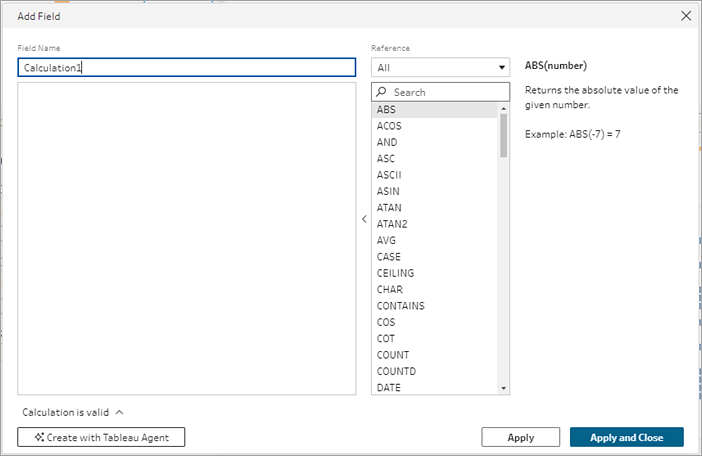
-
Click Create with Tableau Agent. The calculation dialog will close and the Tableau Agent pane opens.
-
In the Conversation pane, select Got It to acknowledge the disclaimer and get started.
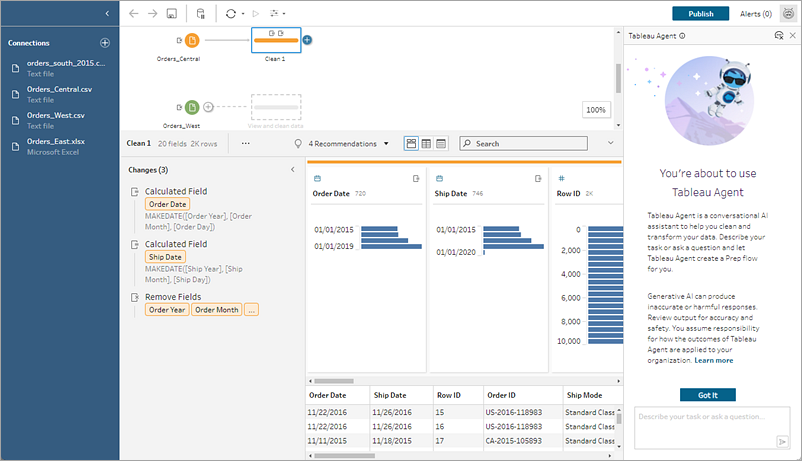
-
Because you opened Tableau Agent from the calculation dialog, it is already populated with your intent. In the Tableau Agent text box, describe the calculation that you want. Provide as much detail as possible to get the best results.
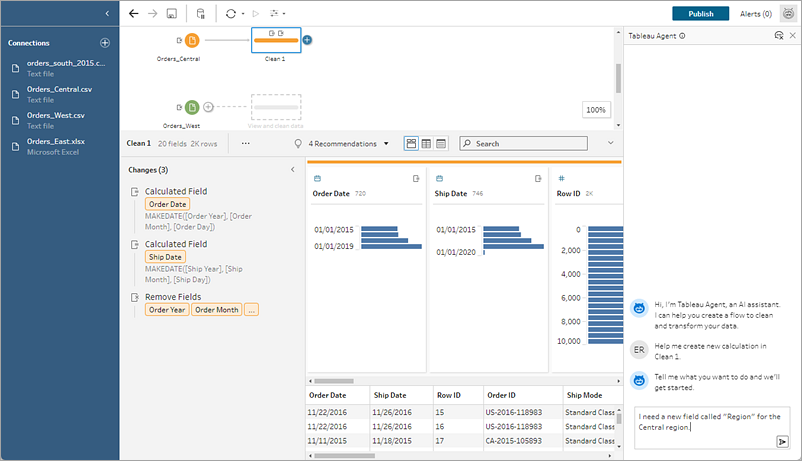
-
When your request is ready, click the arrow in the text box to pass it to Tableau Agent.
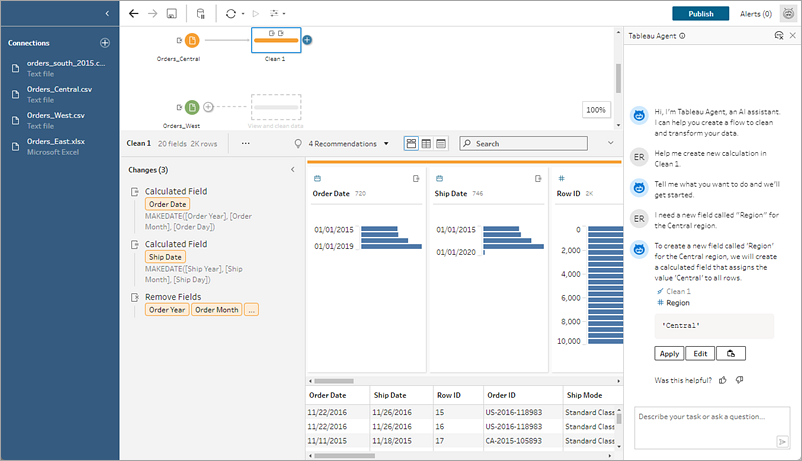
Note: If Tableau Agent can’t provide a valid calculation, you can provide feedback.
-
Evaluate the output to make sure that it’s what you want. Click Edit to open the calculation dialog and customize the calculation manually and apply it, or click Apply and Tableau Agent adds the calculation to your flow.
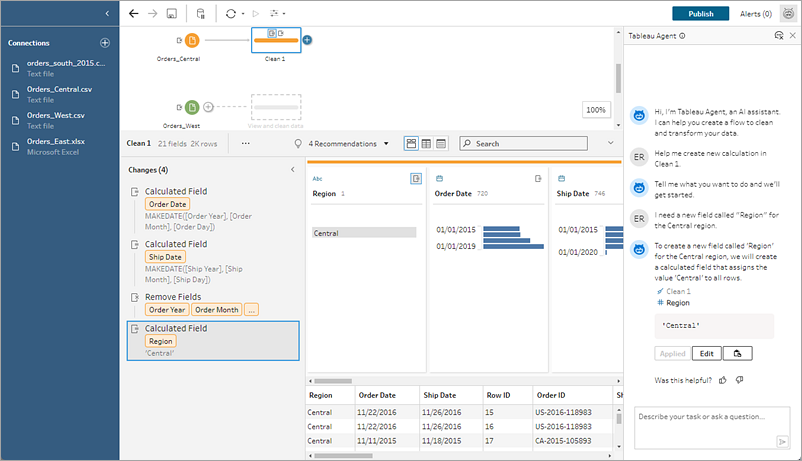
Calculation Examples
Note: Sometimes Tableau Agent will show you the suggested calculation in the Tableau Agent pane for you t review and apply, and sometimes, it will only show a summary description that you can apply and then review and edit in the Changes pane.
Example Calculation 1:
Prompt: Write a calculation to find the name of the month for orders in the Order Date field.
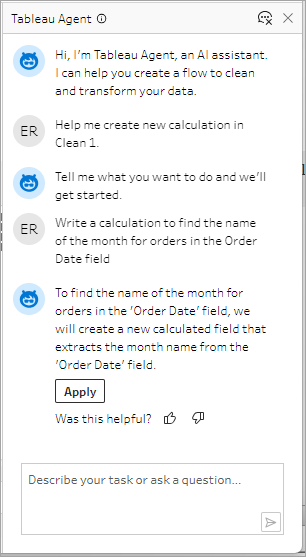
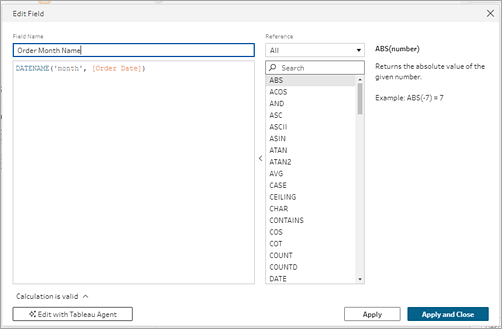

Example Calculation 2:
Prompt: Write a calculation to limit the values in the Quantity field by a maximum value of 10.
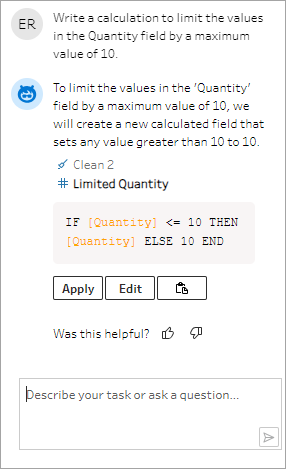
In this example, an additional prompt is added to refine the calculations to keep values that are above the threshold.
Prompt: If the quantity is above the 10, replace it with the text "Above threshold" and keep the original values.
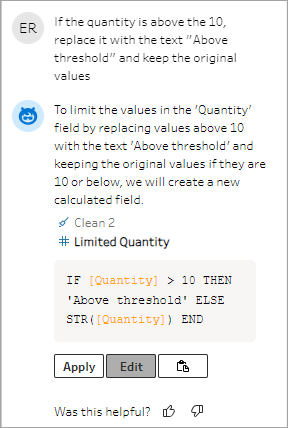
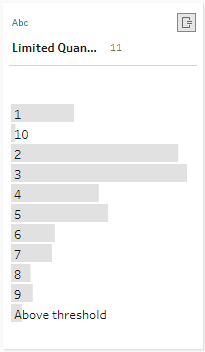
Tips for getting the best results
Tableau Agent does its best to understand your intent and your data. But it’s still learning. Use the following tips to help Tableau Agent do its best and deliver great results for you.
| Tip | Problem | What to Do |
|---|---|---|
| Be explicit with your intent | Tableau Agent does its best to infer your intent, but it might not always get it right. | If you know you want Tableau Agent to split a field, tell it which fields you want it to create. Alternatively, if you want Tableau Agent to create a calculation, try starting your request with the phrase “Create a calc that...” |
| Hide irrelevant fields | Similarly named fields in your data set can be confusing to Tableau Agent. | Hide fields you don’t need and Tableau Agent won’t use these hidden fields. |
| Be careful with synonyms | Tableau Agent does a good job of understanding common synonyms. For example, it would know that “titles” and “films” could apply to a field called “movies.” However, it doesn’t know about any of your company specific terminology or acronyms that you may use. | Refer to the specific fields you’re interested in to help Tableau Agent be more accurate. |
| Use specific terminology in your requests | Tableau Agent can scan your data source for the field names and data in those fields, but it doesn't truly understand the data the way a human can. | The more descriptive you are in your request, the better Tableau Agent is at providing the right answer. |
| Break down complex tasks | Tableau Agent can create a stepped plan, but it might struggle to complete multiple complex tasks in one big plan. |
Break down your tasks into parts and iterate. For example:
|
| Only asks questions about your data | Tableau Agent isn’t a general-purpose chatbot. It can’t answer consulting questions like “how should I clean my data?” or general questions like “which cat breed makes the best pet?” | Ask questions targeted at performing specific cleaning actions on your data and iterating on the results. |
Help Tableau Agent Improve
Tableau Agent is still learning. For example, some calculations created by Tableau Agent won’t be written the way you expected. When this happens, your feedback about what’s wrong helps Tableau Agent continue to improve it's cleaning operations, and building increasingly accurate calculations.

Tableau Agent for Tableau Prep limitations
Tableau provides powerful tools for the human analyst, and Tableau Agent is no different. AI in Tableau isn't meant to replace analysts and data explorers; it's here to give you a boost. Your participation in the process is crucial.
Types of analysis
Tableau Agent can't yet manage consultative type questions, like "What does this flow do?", "Can you explain this calculation?" or help you troubleshoot your flow, like "How do I fix this error?" Instead ask it to help you perform specific cleaning tasks, like "Extract the bank code from the Transaction code." or 'Sum the transactions per bank per month."
Unsupported features
Currently, Tableau Agent can support many of the common cleaning operations that you need. But it's just getting started. Here are some of the operations that it can't yet support. However, you can always interact with the flow and perform any of these tasks manually.
-
Choose a data source for you or add data to the flow like Input unions
-
Do data modeling such as Joins and Unions
-
Support some step types like Predictions, Scripts, and Output steps
-
Provide a response that requires analyzing more than 1 step in the flow
-
Branch the flow. Currently Tableau Agent can only create linear steps.
-
Optimize your flow (help with data sampling or performance)
-
Support some features (parameters, recommendations, pivot using wildcard search, etc.)
-
Run or schedule your flow
-
Support all languages. Tableau Agent supports English (en_US) and a subset of other languages. If your data source field names and values are not in the same language as your user language settings or not the same as the language you are interacting with Agent in, use the exact field name and values in your requests. For information about the languages Tableau Agent currently supports, see AI in Tableau supported languages and locales(Link opens in a new window).