Stop Refreshing Data Through the Windows Client
This topic describes the ways a data source owner can stop refreshing data through Tableau Bridge Windows client when running Bridge schedules.
Remove a data source
One way you can stop a client from refreshing a data source that uses the Bridge (Legacy) schedule by removing the data source from the client.
-
Open the Windows system tray and click the Bridge icon to open the client.
-
Hover over the data source name and click the Remove icon next to the data source name.
Stop using Bridge temporarily or permanently
-
To stop using a client and temporarily suspend updates to data sources performed by the client, open the client from the system tray, and on the settings menu in the upper-right, select Exit.
When you exit, the data sources and connection settings remain intact.
-
To stop a client and permanently remove the data sources the client links to Tableau Cloud, right-click the Bridge icon in the system tray, and select Unlink.
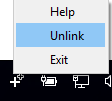
Unlinking a client also removes all connection information from the client, including stored database credentials and Tableau Cloud account credentials.
Effects of exit and unlink
If you exit the client and the next refresh occurs while the client is temporarily stopped, the data source owner will see an alert in Tableau Cloud and be sent an email notification.
If you unlink a client, we recommend you delete the Bridge (legacy) schedules the client runs. For more information, see Delete the Bridge (legacy) schedule after unlinking a client, below.
Delete the Bridge (legacy) schedule after unlinking a client
When you unlink the client, you should also delete the Bridge (legacy) refresh schedules that the client runs. If a schedule is not deleted, the refresh will attempt to run as scheduled. In cases like this, you might receive refresh failure notifications.
-
Sign in to Tableau Cloud and navigate to the data source.
-
On the data source page, click the Extract Refreshes tab.
-
Select the check box next to the schedule and select Actions > Delete.
Permanently remove a client from a site
You can permanently remove a client from a site, which will make the client no longer visible when setting up a Bridge (legacy) schedule.
-
Sign in to Tableau Cloud and navigate to your Account Settings page.
-
Under Connected Clients, click Delete next to the client you want to permanently remove from the site.
