Refresh Parameters in a Tableau Data Story
Important changes for Tableau Data Stories
Tableau Data Stories were retired in Tableau Desktop, Tableau Cloud, and Tableau Server in January of 2025 (2025.1). With advances in natural language technologies, we're developing an improved interface that will make it easier to ask questions of your data and stay on top of changes. For more information, see How Tableau Pulse powered by Tableau AI is Reimagining the Data Experience(Link opens in a new window).
If you’ve added a parameter to your dashboard and are using Data Stories, you’ll notice that clicking the parameter refreshes your visualization, but not the story. This happens because the parameter doesn’t refresh the underlying data like a filter does.
To refresh your Tableau Data Story with the parameter data, add a "refresh" button to your dashboard that updates your story to align with your parameter.
- Create a new sheet in your workbook.
- Create a Calculated Field in the new sheet with the following info:
Name: Refresh
Contents: "refresh"
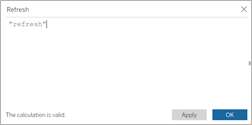
- Click OK, and then drag the new calculated field (Refresh) onto your new sheet.
- Right-click the field and click Show Header to hide the header.
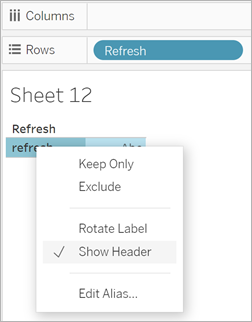
- Choose a shape for your button.
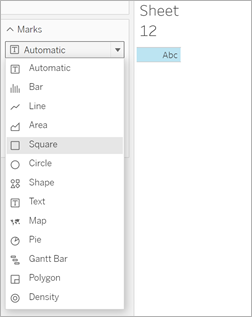
- Return to your dashboard and drag the sheet containing the refresh button onto your dashboard next to the parameter.
- Hover over the button, select More Options, and click Title to hide the title.
- Hover over the button and click Use as Filter.
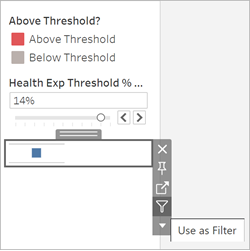
- Adjust your parameter and then click on the new refresh button. The button updates your story to align with the parameter.
