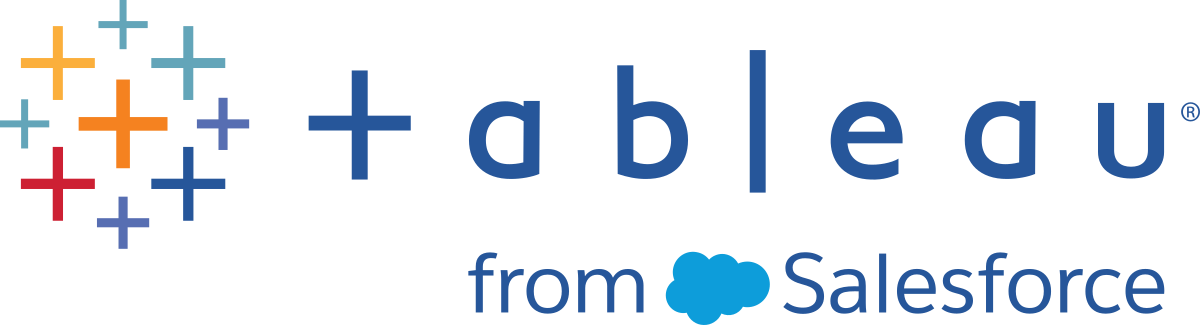Automatically Suspend Extract Refreshes for Inactive Workbooks and Data Sources
To save resources, Tableau can automatically suspend extract refresh tasks for inactive workbooks and published data sources. This feature applies to full extract refreshes only, not to incremental extract refreshes, and only applies to refresh tasks that run more frequently than weekly. It does not apply to weekly or less frequent than weekly refresh tasks.
Server administrators can configure the length of time a workbook is inactive before extract refresh tasks are suspended. For more information see Configure the extract refresh suspend feature below.
Note: Support for automatic suspension of extract refreshes for data sources is available beginning in Tableau Server version 2023.3.
For a workbook, if any of the following events occur, the workbook's inactivity countdown timer is reset:
- Viewing the workbook sheets
- Having any data-driven alert or subscription set-up on the workbook
- Downloading the workbook
- Moving the workbook's location or changing the owner
For a published data source, any event which fetches the data from the data source will cause its inactivity countdown timer to be reset. These include:
- Loading a workbook view that is connected to the data source
- Visiting the data source’s Ask Data page
- Tableau Desktop connecting to the data source
Configure the extract refresh suspend feature
-
Sign in to Tableau Server as a server administrator.
-
Go to the General tab of the Settings page for the site:
- If you have a single site, at the top the browser window, click Settings and General.
- If you have multiple sites, select the site you want to configure and click Settings and General.
-
On the General page, do the following:
- Under Automatically Suspend Extract Refresh Tasks, select the Automatically suspend extract refresh tasks for inactive workbooks and datasources check box.
-
Specify the number of days, from 7 through 100, that a workbook should be inactive before extract refresh tasks are suspended. The default is 32 days.
- Click Save.
Notifications
An email notification is sent three days before the extract refresh schedule is suspended.
Another email notification is sent when the extract refresh schedule is suspended.
Resume suspended extract refreshes
Suspended extract refreshes won't automatically resume if someone uses the workbook. It must be done manually by a server or site administrator.
To view and resume extract refreshes that were suspended:
- Sign in to the site as an administrator and click Tasks.
- Click the Extract Refreshes tab.
- Select one or more items.
- From the Actions menu, select Resume.