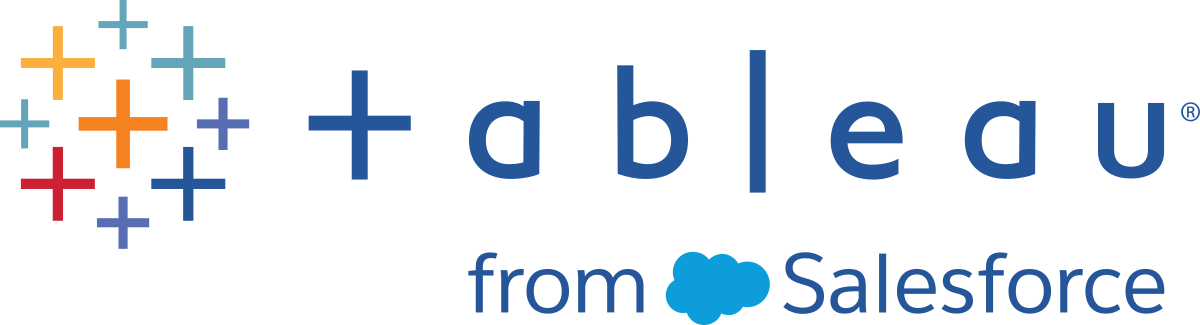Sign in to Tableau Services Manager Web UI
This topic explains how to sign in to the Tableau Services Manager (TSM) web UI. The TSM web pages are used to configure Tableau Server settings such as user authentication, server processes, caching and other server-related settings. You can also configure TSM from a command line shell. See tsm Command Line Reference.
Important: Signing into TSM is not the same as signing into Tableau Server. TSM is used to configure the server, and requires an account with administrative privileges on the computer running TSM. Depending on how your enterprise is organised, the TSM administrator could be a user who does not have a Tableau Server account. A Tableau Server administrator has access to administrative pages for creating and editing sites, user, product and other content-related tasks. For information about signing in to Tableau Server as a Tableau Server administrator, see Sign in to the Tableau Server Admin Area.
If you are running Tableau Desktop and want to sign in to Tableau Server to publish or access content and data sources, see Sign in to Tableau Server in Desktop.
Requirements
The account that you use to sign in to TSM must have authorisation to make changes on the local computer where Tableau Server is installed.
By default, the account that you use to sign in to TSM must be a member of the Administrators group on the Windows computer where Tableau Server is installed. Alternatively, you can specify a Windows group for TSM administration. See Configure a Custom TSM Administration Group.
If you are running a distributed deployment of Tableau Server, then enter the host name, or IP address of the computer running the initial node. The credentials you enter must have administrative access to the computer running the initial node, as specified above.
Specify an HTTPS protocol in the server URL. Tableau Server installs a self-signed certificate as part of the installation process. Therefore, the protocol must be specified as
https. For more information about the self-signed certificate and certificate trust for TSM connections, see Connecting TSM clients.Specify the port for TSM web UI (
8850) in the URL.If you are running a local firewall, open port 8850.
You must specify the hostname or IP address of the computer running TSM. If you have set up a load balancing or proxy solution in front of Tableau Server, do not specify the load balancer or proxy address.
As a security best practice, do not expose the TSM port (by default,
8850) to the internet.
Sign in to the TSM web UI
Open a browser and enter the Tableau Server URL, and append the dedicated TSM web UI port.
Here are some examples of what the URL might look like:
https://localhost:8850/(if you're working directly on the server computer)https://MarketingServer:8850/(if you know the server's name)https://10.0.0.2:8850/(if you know the server's IP address)In the sign-in page that appears, enter your administrator user name and password.
Note: Tableau Server creates and configures a self-signed certificate during the installation process. This certificate is used to encrypt traffic to the TSM Web UI. Because it's a self-signed certificate, your browser will not trust it by default. If you are logging into TSM Web UI from a remote computer (i.e. not in the Tableau Server cluster), then your browser will display a warning about the trustworthiness of the certificate before allowing you to connect.