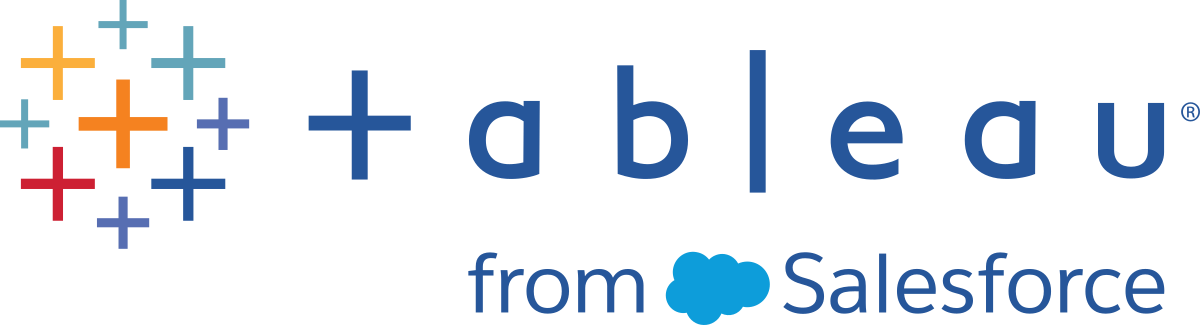Troubleshoot Licensing
This topic includes instructions for troubleshooting issues related to Tableau Server licensing.
Handle an unlicensed server
Tableau offers two licensing models: role-based and core-based. To learn more about role-based and core-based licensing, see Licensing Overview.
role-based licensing requires each active user account to be covered by a license. role-based licenses have a defined capacity, or number of users that they allow. Each user is assigned a unique user name on the server and is required to identify themselves when connecting to the server.
Core-based licensing has no constraints on the number of user accounts in the system, but it does restrict the maximum number of processor cores that Tableau Server can use. You can install Tableau Server on one or more machines to create a cluster, with the restriction that the total number of cores in all the machines does not exceed the number of cores you have licensed and that all of the cores on a particular machine are covered by the license.
Unlicensed role-based server
The most common reason for a server that has role-based licensing to be unlicensed is an expired product key or an expired maintenance contract.
Unlicensed core-based server
A core-based server can become unlicensed for a variety of reasons, such as an expired product key or when Tableau Server nodes running licensed processes cannot contact the Tableau Server node running the License Manager service. To learn more about licensed processes, see Tableau Server Processes.
When the server is unlicensed you may not be able to start or administer the server. You can, however, manage your licenses using the tsm licenses command.
Unlicensed server administrator
All Tableau Server administrators require a user license. Tableau Server administrators will always consume the highest role available. If a Creator product key is activated, the Tableau Server Administrator(s) will take this role. If the highest role available on Tableau Server is an Explorer, the Server Administrator will take the Explorer role. If Creator licenses are added to the server, any existing Server Administrator accounts using Explorer licenses will automatically convert to use Creator licenses.
TSM administrator accounts do not require licenses.
If the license that the server administrator is using expires, then the account will become unlicensed and will be unable to sign in.
Verify the expiration date of your license(s) for the administrators on the server:
- Run tsm licenses list.
- Compare the date with the date displayed in the Tableau Customer Portal(Link opens in a new window).
- If the portal does not display the date that you expect, contact Customer Success(Link opens in a new window).
- To renew your license, visit the Tableau renewal(Link opens in a new window) web page.
- Run the tsm licenses activate command to activate a new license for the administrator account(s).
If the TSM date matches the portal date and the following refresh operation fails, contact Tableau Support(Link opens in a new window).
If the license for your administrator account has expired or will expire soon, you will need to activate a new license for the account. Alternatively, you can unlicense a non-administrator user to free a license for the server administrator account.
If a Tableau Server administrator is using a Creator, Explorer or Viewer license and their license expires, they will use another license of the same type, if available. If no license seats are available the user will become “unlicensed”.
Important: Do not restart Tableau Server until you have activated a new license or transferred a site role for the server administrator account.
Troubleshoot role-based licensing
This section provides information about resolving issues that can occur when adding the role-based Viewer, Explorer and Creator licenses to Tableau Server or Tableau Cloud, or when these licenses expire. The highest available license type is Creator, followed by Explorer, and finally Viewer. To learn more about role-based licensing, see Licensing Overview.
A user or administrator is unlicensed due to license expiration
To avoid having users unexpectedly become unlicensed or move to another site role, you should always do one of the following before the license that they are currently using expires:
- Renew and activate a replacement license. If a user occupies a Creator, Explorer or viewer license and their license expires, they will use another license of the same type, if available.
- Change the site role of those users to allow the use of a license that is not due to expire.
To learn how site roles can be changed to require a different license, see Set Users’ Site Roles.
The reassignment of users to new licenses is governed by the following logic:
- When a Server Administrator user occupies a Creator license and their license expires (with no replacement licenses available), they are reassigned to an Explorer license if any Explorer licenses are available. This license reassignment occurs in order of most recent login. Server Administrators displace other users who might be currently using an Explorer license. If no Creator or Explorer licenses are available a Server Administrator becomes unlicensed.
- When a non-Server Administrator user occupies a Creator license and their license expires (with no replacement licenses available), they become unlicensed. To avoid having these users become unlicensed, change their site role prior to license expiration. This is especially important for users in the Site Administrator Creator site role, who must move to the Site Administrator Explorer site role before their Creator license expires to avoid losing Site Administrator capabilities.
- When a non-Server Administrator user occupies an Explorer or Viewer license and their license expires (with no replacement licenses available), they are upgraded to a higher license type, if licenses of that type are available. Specifically, the following occurs when a license expires:
- Users who occupy an Explorer license will move to a Creator license, if available (with no change to site role).
- Users who occupy a Viewer license will move to an Explorer license, if available. If no Explorer licenses are available, these users will move to a Creator license, if available (with no change to site role).
- If no licenses are available at the higher license types, those users are moved to Unlicensed.
Users are reassigned to a new license as described above in order of most recent login, with lower license types reassigned first (first Viewer, then Explorer, and then Creator).
For example: Two users with a Viewer license, a user with the Creator license, and two Server Administrators with a Creator license all have their licenses expire. Four unexpired Explorer licenses are available for these users. In this situation, the following occurs in the order shown below:
- The user with a Viewer license who logged in most recently is reassigned to an Explorer license.
- The second user with a Viewer license is reassigned to an Explorer license.
- The Server Administrator user with a Creator license who logged in most recently is reassigned to an Explorer license, and then the second Server Administrator with a Creator license is reassigned to the remaining Explorer license.
- The user with the Creator license becomes unlicensed.
Server Administrator site role is unchanged when using a Creator license
Server Administrators gain Creator capabilities if Creator licenses are available in Tableau Server, with no change to their site role name. All other Tableau Server and Tableau Cloud users gain Creator licenses only if assigned to a site role that includes Creator in its name.
Licenses are not immediately available
When you add a role-based license to Tableau Server, those licenses become available to all users when you restart Tableau Server.
A user with a Viewer license cannot open Tableau Server or Tableau Cloud workbooks from Tableau Desktop
A user with a Viewer license who also has a separate Tableau Desktop license will be unable to open workbooks on Tableau Server or Tableau Cloud using Tableau Desktop. To open workbooks such using Tableau Desktop, that user will need an Explorer or Creator license on Tableau Server or Tableau Cloud.