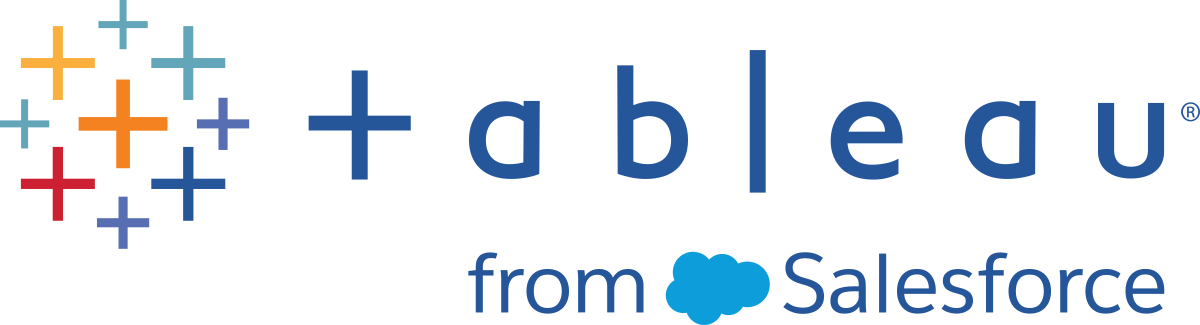Updatable Subscription Licensing (USL)
Updatable Subscription Licensing (USL) is the latest improvement to Tableau’s license activation and server administration experience.
Understanding the Basics of USL
Updatable Subscription Licensing simplifies the requirements of license management for Tableau Server by eliminating the need to manage multiple separate Product Keys for various product types, capacities or subscription periods. Instead, all licensed features and attributes of your Tableau Deployment (its “License Entitlement”) are provisioned as a single unified Product Key.
Additionally, USL consolidates the delivery of subsequent license renewals, add-ons, and entitlement changes into updates which are made to that single, updateable Product Key over time, so it consistently reflects the complete License Entitlement for its designated Deployment. You can think of each update like adding a layer of new attributes (depicted as rings within the graphic below) to your existing Product Key; these layered updates each have a unique corresponding Activation ID. When you sync your Server installation with Tableau's licensing service (by activating or refreshing your Product Key), the latest Activation ID is pulled down to your local Server installation in order to reflect your Deployment’s updated License Entitlement.
The process required to pull down your Product Key’s latest Activation ID differs depending on your Deployment’s internet connectivity.
Activating USL in Online/Connected Environments
In online/connected environments, the USL Product Key used to activate and unlock the License Entitlement for your Deployment remains constant over time.
-
By simply activating or refreshing the original USL Product Key (reflected as the “Key Name” in the Tableau Customer Portal), a connected environment will automatically pull down the latest current Activation ID available for your License Entitlement, facilitated by the live communication with Tableau’s hosted licensing services.
-
For Server installations configured to use Tableau’s Authorization to Run (ATR) licensing service, these updates are downloaded silently in the background during periodic Server check-ins with the ATR service; No additional action needed!
Activating USL in Offline or Disconnected Environments
In offline or disconnected environments, there is no direct communication between Server and Tableau’s hosted licensing services, so the USL Product Key cannot be used to automatically retrieve new Activation ID updates.
-
Instead, administrators must directly activate the latest Activation ID through Tableau’s Offline Activation process to reflect updates to the Deployment’s License Entitlement.
-
Once a new Activation ID is added to your License Entitlement, no prior Activation ID can be used for activation; they become functionally obsolete.
-
For this purpose, the latest current Activation ID is always reflected in the Tableau Customer Portal as the “Offline Activation ID” visible in the License Detail view for your USL Product Key.
-
Because new Activation IDs are generated for any update to your License Entitlement, the Offline Activation ID will change repeatedly over time. Refer to the figure below depicting the layering of new Offline Activation IDs over time.
Important: Offline activation of Tableau requires that customers use the most current Offline Activation ID to activate any new installation of the Software.
Managing license entitlement updates in offline environments
Given the requirement to leverage the most-current Offline Activation ID when activating your USL Product Key in a disconnected environment, it’s important to get your current Offline Activation ID from the Tableau Customer Portal before attempting to activate any new or existing installation of Tableau Server. This may not match the one you last used.
Salesforce’s provisioning systems periodically synchronize to ensure complete and accurate fulfillment, and this can generate a new Offline Activation ID for your License Entitlement unrelated to any specific purchase or subscription renewal. Be sure to check the Customer Portal before any change to the active licensing in your Deployment, including prior to deploying any new installations of Server Software, to confirm the current Offline Activation ID and ensure successful activation.
The following are some key points related to the Offline Activation ID life cycle:
- Successful activation will always require
- Deactivation of the earlier Offline Activation ID, and
- Activation of the current Offline Activation ID.
For Server installations configured to use ATR (offline), deactivation of the earlier Offline Activation ID is handled automatically.
-
The issuance of a new Offline Activation ID will prevent new activations using any prior Offline Activation ID.
For this reason, be sure to consult the Customer Portal before any licensing update in your deployment.
-
The issuance of a new Offline Activation ID will not impact any Server environment where you have previously activated your USL Product Key.
-
These installations won’t reflect your updated License Entitlement until the new Offline Activation ID is directly applied.
-
USL Offline Activation Instructions
To activate USL in an offline or disconnected environment:
-
Identify the current Offline Activation ID for your Tableau Server Deployment.
You can find the Offline Activation ID in the Tableau Customer Portal by navigating to the Licenses pane and clicking on your USL Product Key to open the License Details view. The 20-digit string is labeled "Offline Activation ID". For further detail, see the Knowledge Base article Find the Correct Key to Offline Activate on Tableau Server(Link opens in a new window)
-
Activate the Offline Activation ID on Tableau Server.
With the Offline Activation ID accessible, follow the steps outlined in the Tableau Help to activate Tableau Server offline (applicable to both USL and pre-USL Product Keys). Activate Tableau Server Offline
USL offline license entitlement updates
The steps required for changes in your license entitlement in an offline environment depend on your method of activation (ATR or legacy FNO) and your Tableau Server version.
-
ATR and version 2023.1.0 or higher:
If you activated with ATR and have version 2023.1+ use the new Offline Activation ID from your Customer Portal to update your license entitlement changes. The ATR service handles any other necessary actions.
-
Legacy FNO activation or any version before 2023.1.0:
-
Obtain Current Offline Activation ID from the Customer Portal
-
Stop Tableau Server:
tsm stop
-
Initiate an offline deactivation of the existing, activated key on Server. This Offline Activation ID is now obsolete in your environment. The offline deactivation creates a return request file. Save this file. You need it for a future step.
-
Initiate an offline activation request for the current Offline Activation ID. This generates an activation request. Save this file for the next step.
-
Transfer both the return request file and the activation request files to a computer that has internet access.
-
Navigate to Offline Activation page(Link opens in a new window) and initiate two requests in this order:
-
Upload the return request file and download the response file; save and continue.
-
Upload the activation request file and download the response file; save and continue.
-
-
Transfer both return response file and the activation response file to the disconnected Tableau Server computer.
-
Apply the return response file.
-
Apply the activate response file.
-
Start Tableau Server:
tsm start
-