Synchronize All Active Directory Groups on a Schedule
After you import Active Directory groups in Tableau Server, you can make sure they stay synchronized in Tableau Server by setting up a schedule. You can also synchronize all Active Directory groups on the server on-demand, at any time. The minimum site role setting for the group is applied when users are synchronized.
Note: In the context of user and group synchronization, Tableau Server configured with LDAP identity store is equivalent to Active Directory. Active Directory synchronization features in Tableau Server function seamlessly with properly configured LDAP directory solutions.
Beginning in versions 2021.1.23, 2021.2.21, 2021.3.20, 2021.4.15, 2022.1.11, 2022.3.3, 2023.1, you can set a maximum time limit for how long a scheduled group synchronization can take before it gets canceled. The default time limit is 4 hours. For more information, see backgrounder.timeout.sync_ad_group.
1 Set a minimum site role for synchronization
In a site, click Groups. Select a group, and then click Actions> Minimum Site Role. Select the minimum site role, and then click Change Site Role. Server and site administrators can set the minimum site role for group users to be applied during Active Directory synchronization. If you don't set a minimum site role, new users are added as Unlicensed.
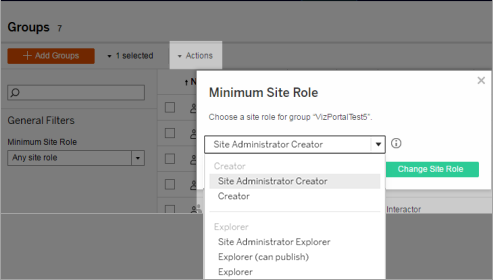
Synchronizing can promote a user's site role, but will never demote a user's site role.
2 Set the schedule
Server administrators can enable synchronization for all Active Directory groups on the General tab of the Settings page for the server. Enable synchronization, select the frequency settings, and then click Save.

All Active Directory groups on the server are synchronized according to the same schedule.
3 Run synchronization on-demand (optional)
On the General tab of the Settings page, click Synchronize All Groups to synchronize all Active Directory groups on Tableau Server immediately. Click this button at any time to ensure new users and changes are reflected in all Active Directory groups on the server.

Click Synchronize All Groups to synchronize all Active Directory groups on the server outside of a schedule.
4 View the status of synchronization tasks
Server and site administrators can view the results of Active Directory synchronization jobs in the Background Tasks for Non Extracts administrative view. On the server or in a site, click Status. Under Analysis, click Background Tasks for Non Extracts and filter on the Queue Active Directory Groups Sync and Sync Active Directory Group tasks.

Queue Active Directory Groups Sync queues the Sync Active Directory Group tasks to be run.
