Customize Your Tableau Data Story: Hide and Reorder Content
Important changes for Tableau Data Stories
Tableau Data Stories were retired in Tableau Desktop, Tableau Cloud, and Tableau Server in January of 2025 (2025.1). With advances in natural language technologies, we're developing an improved interface that will make it easier to ask questions of your data and stay on top of changes. For more information, see How Tableau Pulse powered by Tableau AI is Reimagining the Data Experience(Link opens in a new window).
Customize your Tableau Data Story with the content that is most important to you and your audience by hiding or reordering content within your story.
Hide content and sections
- Create your Data Story and click Edit to open the Edit dialog box.
- Set sections to show or hide by clicking the Show section switch to the on or off position.
- Hover over the blue box to the right of each individual sentence, and click the box to show or hide from view.
- Click Save.
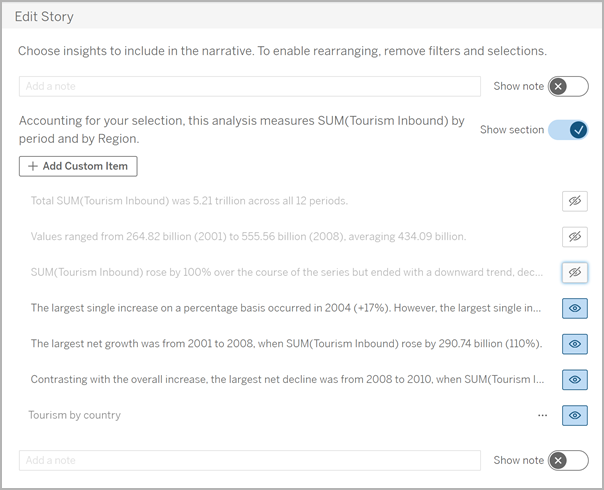
Now, only the sentences and sections that are set to Show appear in your Data Story.
Reorder content within a section
- Create your Data Story and click Edit to open the Edit dialog box.
- Hover over the left-side menu of the content you want to reorder. Your cursor turns into a hand icon.
- Click the item with your cursor and drag it anywhere within the same section.
- Click Save.
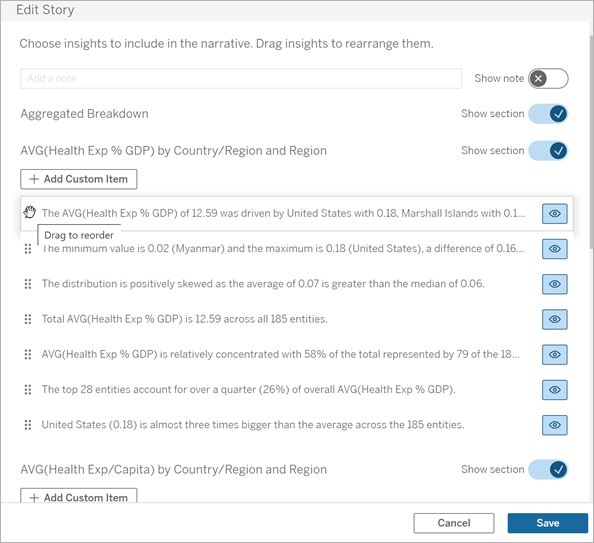
Now, the sentences appear in your Data Story in the order that you set them to.
Note: Currently, content can only be moved within the same section. Moving entire sections isn't yet supported.
