Migration Plans: Source Projects
The next step in creating a migration plan in the Tableau Content Migration Tool is to select the source projects. Source projects are the projects the workbooks and published data sources will be migrated from. The projects you choose determine which workbooks are available to migrate in the next step of the migration plan.
Step 1: Select your source project
There are two options when selecting source projects, All Projects, and Specific Projects:

The All Projects option selects all projects from the source site you specified in the Servers step. The Specific Projects option allows you to select specific projects from the source site.
Note: Source projects must contain workbooks or data sources. Content Migration Tool will not migrate empty projects.
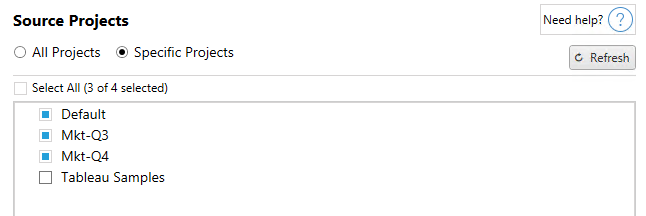
You can select each project individually or use the Select All button and then clear selections for the projects you don't want to include. If you make any changes on the source site while on this step, you can use the Refresh button to update the projects list.

Step 2: Select project options
Once the source projects are selected, select which project options to apply for the destination location. There are options to create projects that don't exist, in addition to copying project permissions and ownership from the source location. To assign new content ownership based on user mappings, select Apply User Mappings.
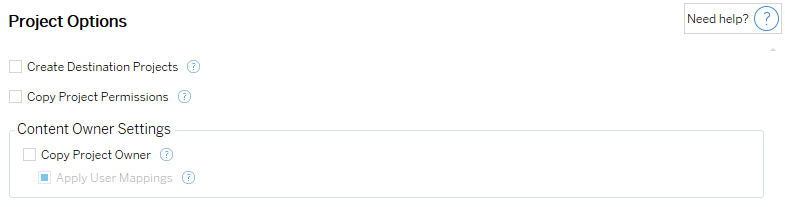
Create Destination Projects: Automatically create projects that don't exist in the destination location. Content Migration Tool will not create destination projects if the source project is empty or no workbooks or data sources are selected. By default, attempts to migrate to a non-existent project will result in a failed migration.
Copy Project Permissions: Copy source project permissions as closely as possible.
Copy Project Owner: Copy project ownership settings from the source location to assign the project owner.
Apply User Mappings: Apply user mappings to assign content ownership of projects in the destination location. Content ownership won't be applied if the destination project already exists. For more information, see Migration Plans: Permissions and Ownership.
Step 3: Continue to the next step
After selecting the source projects, click Next to continue to the Migration Plans: Workbooks section of the planning phase. If you are migrating workbooks between two projects on the same Tableau site, you'll choose your destination project in the next section.
Who can do this
Tableau site user with an Explorer role or higher. To migrate content, you must have View and Download/Save a Copy capabilities for workbooks on the source site and View and Publish capabilities for target projects on the destination site. For more information, see Permissions.
