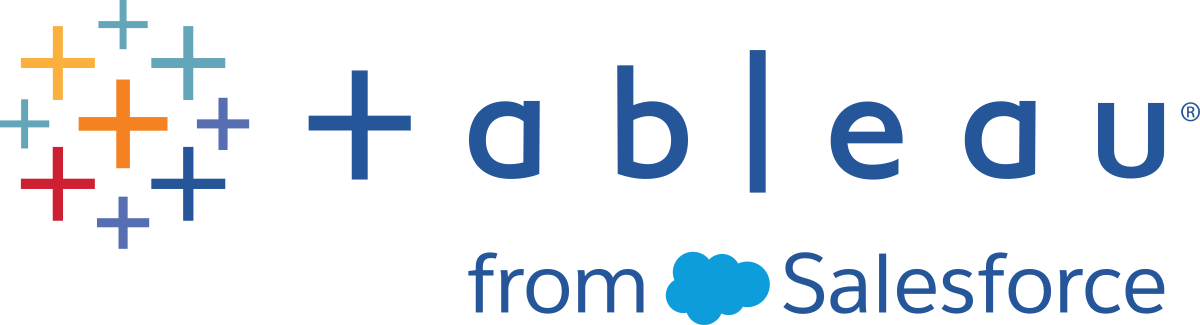Using Presentation Mode
As you interact with your view, you might want to share your findings with others using Presentation Mode. When you use this mode, Tableau hides the toolbar and menu and shows only the view, similar to presenting a slide show.
To turn presentation mode on or off, click the Presentation Mode  button on the toolbar or select Window > Presentation Mode.
button on the toolbar or select Window > Presentation Mode.
Note: If you want to hide individual sheets, contact the workbook author.
The following table describes the different controls that are available when you are in presentation mode. These controls are displayed in the bottom right corner of the screen.
|
|
Show Filmstrip - shows the sheets as thumbnails at the bottom of the workspace. |

|
Show Tabs - shows the sheet tabs at the bottom of the workspace. |

|
Previous/Next Sheet - advances forward or backward through the sheets in a workbook. |

|
Enter/Exit Full Screen - switches between expanding the workbook to fill the entire screen and showing it in a window. |

|
Exit Presentation Mode - returns the workbook to showing the entire workspace including the menus, toolbar, and the Data pane. |