Update Server Data Sources That Are Using Extracts
You have the following options for updating extract data sources that are published to Tableau Server or Tableau Cloud:
-
Option 1: You can add the data source or a workbook that connects to it to a refresh schedule in Tableau Server or Tableau Cloud (cloud-based data sources only).
-
Option 2: You can update the data source in Tableau Desktop and then republish it.
-
Option 3: You can add to or refresh the data source on Tableau Server or Tableau Cloud, from Tableau Desktop, without first adding to or refreshing the extract in Tableau Desktop.
The remainder of this topic describes option 3.
Update Tableau Server or Tableau Cloud extracts from Tableau Desktop
Before you attempt to update an extract data source on Tableau Server or Tableau Cloud, verify first that Tableau Desktop is connected to a published data source. You can verify that Tableau Desktop is connected to a published data source by the Tableau Server icon next to the data source name in the Data pane:
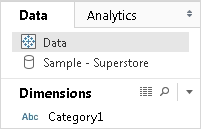
To update the published data source, do the following:
- In Tableau Desktop, right-click (control-click on a Mac) the data source in the Data pane
-
Select Tableau Data Server, and choose one of the following options:
-
Edit Server and Site Path
If you have changed the location of the data source in Tableau Server or Tableau Cloud, choose this option to point Tableau Desktop to the new, correct location.
-
Refresh from Source
Refreshes the extract (full or incremental) using the original data.
This command is available only for extracts that include a connection to the original data. If you connected directly to an extract file (.hyper) and then published it, the connection to the original data is not included and this option is therefore unavailable.
-
Append from Data Source
Updates the extract from another open (and compatible) data source. If you connected directly to an extract file (.hyper) and then published it, the connection to the original data is not included and this option is therefore unavailable.
Note: If you see the Tableau Data Server option, but the commands in the submenu are unavailable, the data source exists on the server, but is not an extract.
It is also possible to update an extract on Tableau Server using a command-line utility. For more information, see Tableau Data Extract Command-Line Utility.
