List and Share Private Connections
Cloud Administrator
As a cloud administrator, see all private connections using the Private Connect tab in Tableau Cloud Manager (TCM) Settings:
- Log in to Tableau Cloud Manager (TCM).
- Go to Settings.
- Select the Private Connect tab.
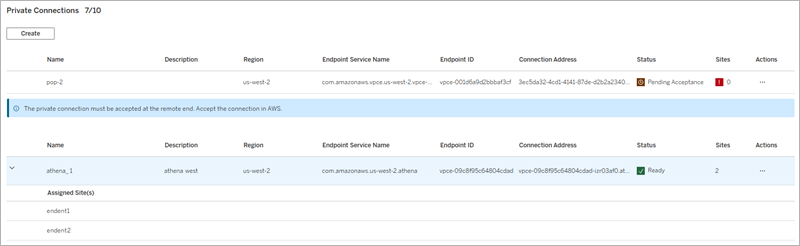
The list of private connections in TCM Settings includes all private connections, regardless of state or site assignment.
If you can't see the Private Connect tab, talk to your Tableau account manager and confirm you are using Tableau Cloud with an Enterprise or Tableau+ license edition, and you have at least one Private Connect endpoint add-on license.
Site Administrator
As a site administrator, see useable private connections using the Private Connect tab in site Settings:
- Log in to your Tableau Cloud site.
- Go to Settings.
- Select the Private Connect tab.

If you can't see the Private Connect tab, or the list of private connections looks inaccurate or incomplete, talk to your cloud administrator.
Share a Private Connection with Creators
Creators need the private connection's Connection Address for connecting to the AWS-hosted data. Cloud administrators and site administrators get the Connection Address from the private connections table and give it to creators or the group that supports them. The full address is often truncated due to length, and the easiest method to copy the Connection Address is to use the Actions menu (...):
- Find the private connection in the list of private connections.
- Select Copy Connection Address in the Actions menu (...) to copy the full Connection Address to your clipboard.
- Share the connection address with Creators.
In workbook and data source connection dialogs, creators enter the private connection's Connection Address like any other server name. Creators fill in the other connection dialog fields (for example, port, database name, or authentication) the same as the regular, non-private version of the connection.
