Get Tableau Pulse Alerts
Tableau Pulse alerts you when a metric you follow crosses into an unfavourable threshold range or has a new unfavourable trend. These alerts appear in your email and Slack digests and are sent as mobile notifications so that you don’t miss important changes to your data. If you have your digest frequency set to weekly or monthly, Tableau Pulse sends an email and Slack message with any alerts found on days that you don’t receive a digest.
How Tableau Pulse identifies alerts
Once every 24 hours, Tableau Pulse checks for alerts. This check occurs at the same time that Tableau Pulse generates email and Slack digests. If a threshold or trend alert is found, the alert is included in that day’s digest. If you aren’t scheduled to receive a digest that day, Tableau Pulse sends an alert email and Slack message. These off-cycle messages are sent at the same time of day when digests are normally sent. An alert badge also appears for the next 24 hours on the impacted metric card and on that metric’s Insights Exploration page, until the next time that Tableau Pulse checks for alerts.
Threshold-crossed alerts
For metrics with an unfavourable threshold range defined, Tableau Pulse alerts you when the aggregate metric value crosses into the unfavourable range. The aggregate metric value is the value for the entire time range that the metric is scoped to, such as the sum of a measure for the month. This aggregate value appears at the top of the metric card and the Insights Exploration page. Some metrics have charts that show non-cumulative values. If one of the non-cumulative values crosses into the unfavourable threshold range, it doesn’t trigger an alert unless that change causes the aggregate value to enter the unfavourable range.
Tableau Pulse notifies you only when the metric initially crosses into the unfavourable range. You don’t continue to receive notifications while the value stays in the unfavourable range. However, if the aggregate value goes back into a favourable range and then again crosses into an unfavourable threshold range, you receive another alert.
Trend change alerts
The Tableau Pulse insights platform monitors metrics to detect important changes to the data. The trend change alert is one of the insight types that the insights platform looks for. For more information about Tableau Pulse insights, see The Insights Platform and Insight Types in Tableau Pulse.
A trend change alert is triggered if there is a new unfavourable trend for a metric.
- To qualify as new, a trend must vary significantly from the current trend. This change could be the steepening, flattening or reversal of the previous trend.
- There must be a sentiment set on the metric definition to determine if the value going up or down is unfavourable.
- The trend change must occur over at least three periods. A single-day change from a favourable to an unfavourable direction doesn’t constitute a trend.
Tableau Pulse alerts you only on the day when the trend is initially identified. You won’t continue to receive alerts while the same trend continues. Because the insights platform takes patterns in your data into account when identifying trends, you don’t get alerts for expected seasonal changes.
On a metric page, select the trend change badge, then select Go to Insight to see details about the trend.
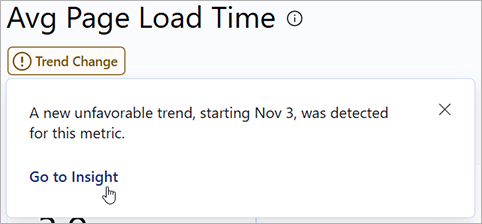
Explore the chart for the insight to see the data points that make up the unfavourable trend.
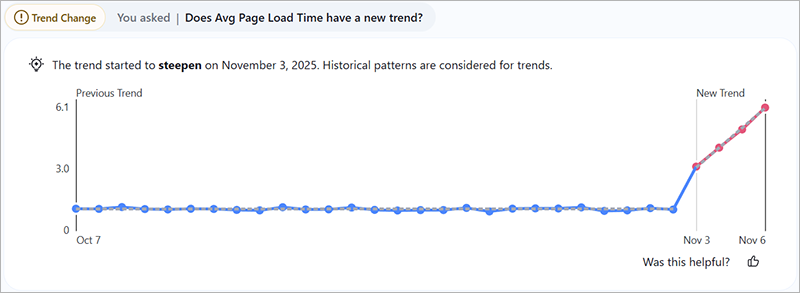
See new alerts
Alerts appear in email and Slack, on the metrics that you follow and as mobile notifications.
| Location | Alert description |
|---|---|
| Email and Slack digests | Alerts are listed at the top of your digest. The alerts shown in a digest are those that were found at the time the digest was generated. Alerts aren’t aggregated in weekly or monthly digests. |
| Email and Slack | If Tableau Pulse finds alerts on a day that you aren’t scheduled to receive a digest, you receive an email and Slack message with those alerts. |
| Tableau homepage | Alerts appear in the Tableau Pulse Alerts centre at the top of the homepage. Alerts appear for 24 hours, until the next time Tableau Pulse checks for new unfavourable trends.
Alert badges also appear on the metrics that you follow. You don’t see alerts as you browse or search for metrics that you aren’t following. |
| Tableau Mobile | You receive a mobile notification for an alert if Tableau Mobile is running on your device. If you fully quit the Tableau Mobile app, you don’t get a notification. To turn off the notification on your mobile device, adjust your device’s notification settings for Tableau Mobile. |
Control whether Tableau Pulse checks for threshold and trend changes
There's no separate setup for alerts in Tableau Pulse. If a metric has an unfavourable threshold range defined, Tableau Pulse alerts when that metric crosses into the unfavourable range.
The Trend Change Alert insight setting controls whether Tableau Pulse generates insights for new trends and whether new unfavourable trends are shown as alerts to followers. To learn how to turn off insight types, see Configure insights.
If you turn off this insight type on a metric definition, the changes apply to all metrics based on that definition. The setting also turns off trend insights on a metric’s Insights Exploration page. There isn’t a way to turn off the alert without turning off the insight.
Turning off the insight type doesn’t immediately remove the alert from impacted metrics. The alerts are removed the next time Tableau Pulse checks for alerts and generates digests, which can take up to 24 hours.

